1.) Head over to Pitchlane.com
2.) Create a new campaign
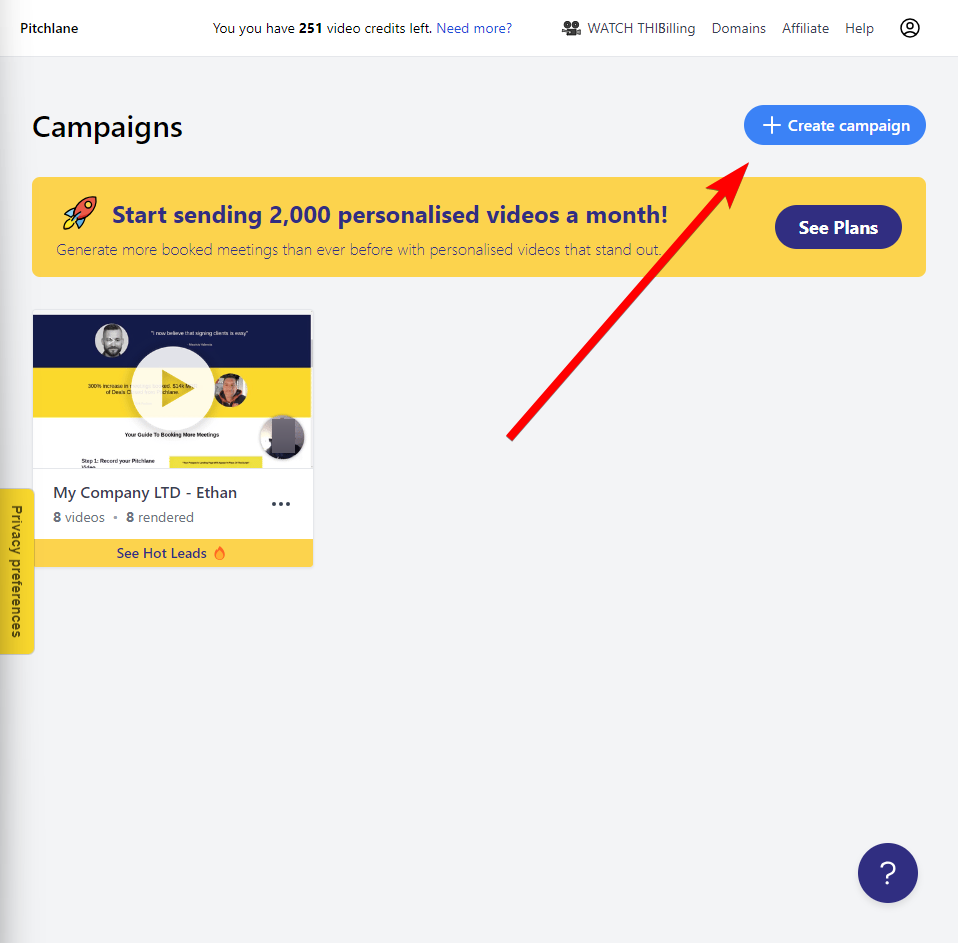
3.) Select, "Create a video using Pitchlane" or "Upload an existing video" depending on if you want to record a new outreach message to be included in your Pitchlane videos, or if you want to use an existing one.
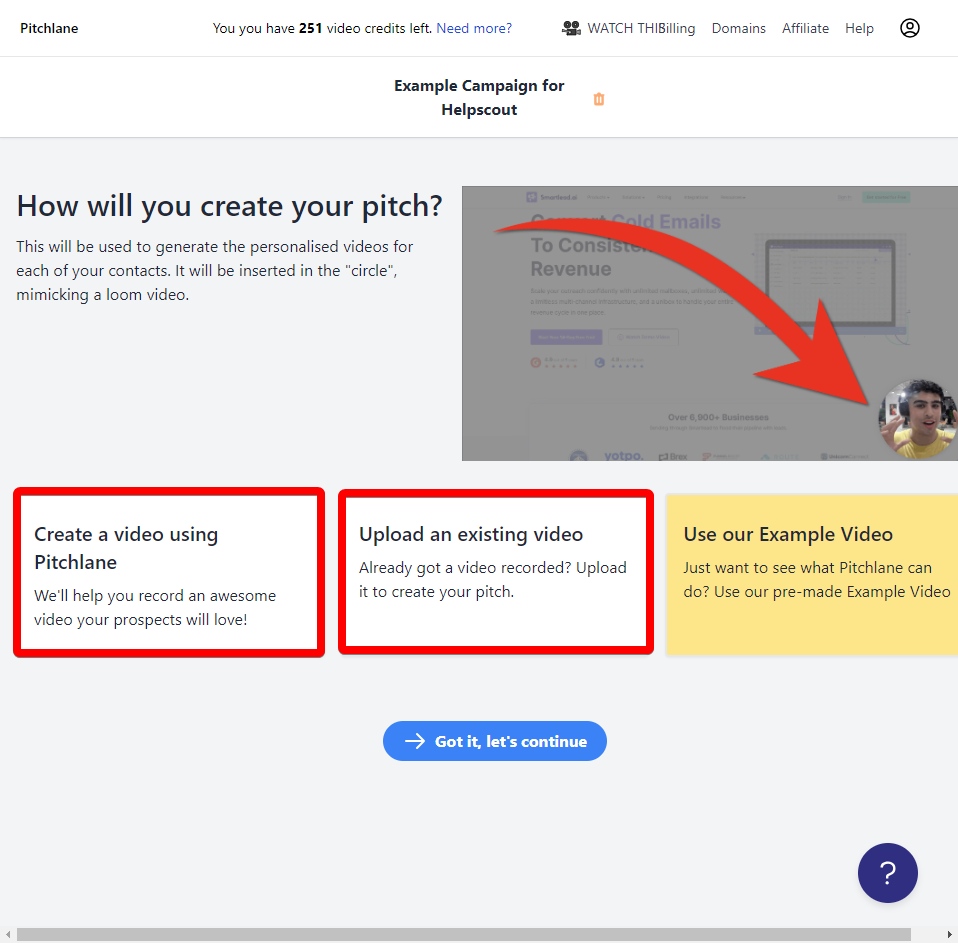
4.) Select the pages you want to be shown in your Pitchlane video!
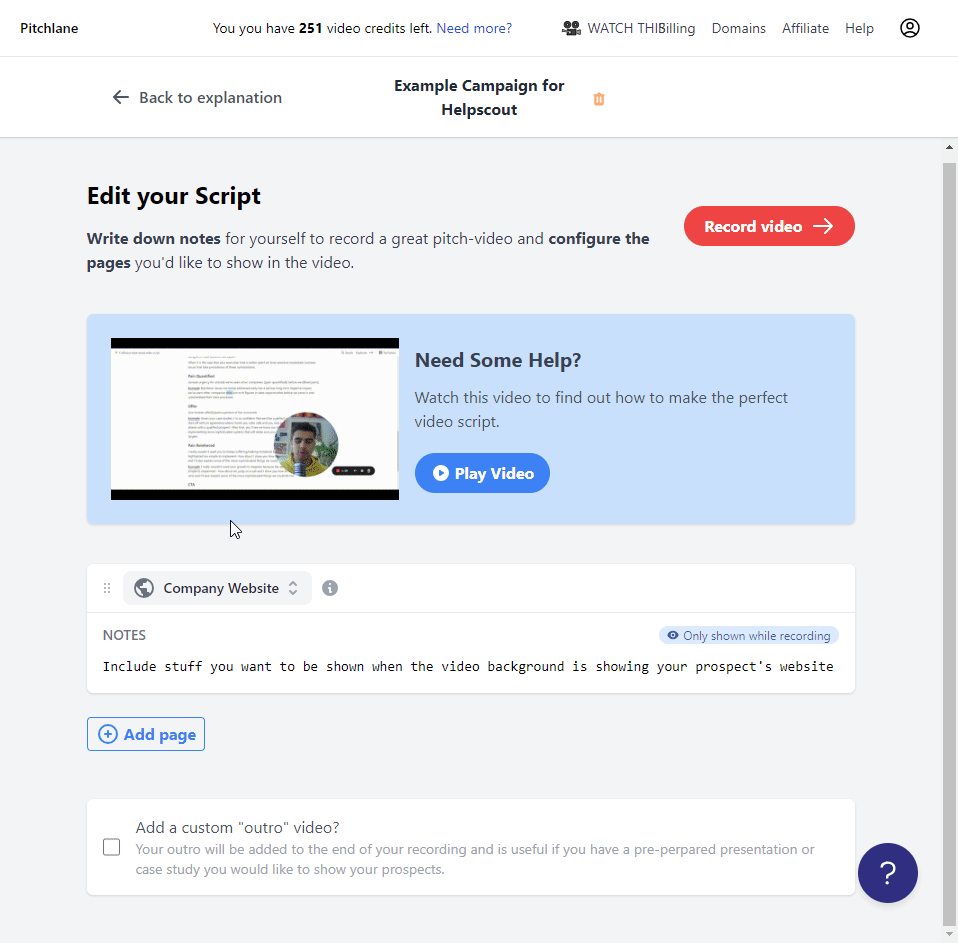
5.) Write or import your Script! This will be displayed to you when recording your video, so ensure it includes everything you're going to want to include!

6.) Select what you want to be shown on the screen in your Pitchlane video during certain parts of your outreach message. I.E. if you want a part of the script to appear when you're looking at their website fill in the section under company website with that information ect.
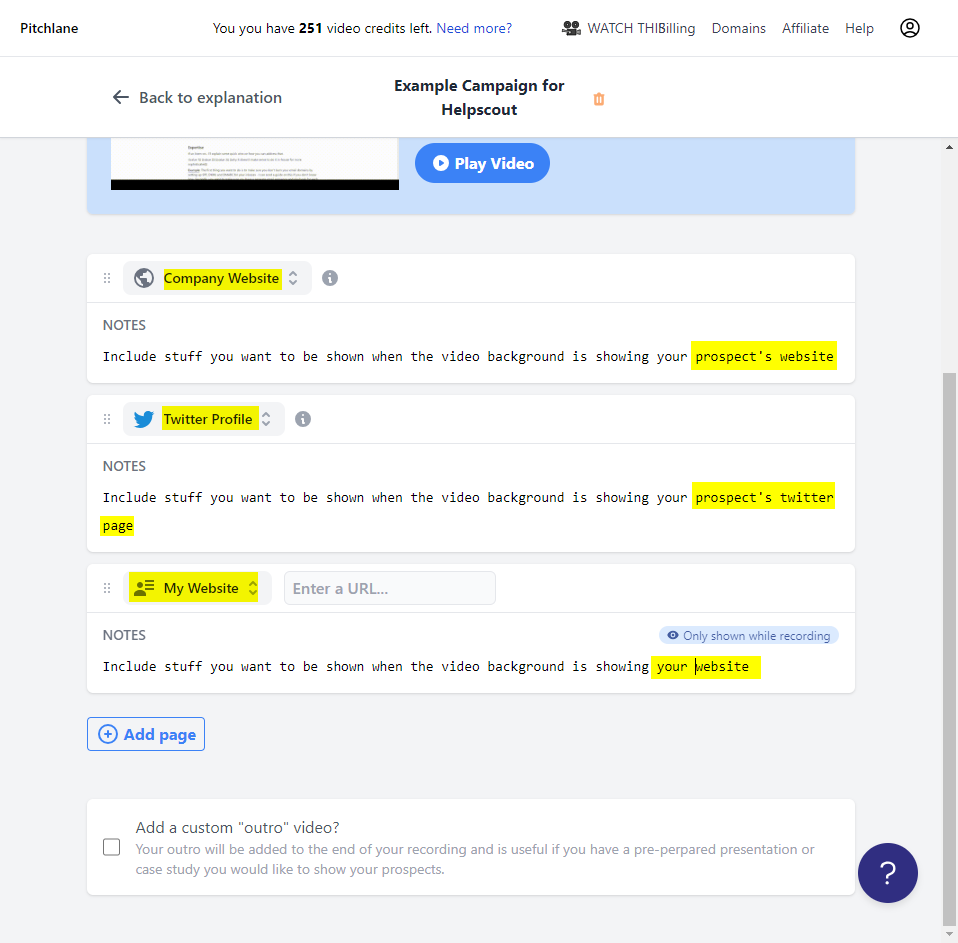
7,) Select "Record Video"
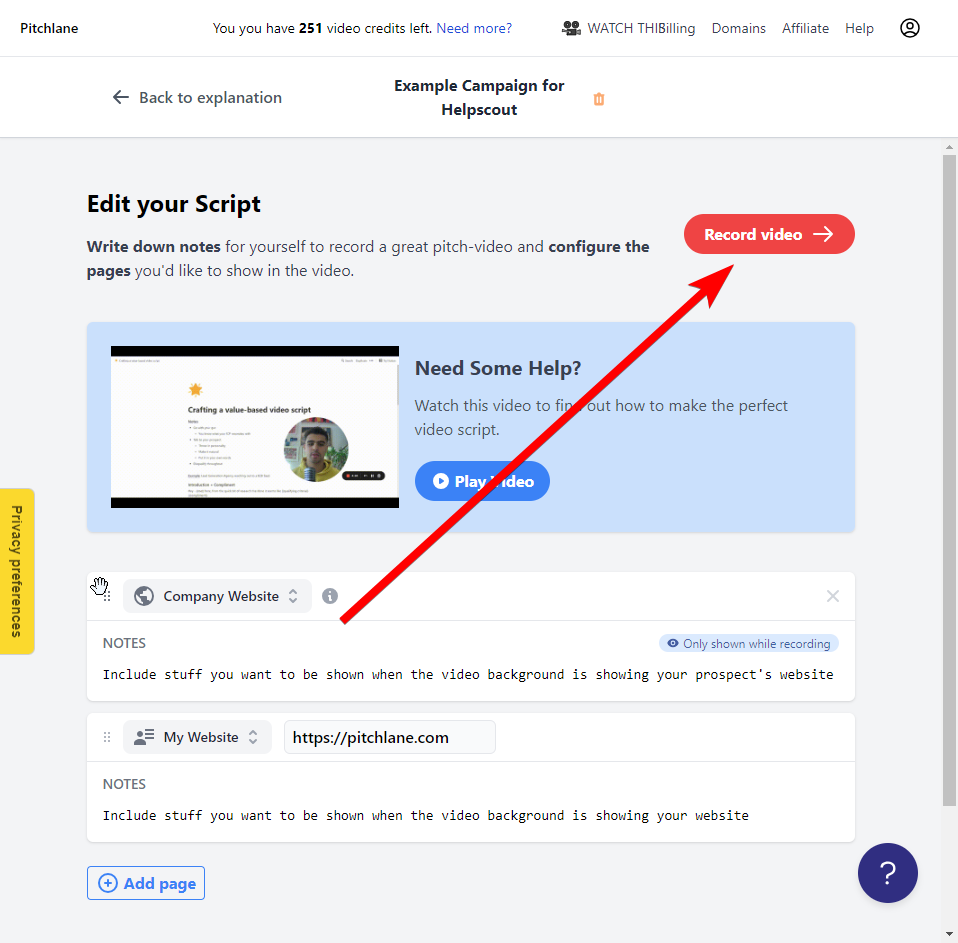
8.) Select your desired Microphone and Video input and Record your video!
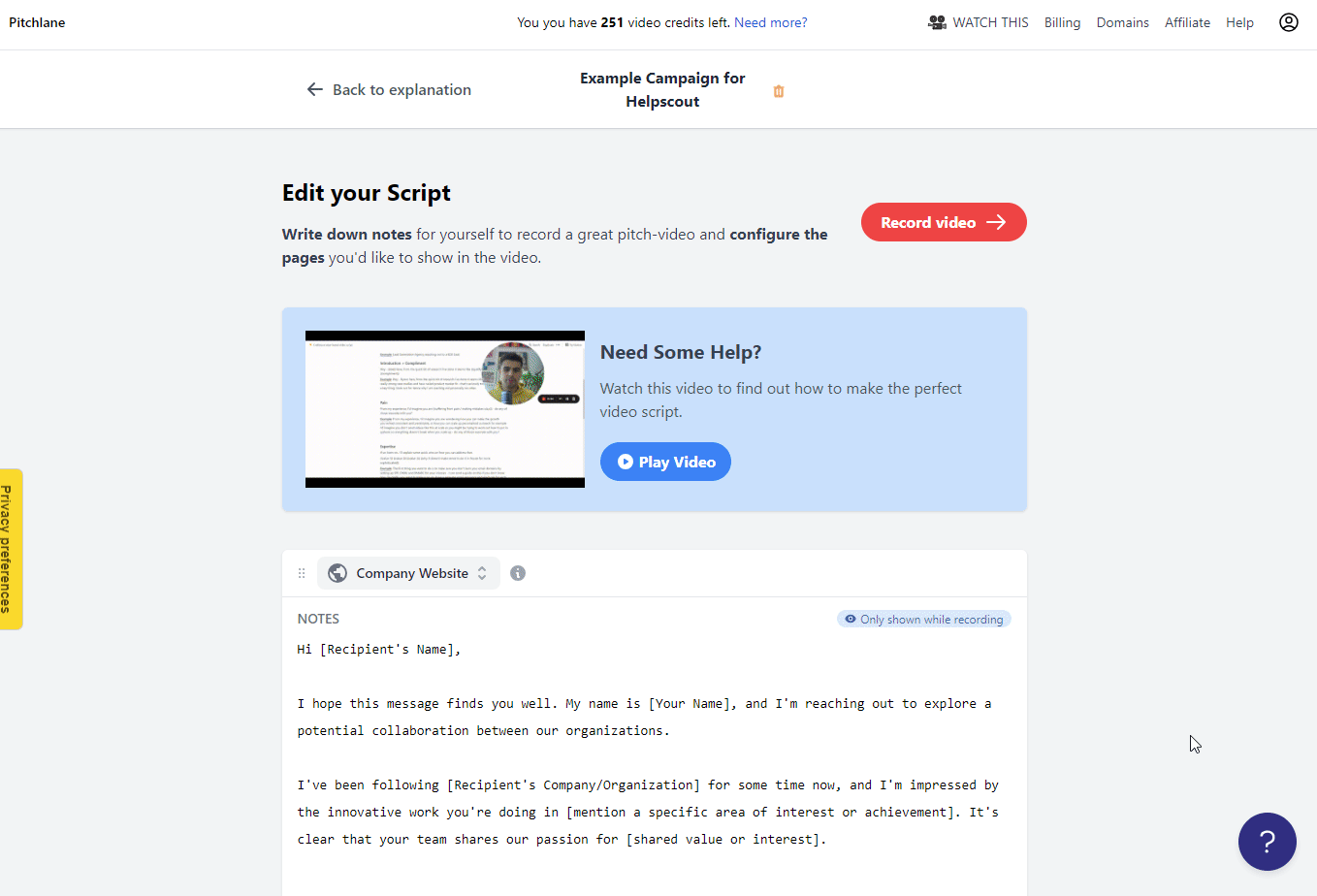
9.) Watch your video and select "Submit Video" when satisfied
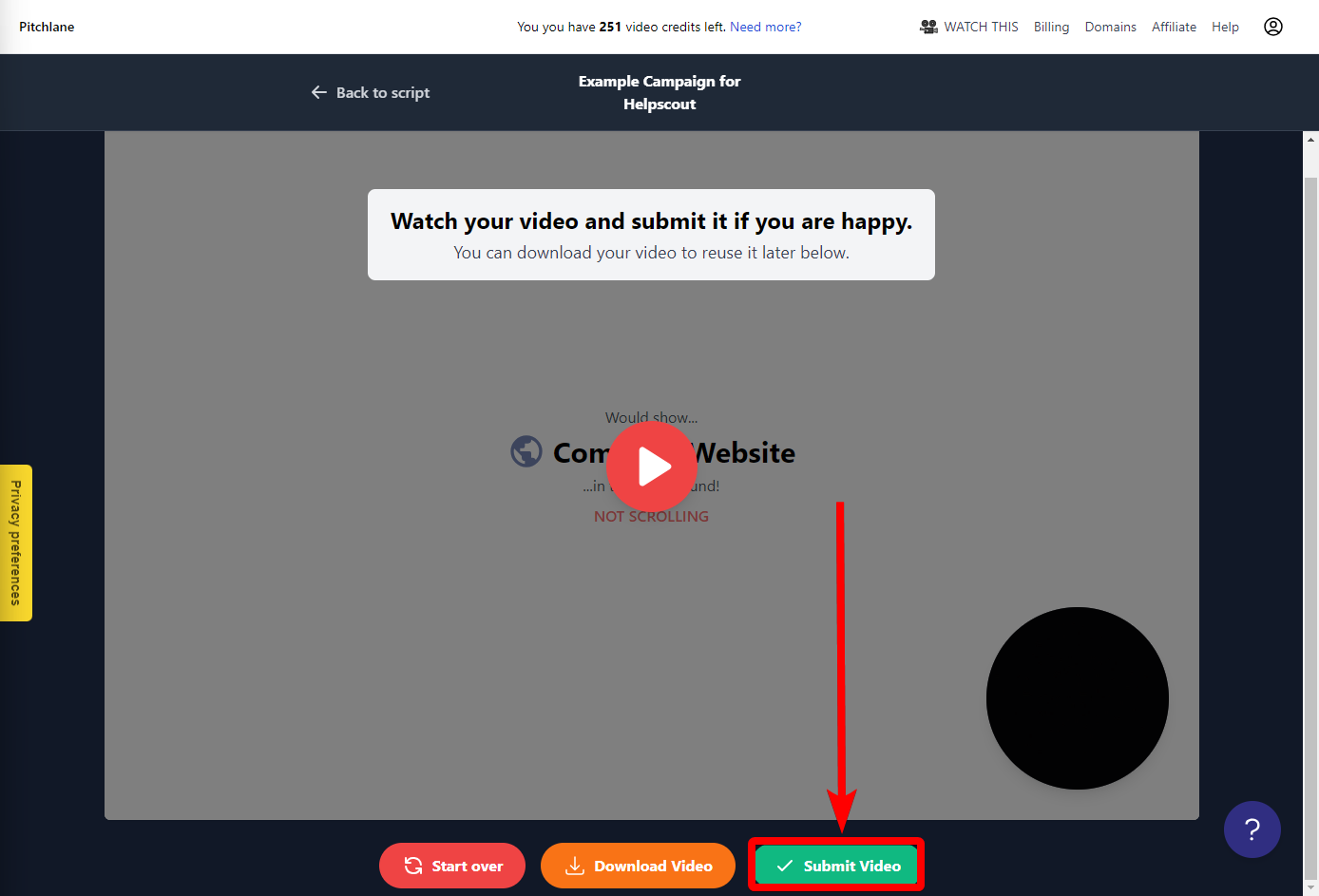
10.) Customize your Video Page; Note the bar on the top of the screen is showing the progress of the render of a test video for you using Pitchlane's example data.
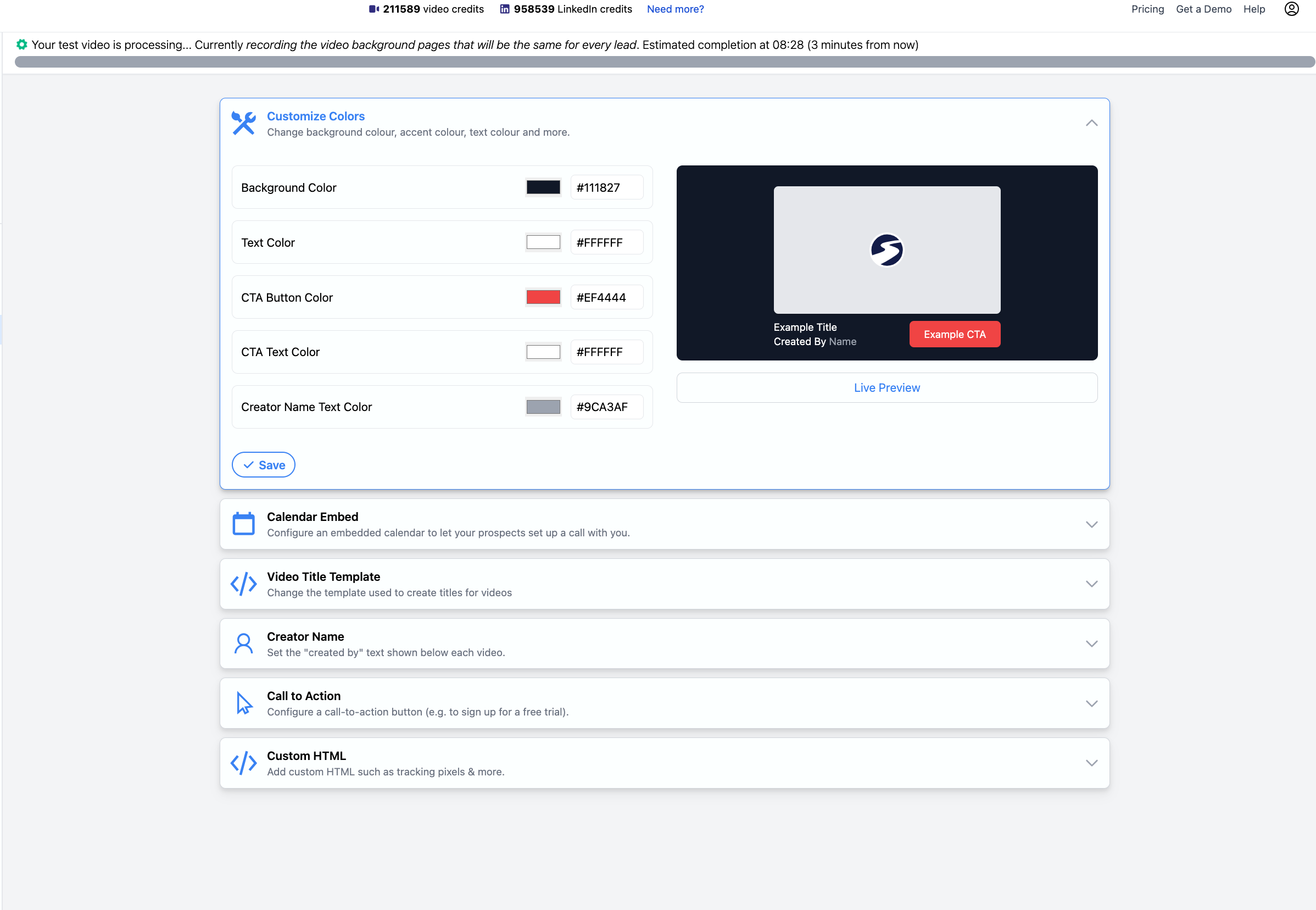
11.) Ensure that you have inputted all data for the fields. If you are unsure what link to input for your calendar check out our guides on setting up your booking tool
How to set up Calendly in Pitchlane
How to set up Savvycal in Pitchlane
How to set up Zcal with Pitchlane

12.) Review your test video and then select "Import Leads"

12.) Select your lead import type. To learn how to import your leads into Pitchlane using a tool we have native support for with such as RB2B check out our guides on them.
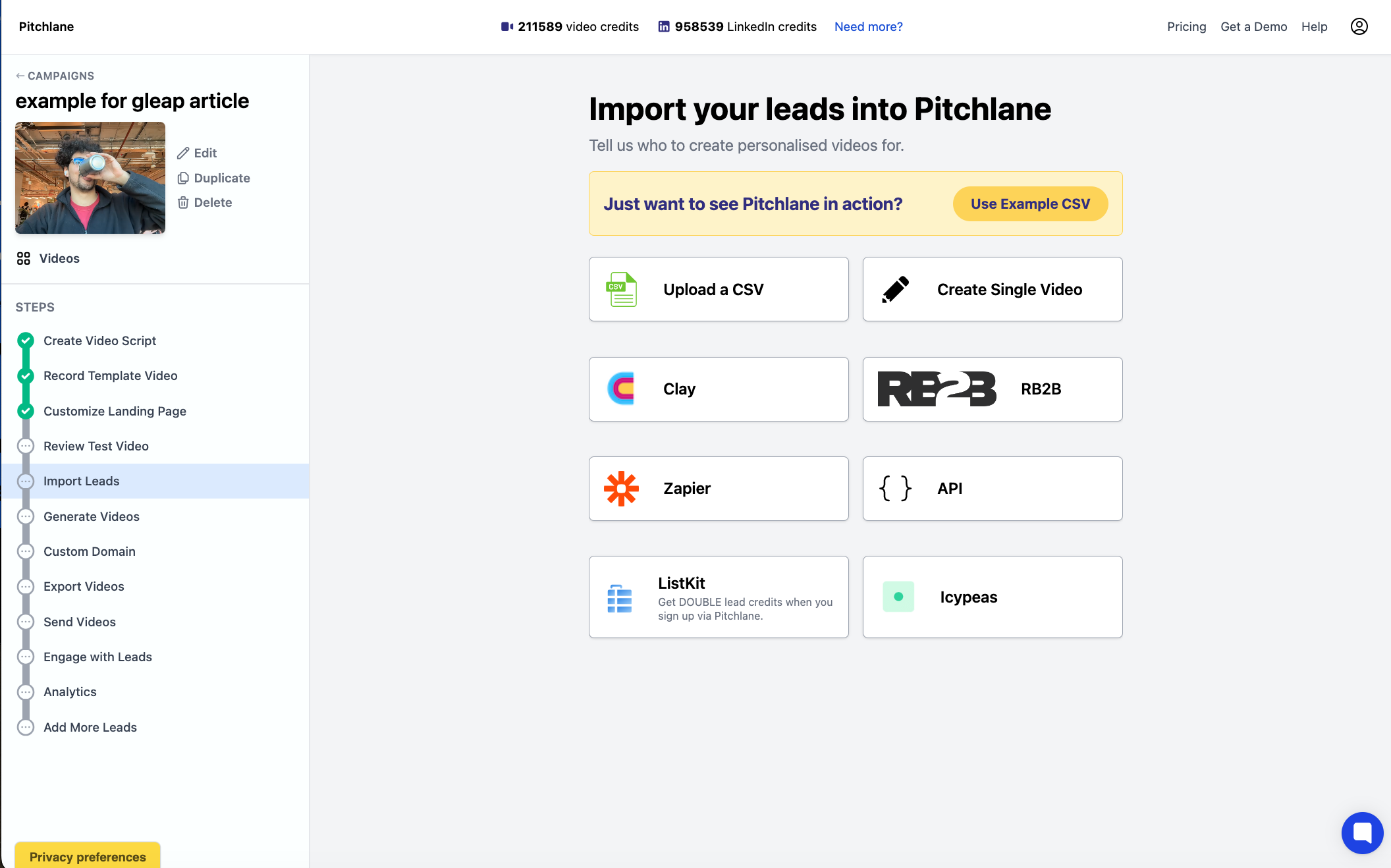
How do I import videos automatically from RB2B to Pitchlane?
13.) Upload your lead list and map your CSV to the fields!
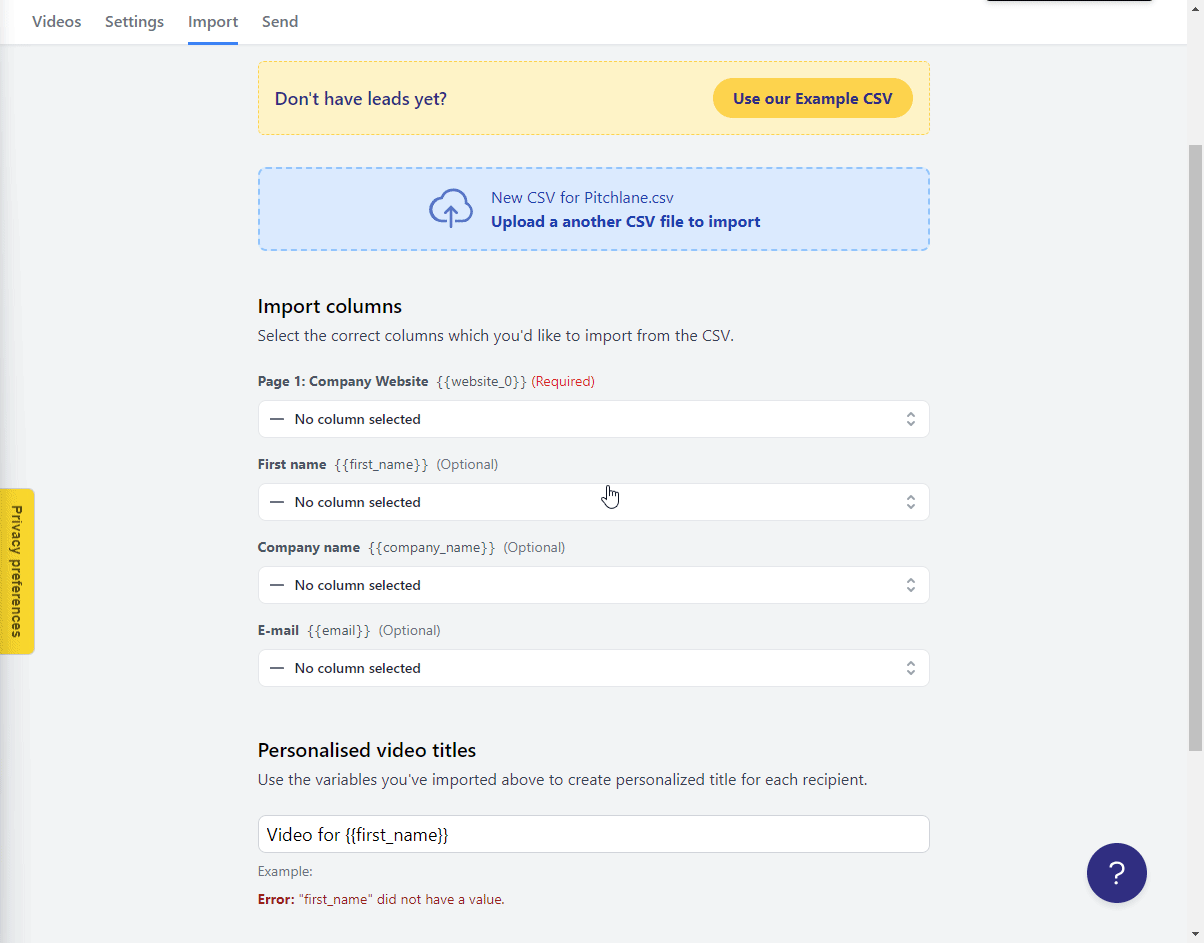
14.) Select Import Videos!
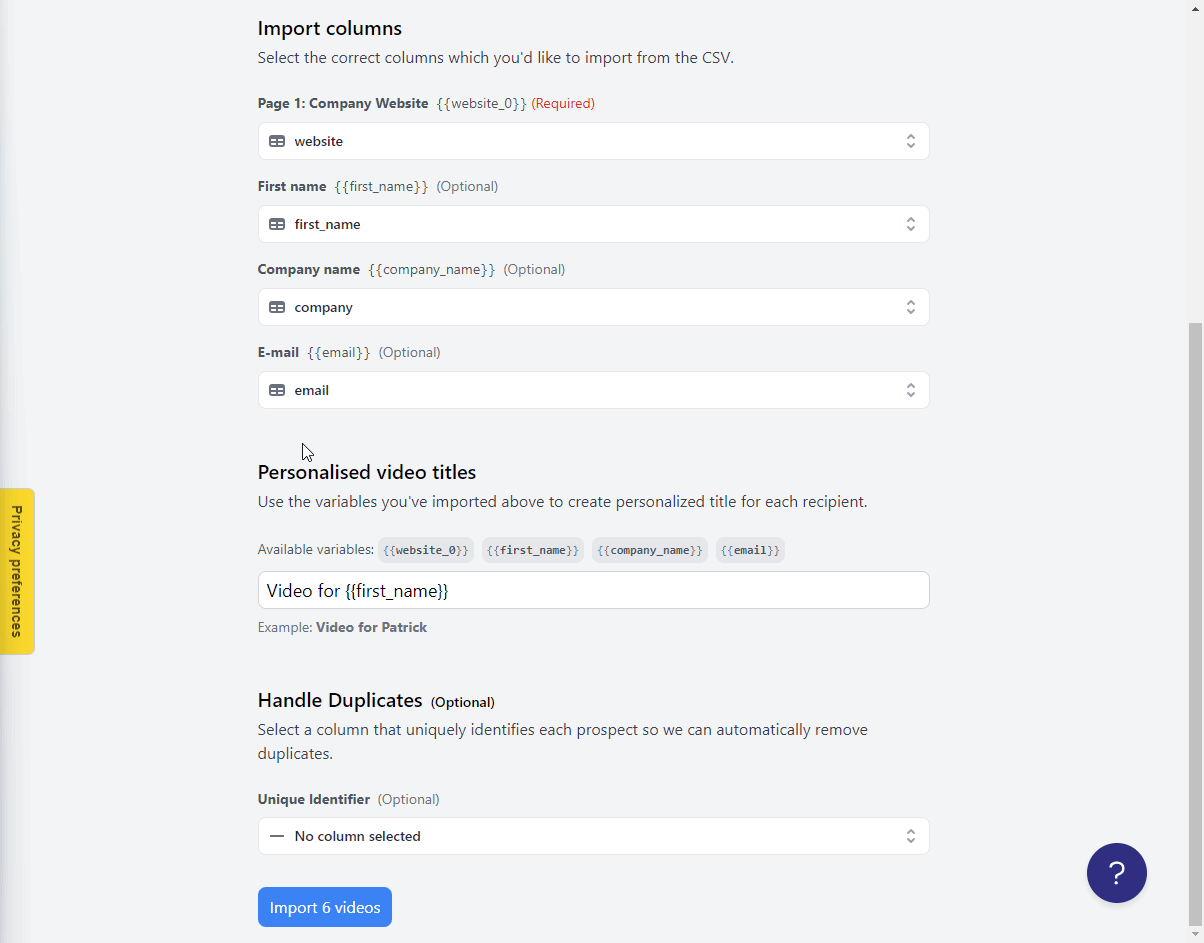
15.) Wait for the test video to render!
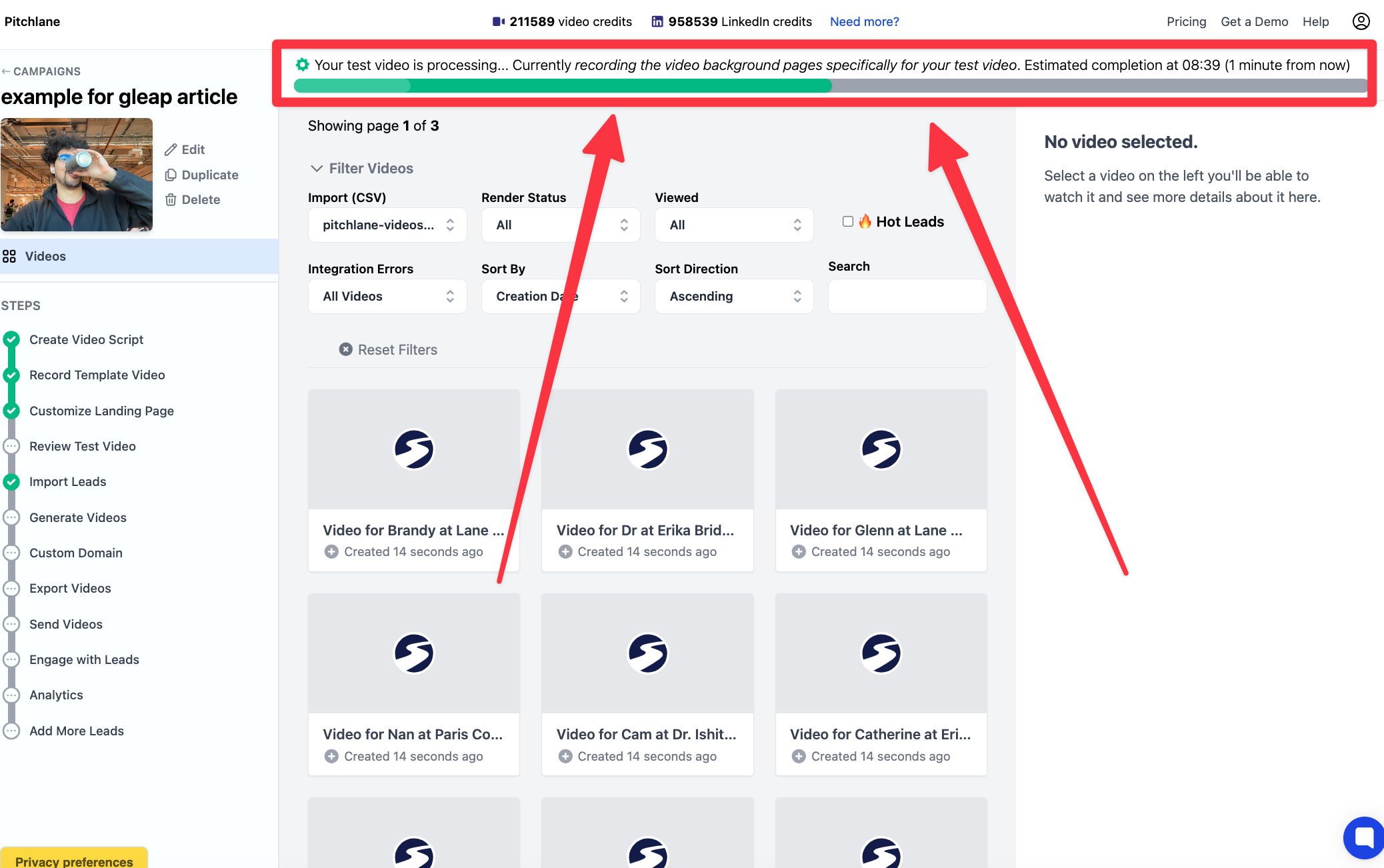
16.) Review the test video, and when video select "Approve Test Video"! and Ensure the Banner Appears.

17.) Select, "Process Videos" & Select, "Render [Video Count]"
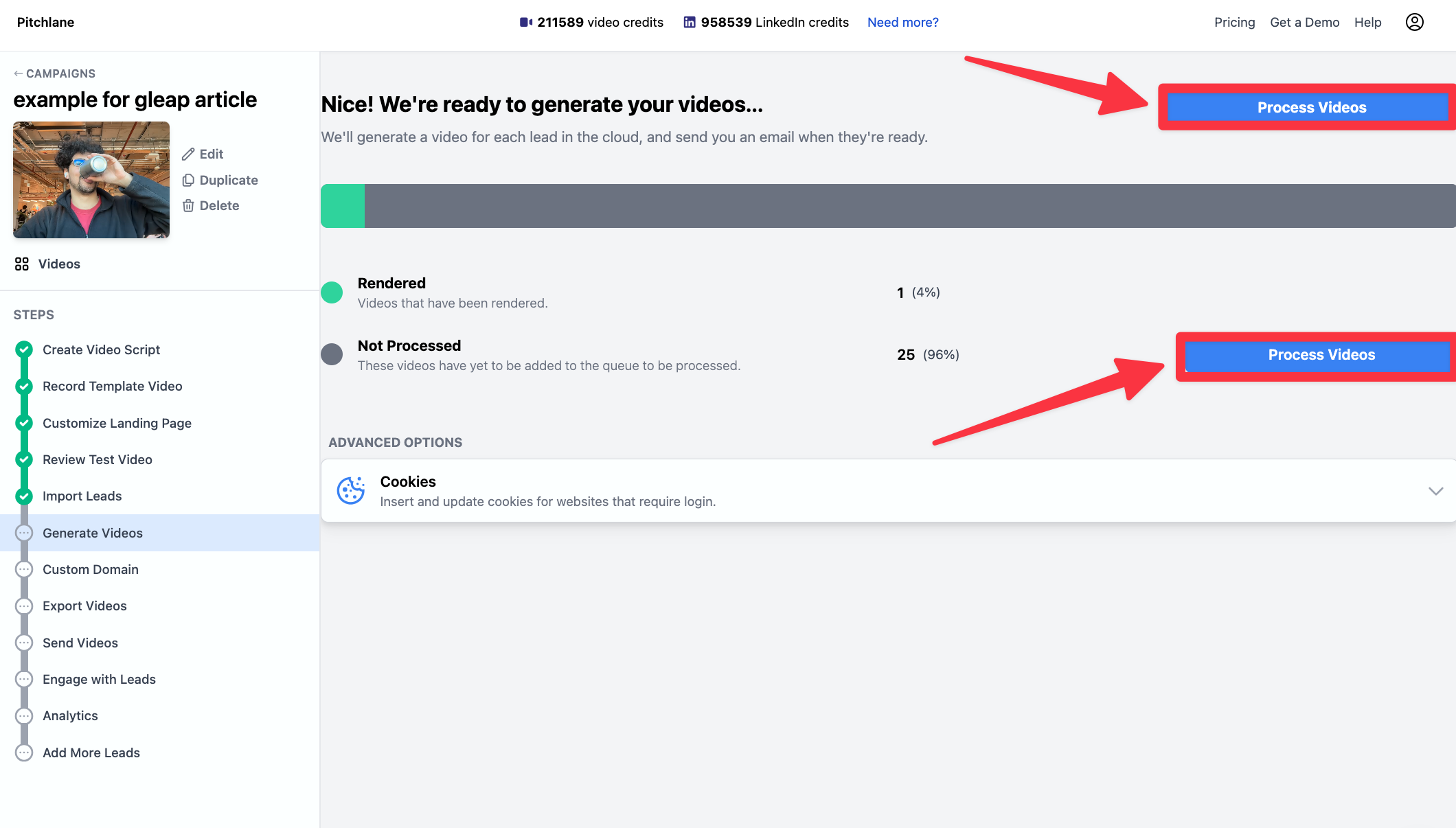
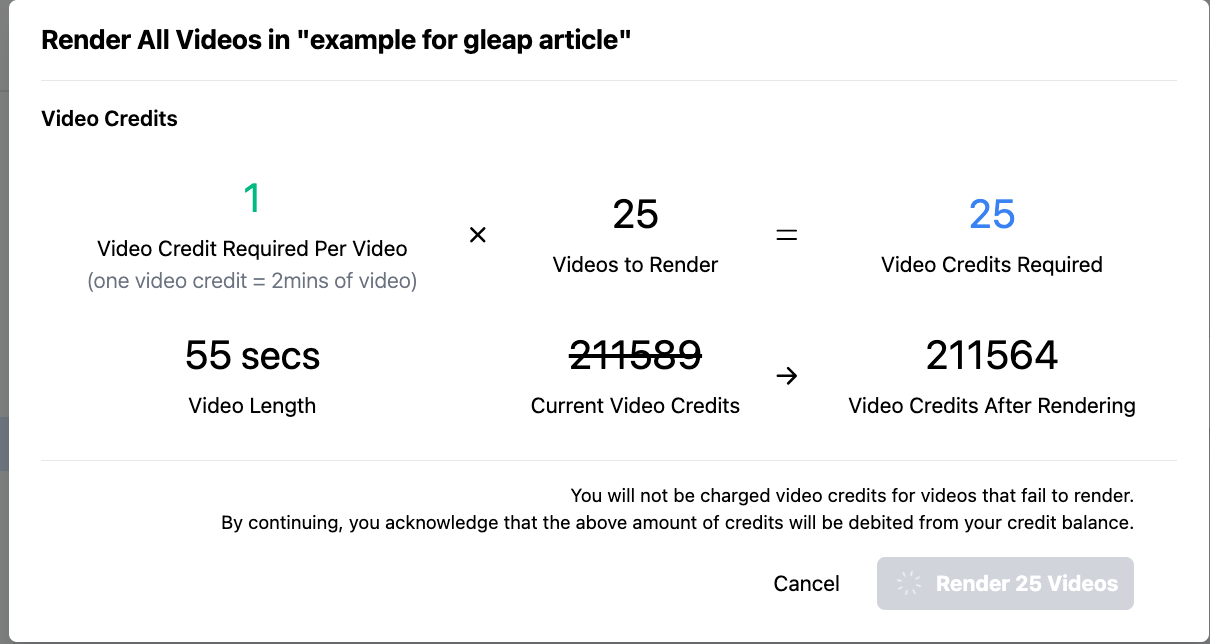
18.) Congratulations! You have successfully processed all of your Pitchlane videos to render. Return back at the estimated completion time, or when you get an email telling you your videos are ready!
