1.) Navigate to your campaign
2.) Select, "Settings"

3.) Select, "Calendar Embed"
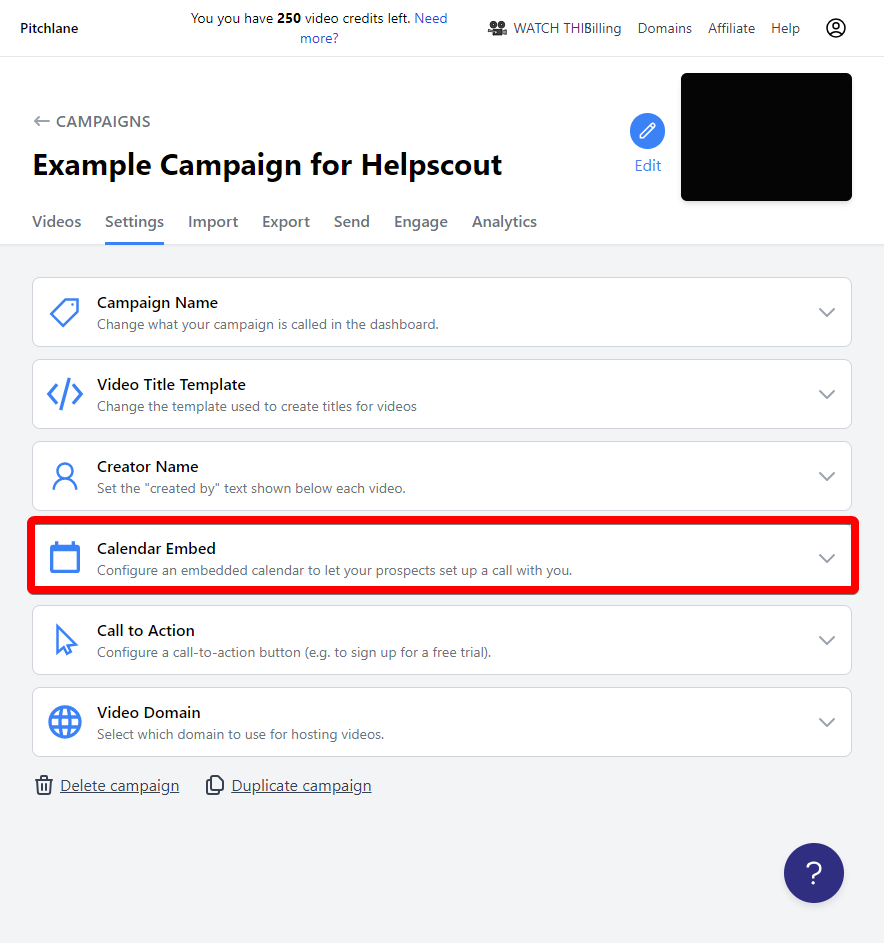
4.) Check the box titled, "Show Embedded Calendar"
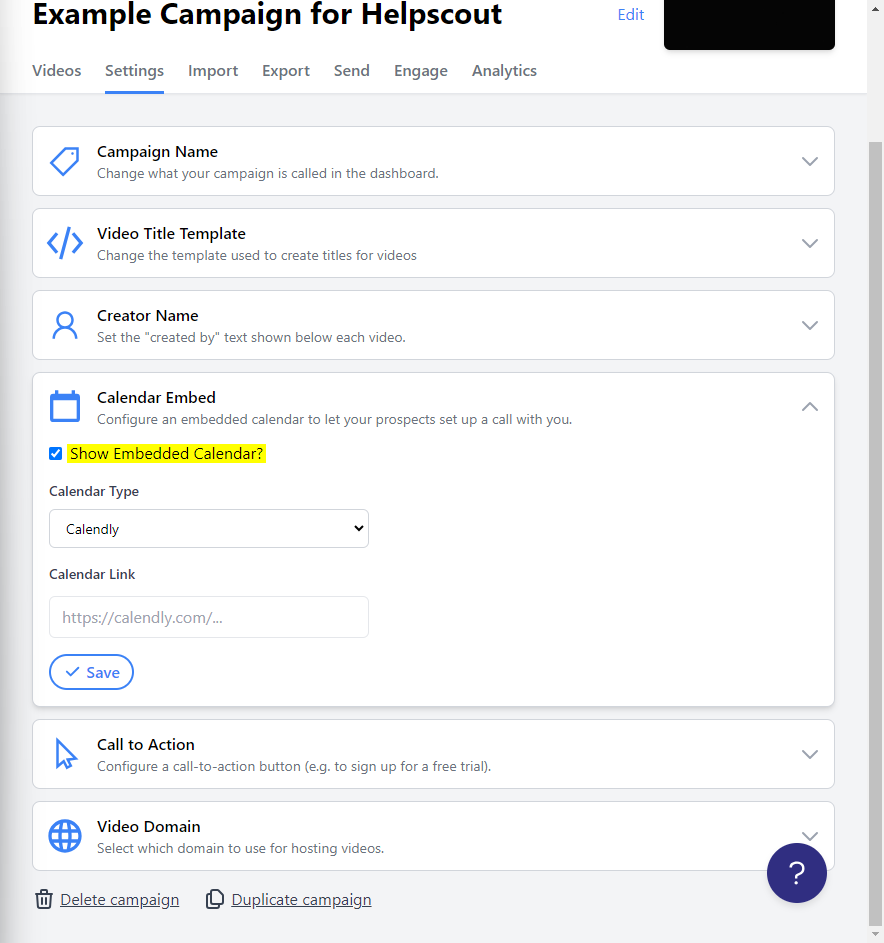
5.) Select Calendly from the list of Calendar Types
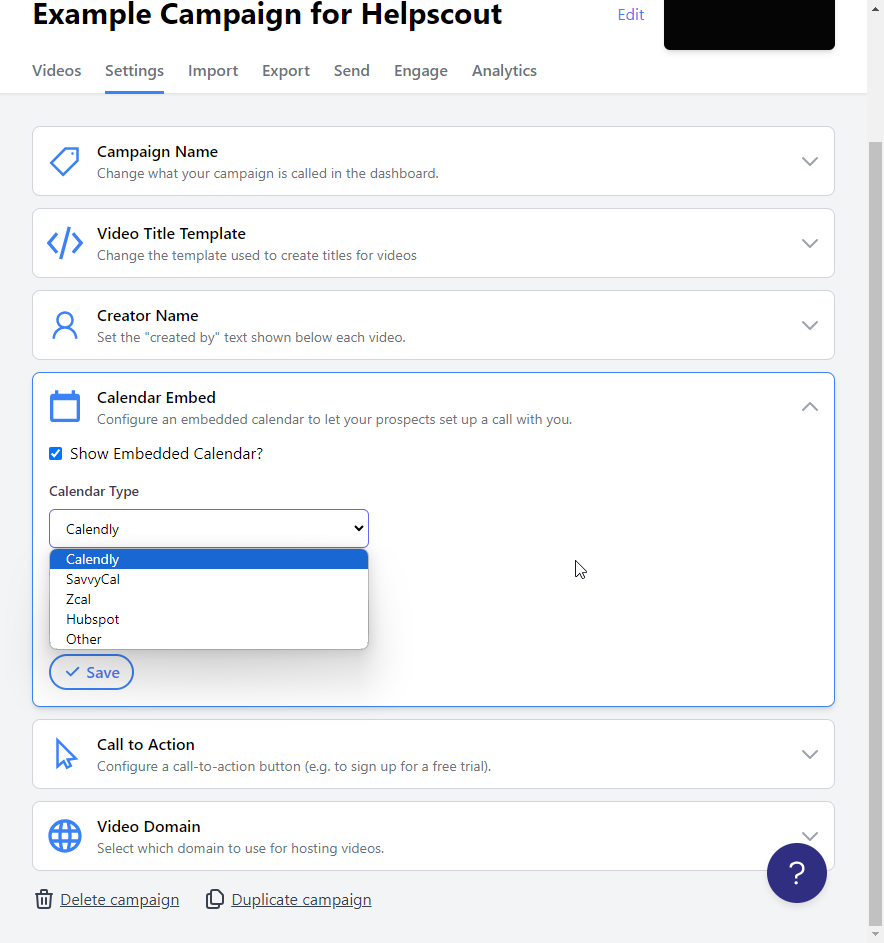
6.) Navigate to Calendly and copy your calendar link
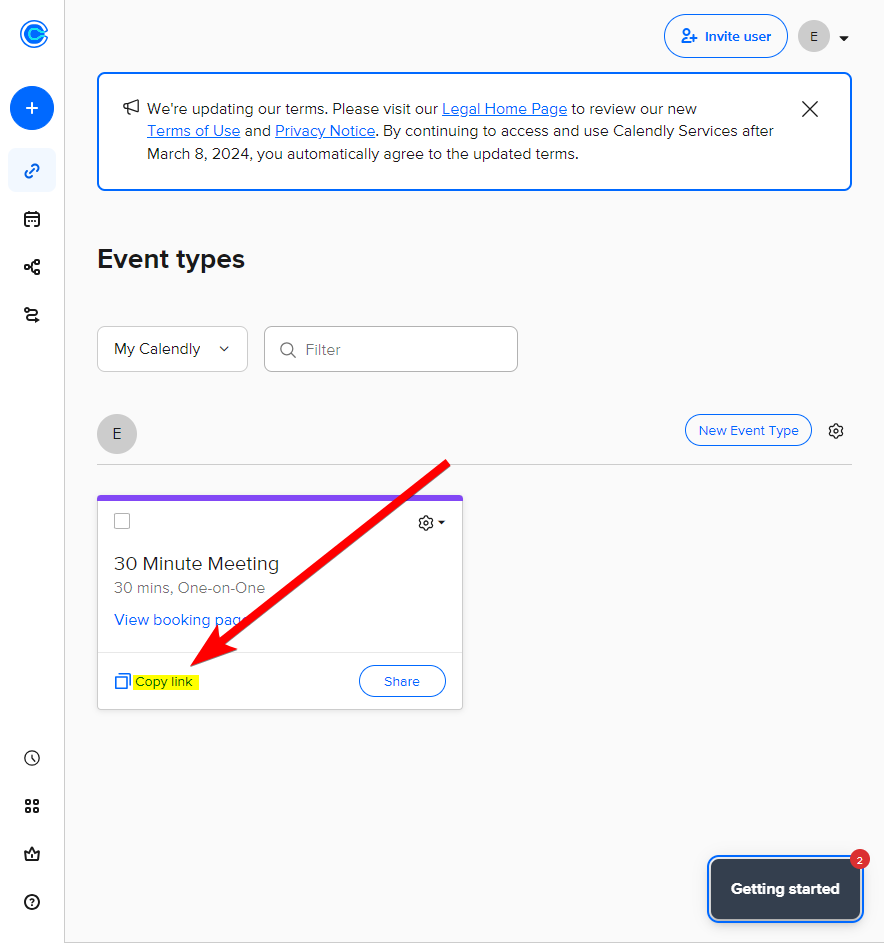
6.) Select Calendly on Pitchlane and insert your Calendly link!
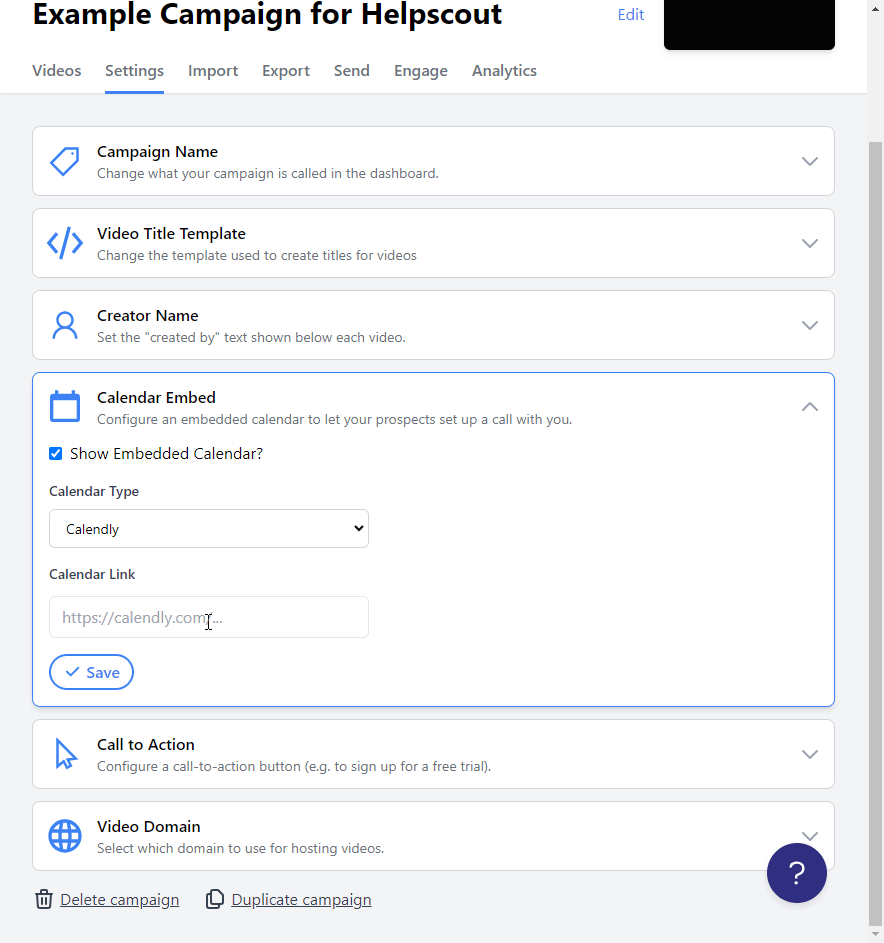
7.) Click Save