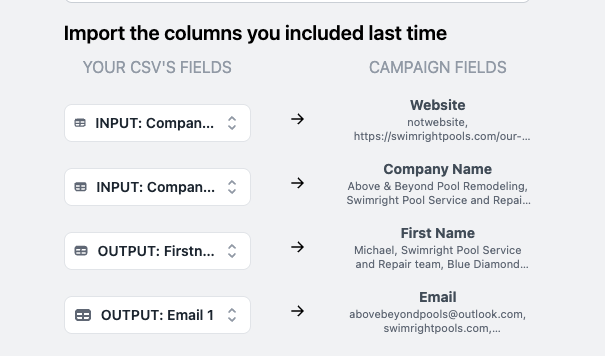1.) Proceed to the lead import tab and select, “Upload a CSV”
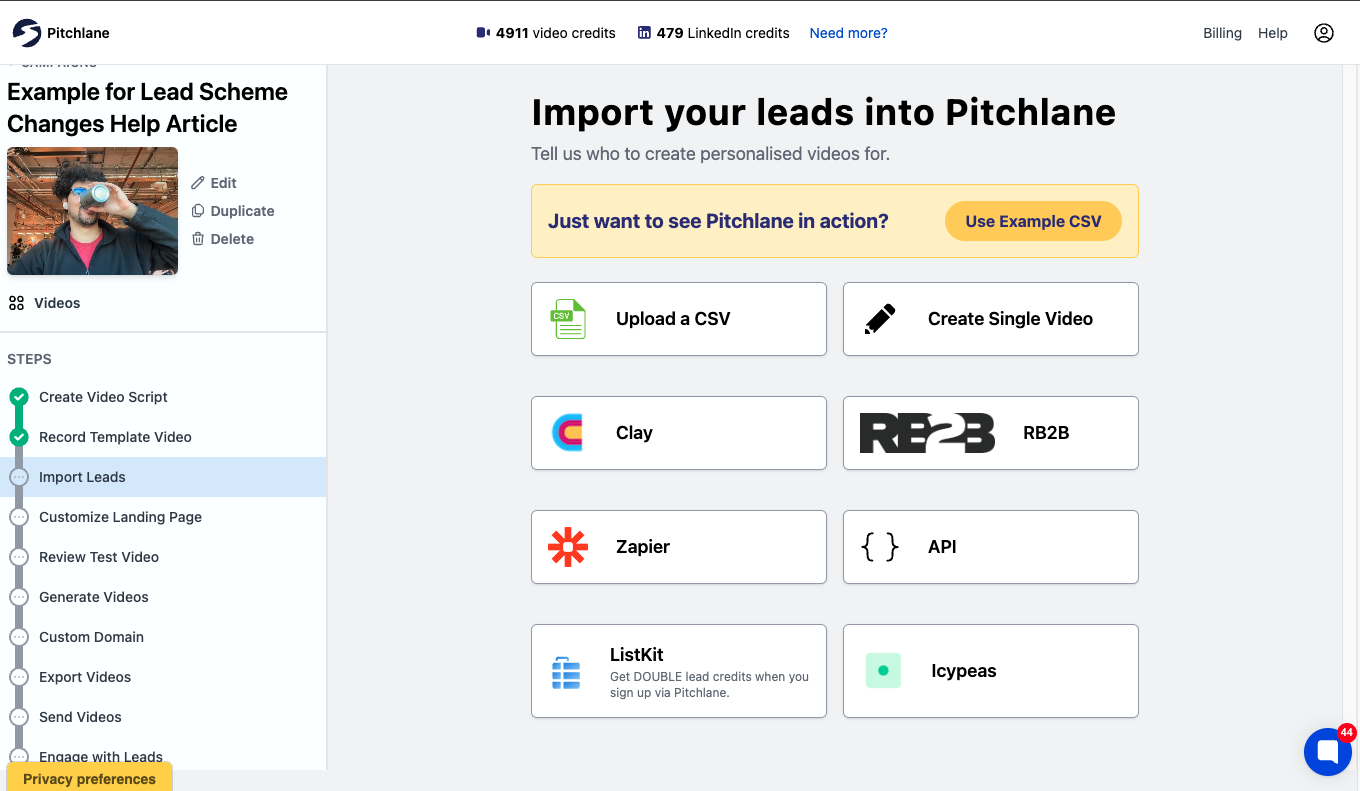
2.) Upload your CSV
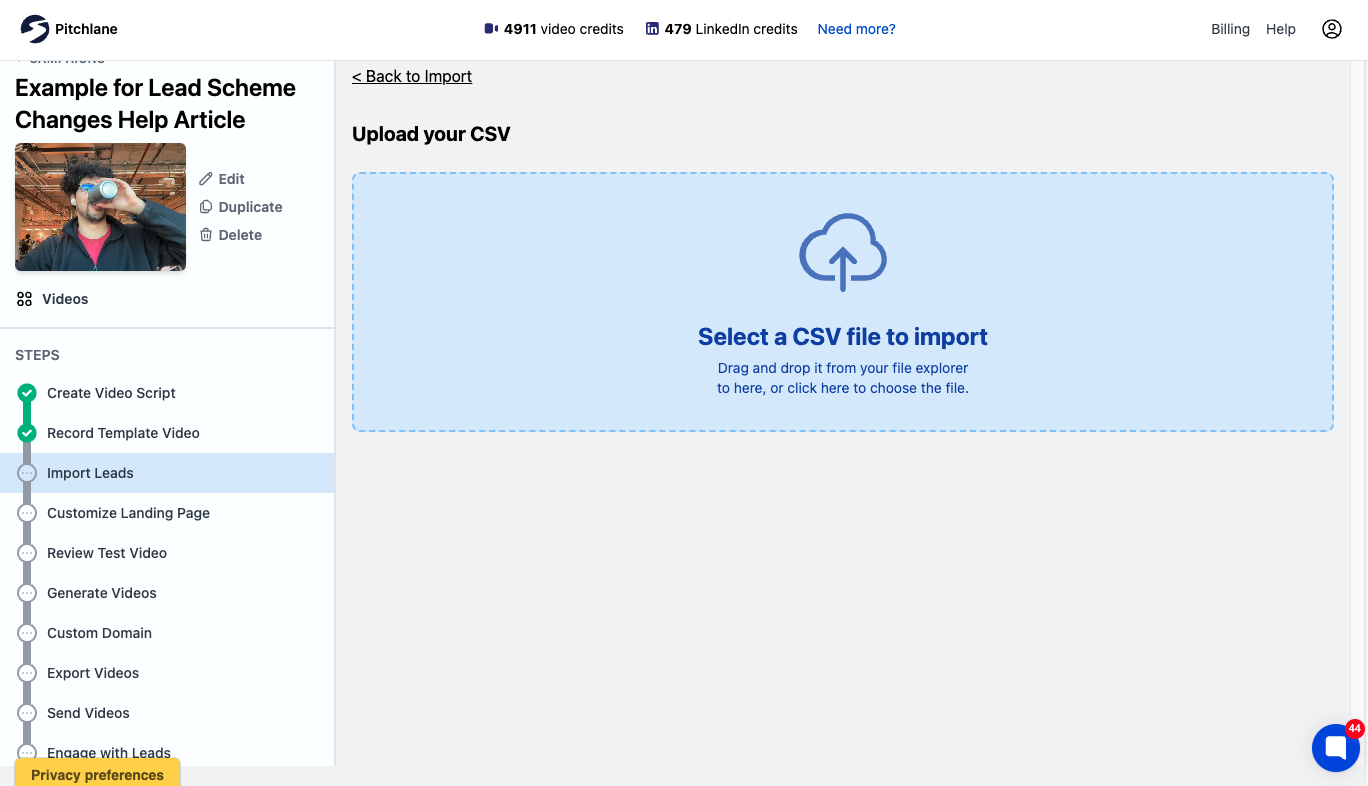
3.) Map the fields to the requisite fields in your CSV
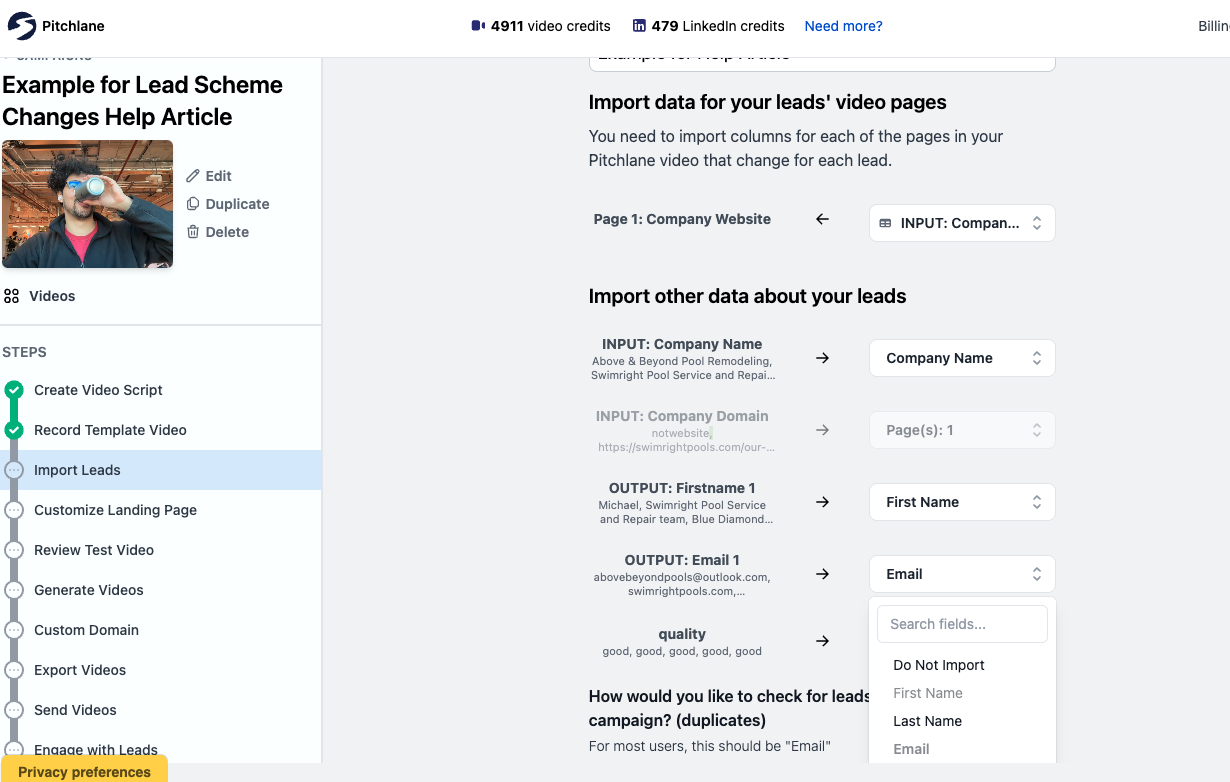
4.) Check additional configurations where relevant
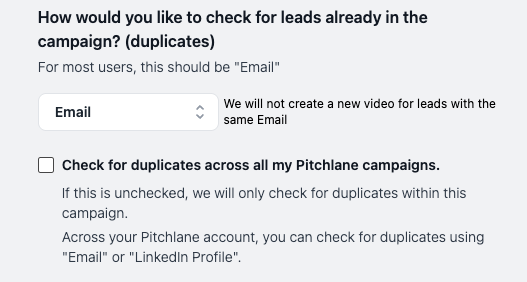
If you want to ensure that you don’t reach out to the same lead twice you can check this box to check that your leads aren’t already present in a different campaign.
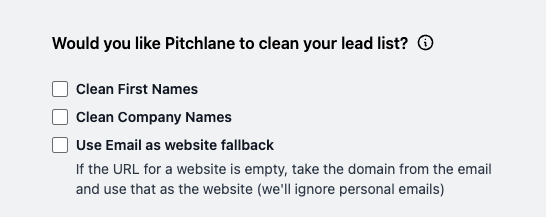
PItchlane has a built in CSV lead cleaner. You can use this to ensure that your Data is structured correctly.
What does Pitchlane's Data Cleaning Do?
Pitchlane's CSV Data Cleaning
Find out more about what that means above
5.) Select import (x) videos
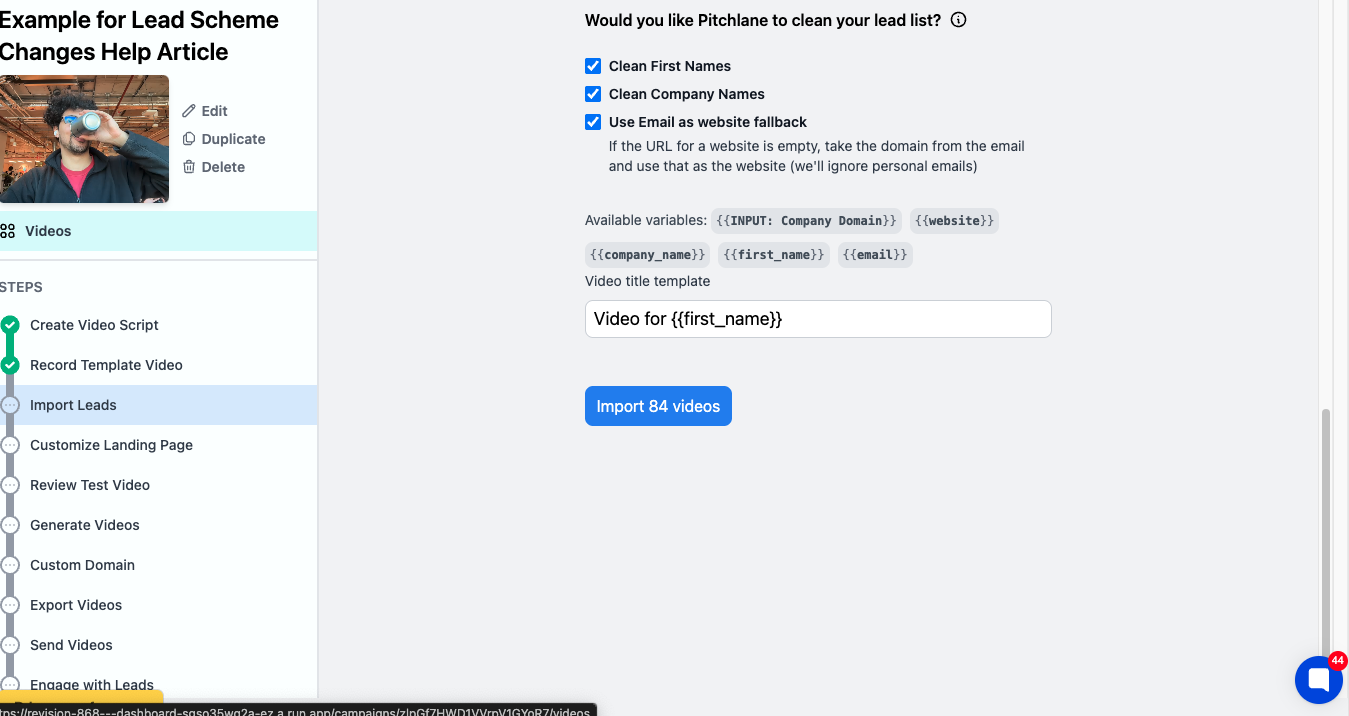
6.) Wait for your leads to process
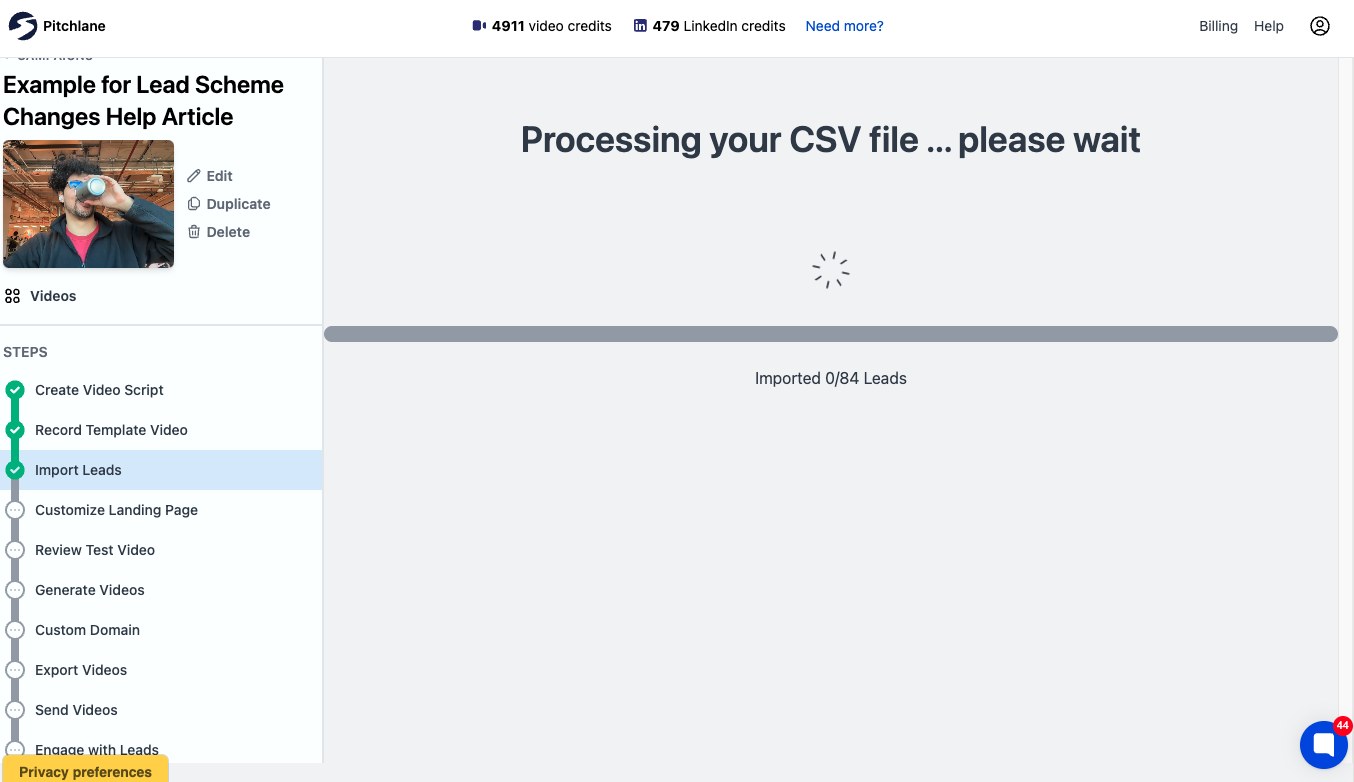
7.) Check that all of your leads imported. If there are any that didn’t import you can download those leads with an explanation as to why.
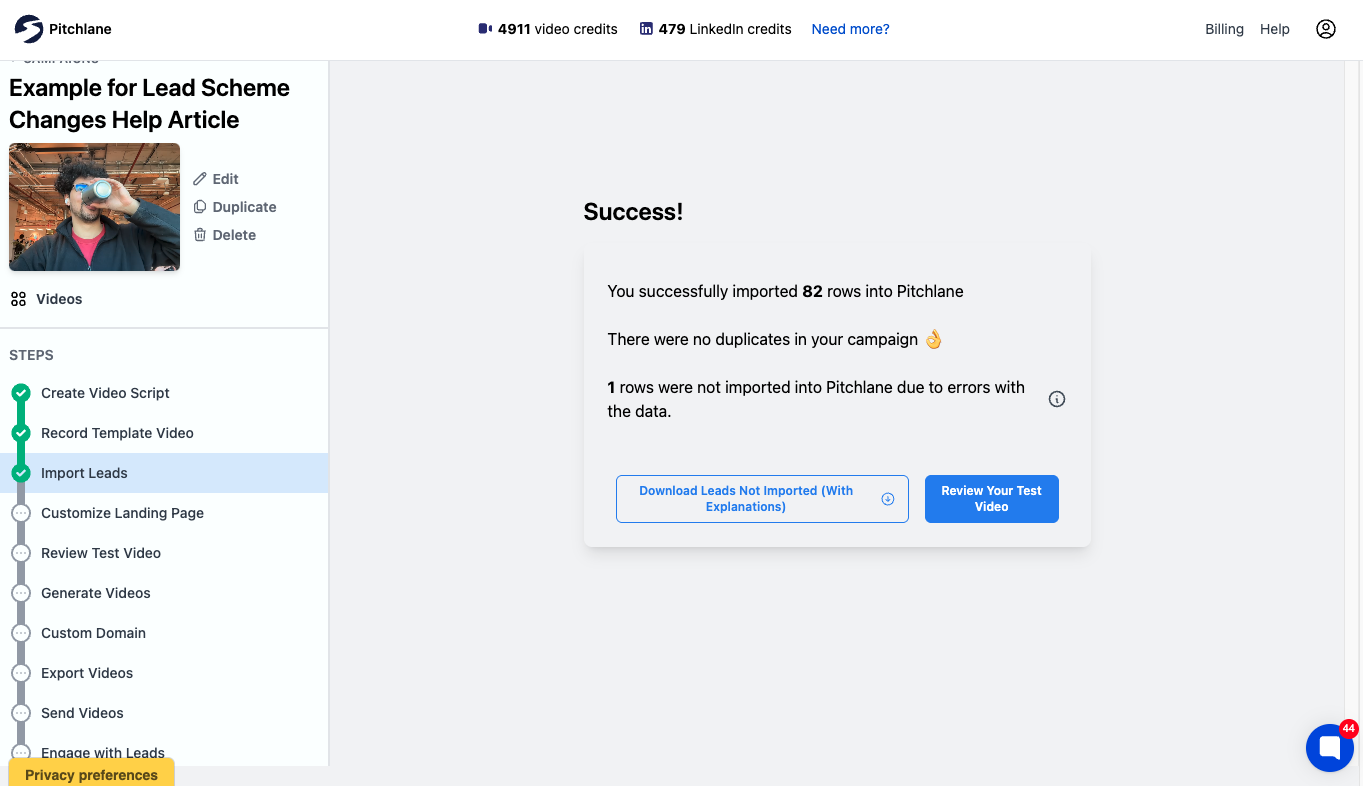
Wondering why some of you leads weren’t imported? Find out more here: Pitchlane Helpdesk
When uploading leads into an existing campaign, our system will automatically try to match the columns from your new upload to your existing leads.