In order to use your Pitchlane videos in your Smartreach campaigns, follow this guide
1.) Export your Pitchlane Videos as a CSV file
Select the settings tab. Navigate to Custom Columns and add a column called "thumbnailEmbed" & "company_website"
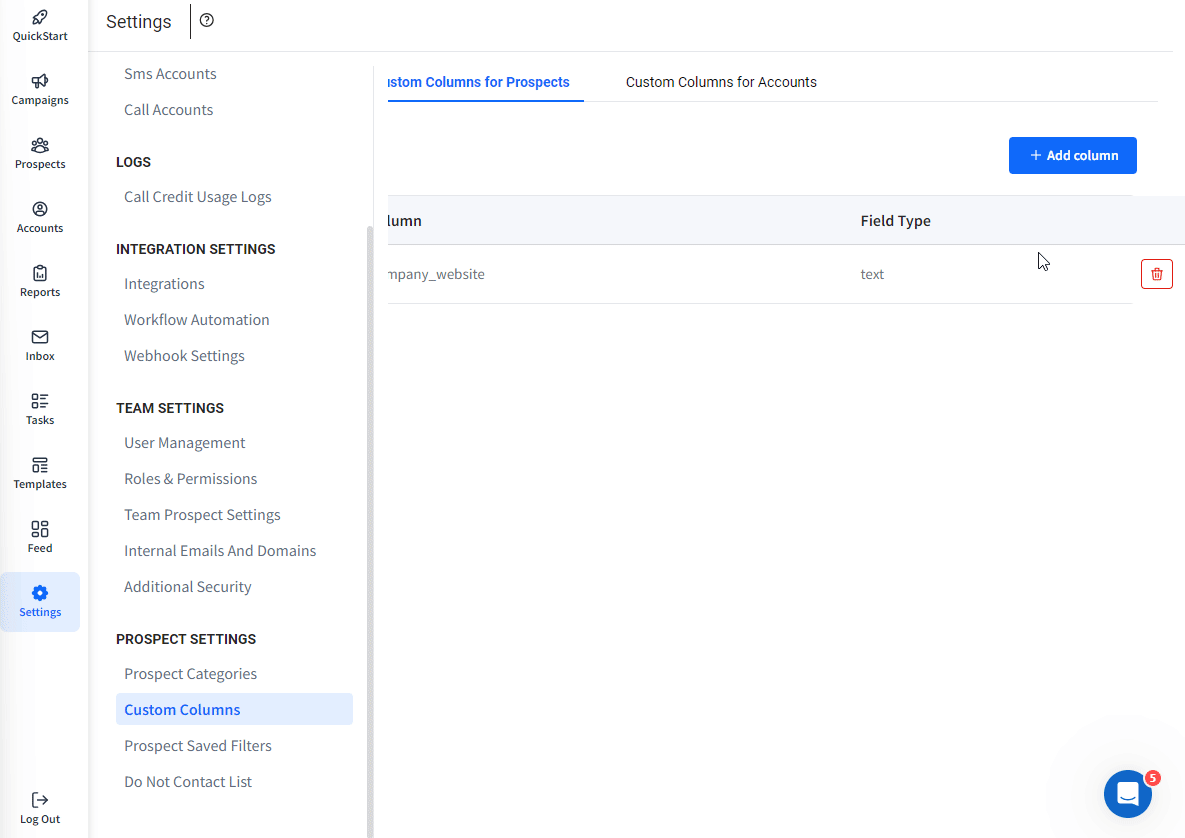
Create a new campaign for your outreach
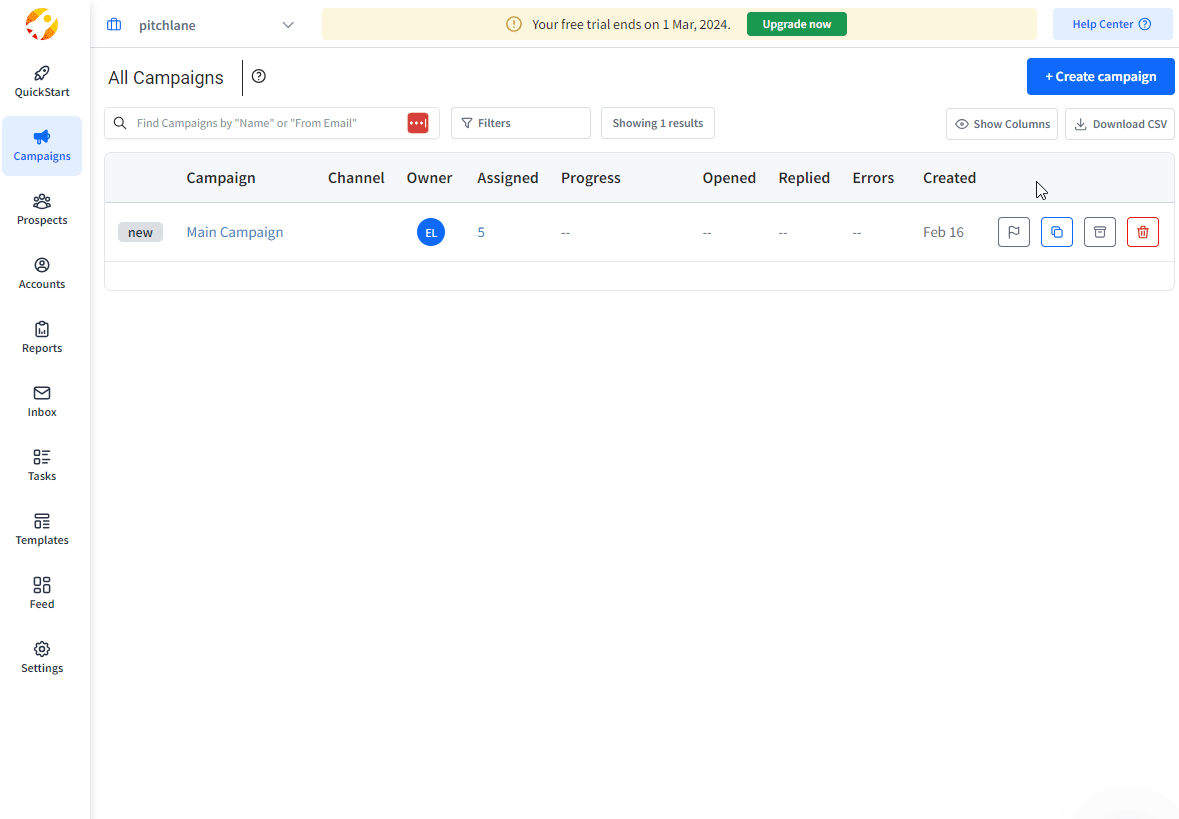
Add an Email Step
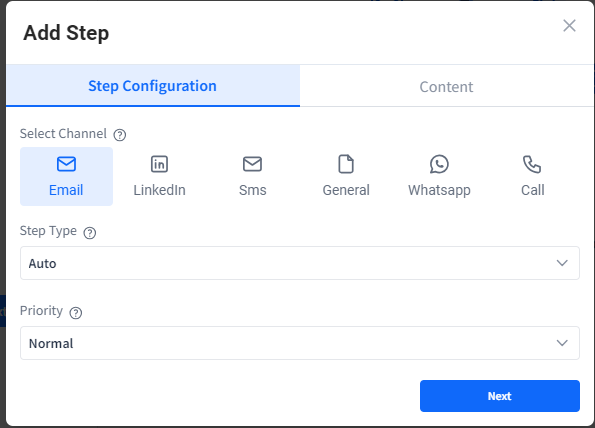
Craft your outreach email. To implement variables select "Insert merge-tag". To implement your Pitchlane video select "thumbnailEmbed" and place it where you want it to appear in your email.
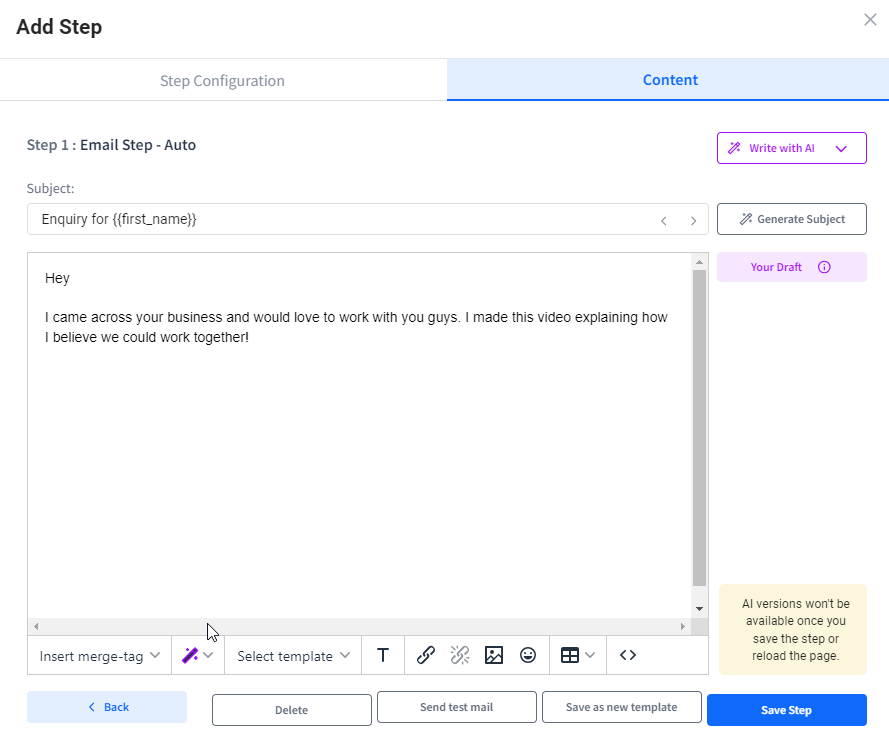
Select the "Prospect" tab
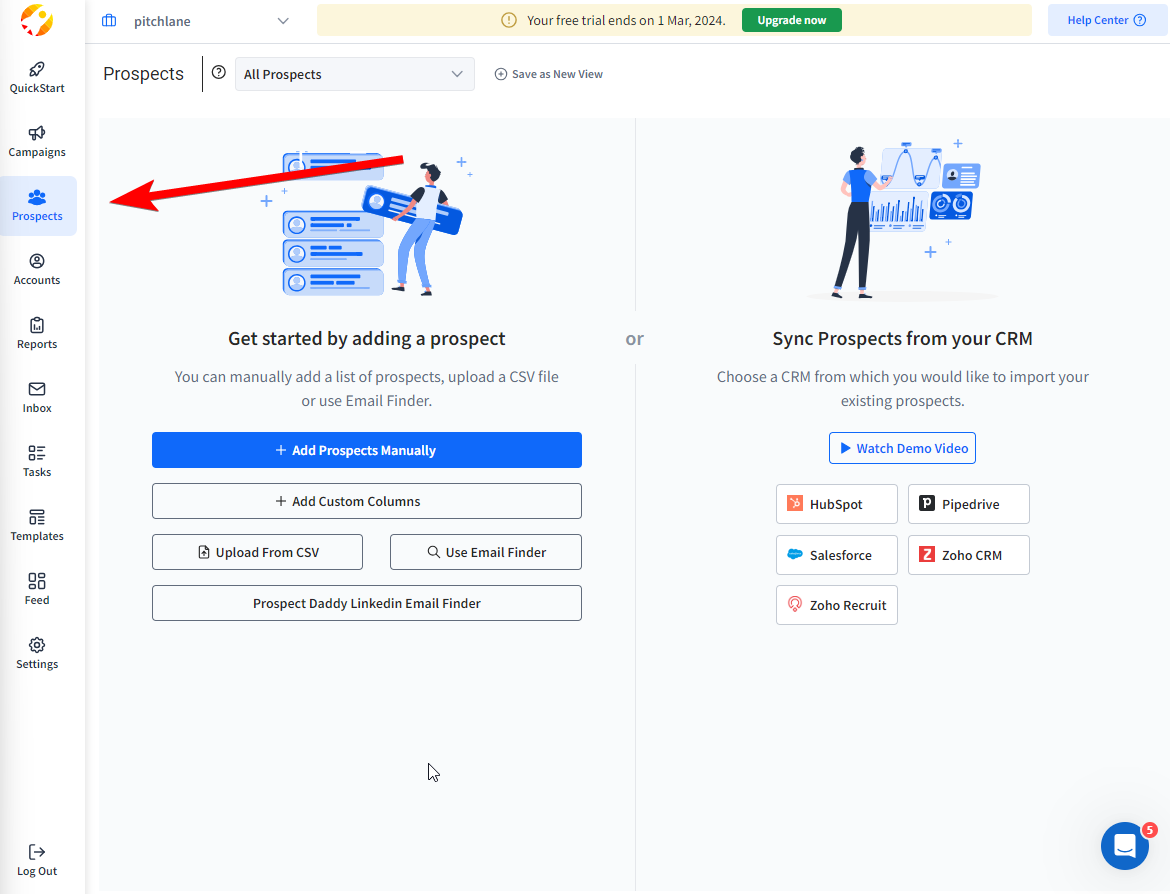
Select "Upload from CSV" and upload your Pitchland CSV and match the fields accordingly. Select Next then Select your Email campaign.
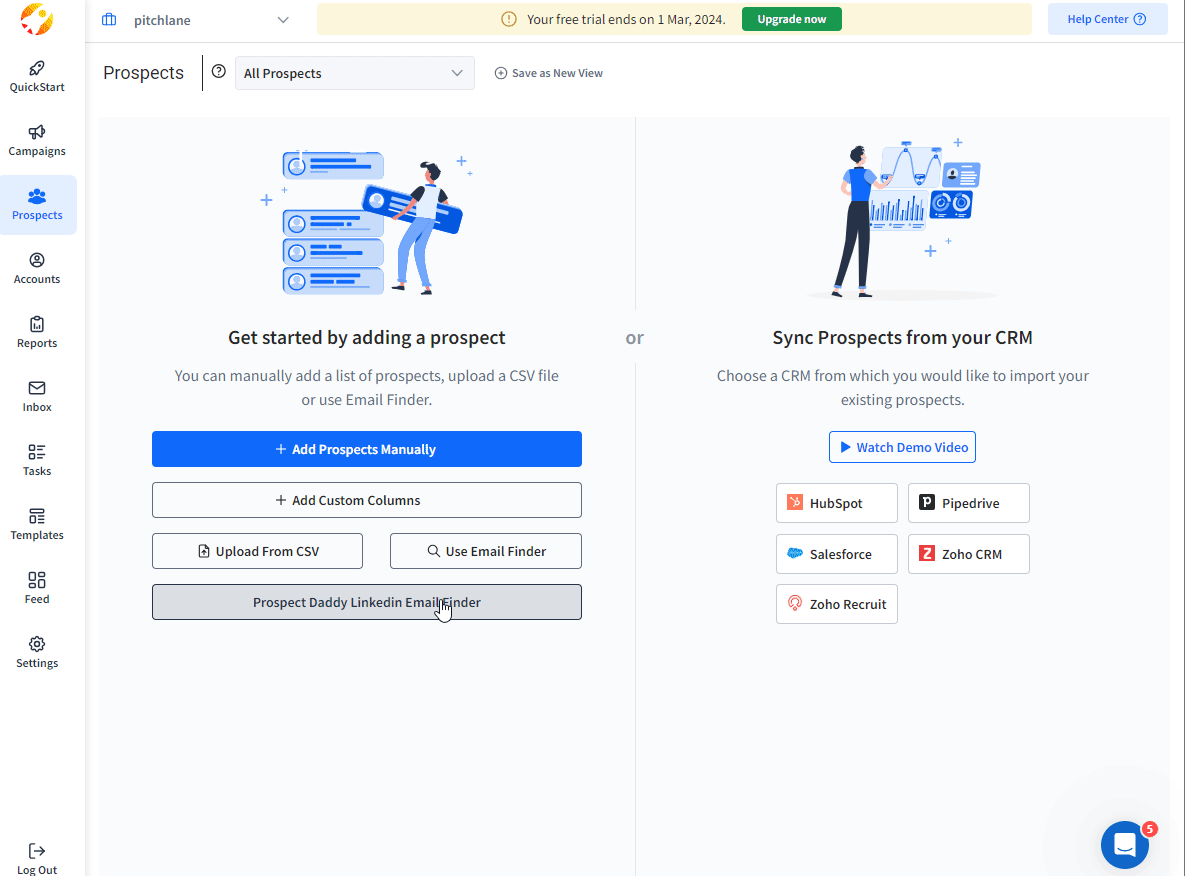
Return to your campaign and finish the channel set up and campaign settings
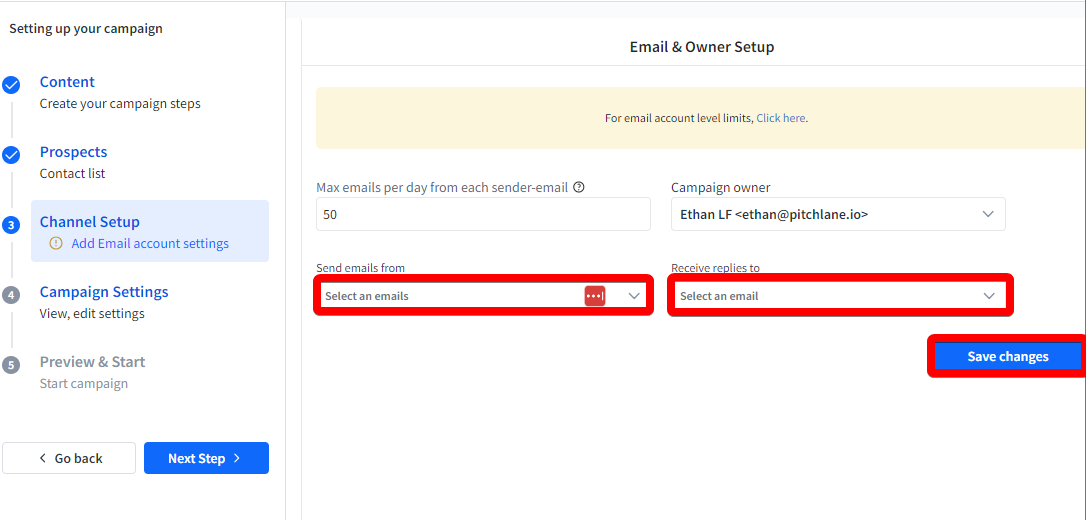
Start your campaign!