1.) Open our Zapier Template: https://zapier.com/app/editor/template/1680500
2.) Connect your Pitchlane Account
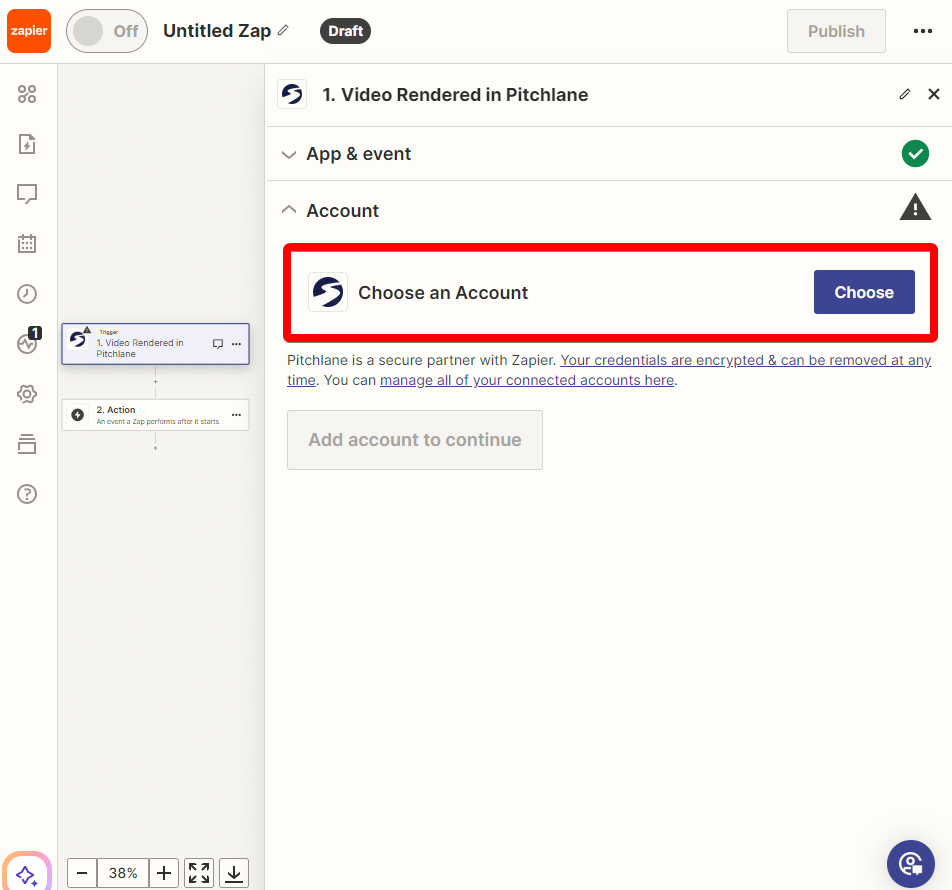
3.) Select your Pitchlane campaign
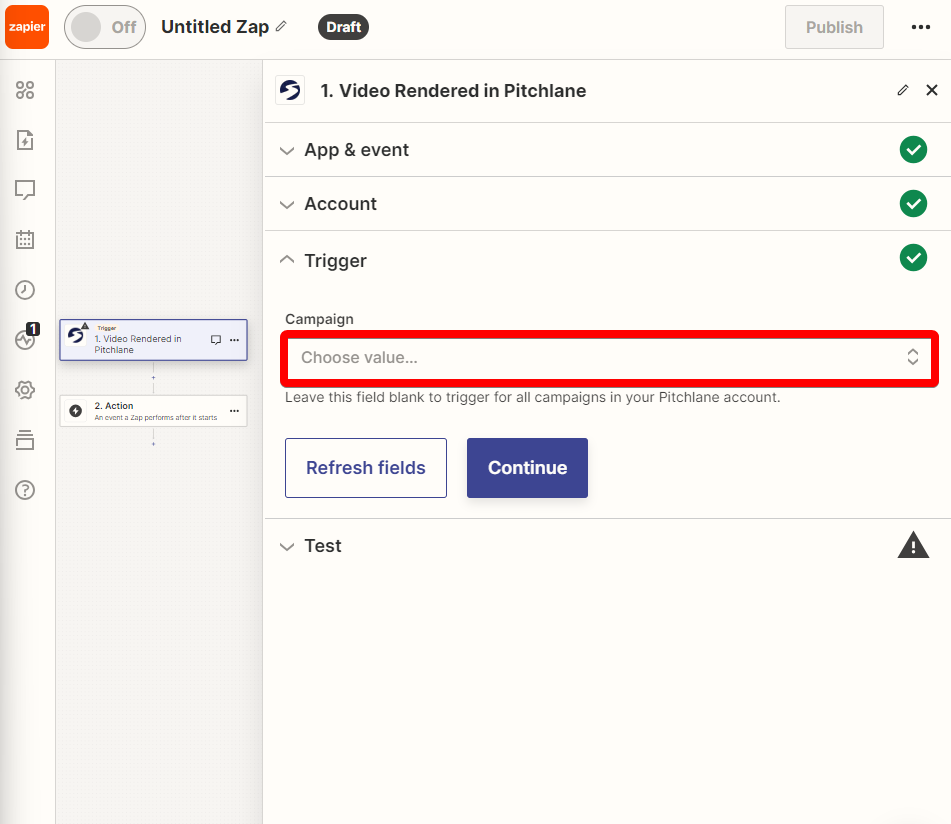
4.) Connect your Klenty account
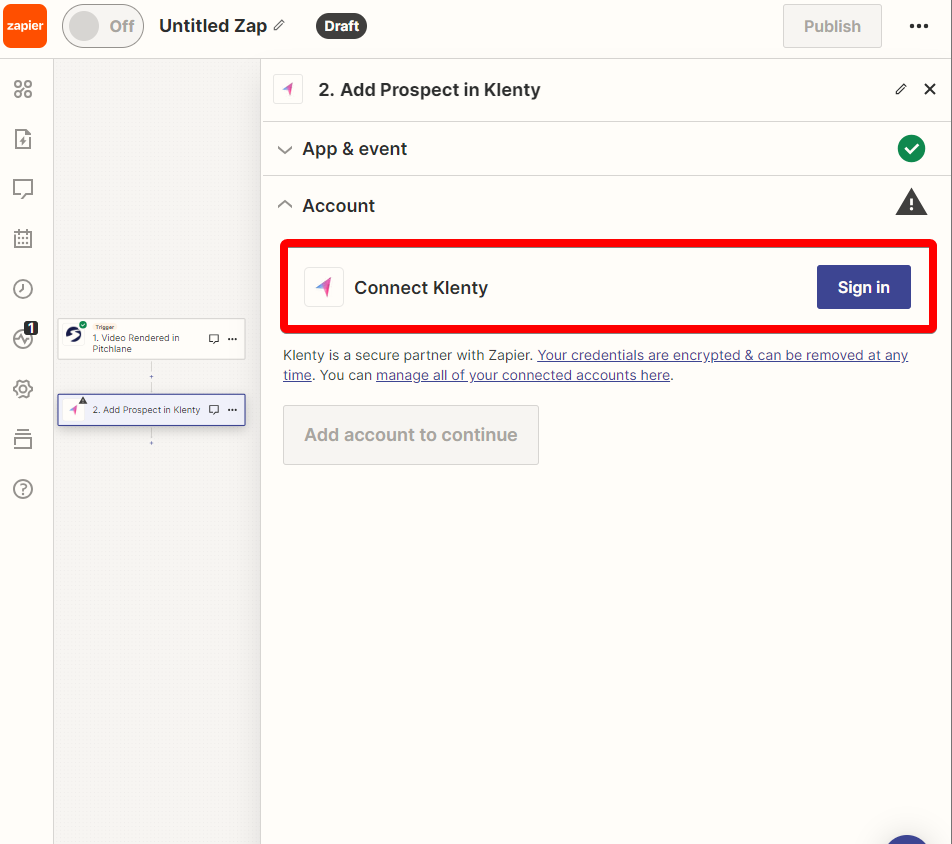
5.) Populate the fields accordingly
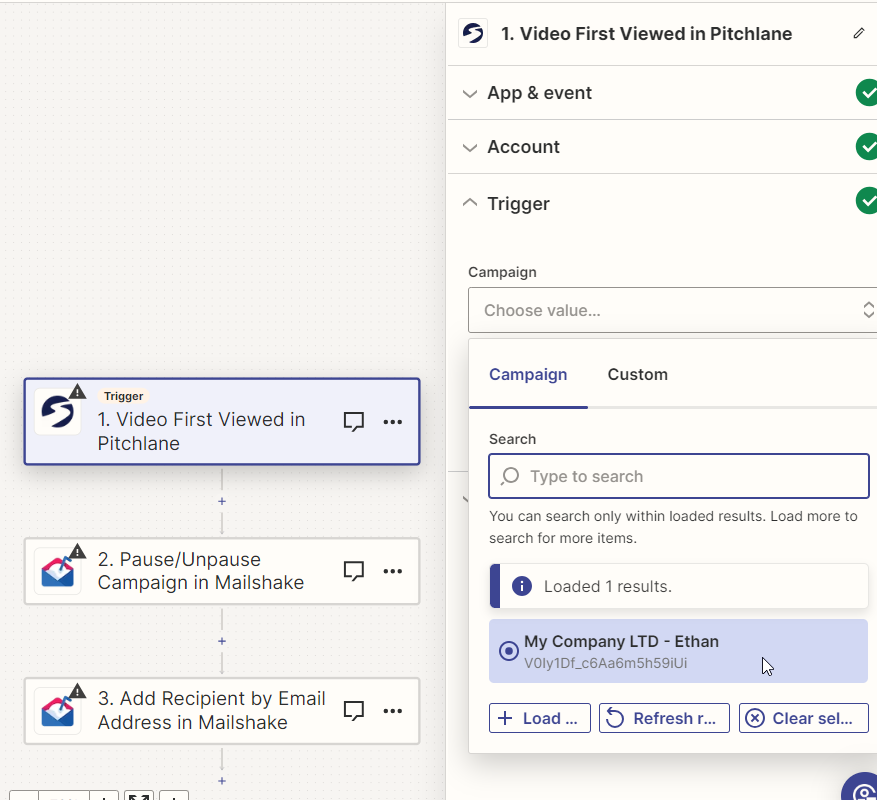
6.) Locate the "thumbnailEmbed" field and ensure that it is mapped correctly. Note: If you are missing the thumbnailEmbed field, please review the steps from the previous guide: https://help.pitchlane.com/article/184-how-to-use-pitchlane-with-klenty?auth=true&preview=65dcc2966eede73cccbeeeb1
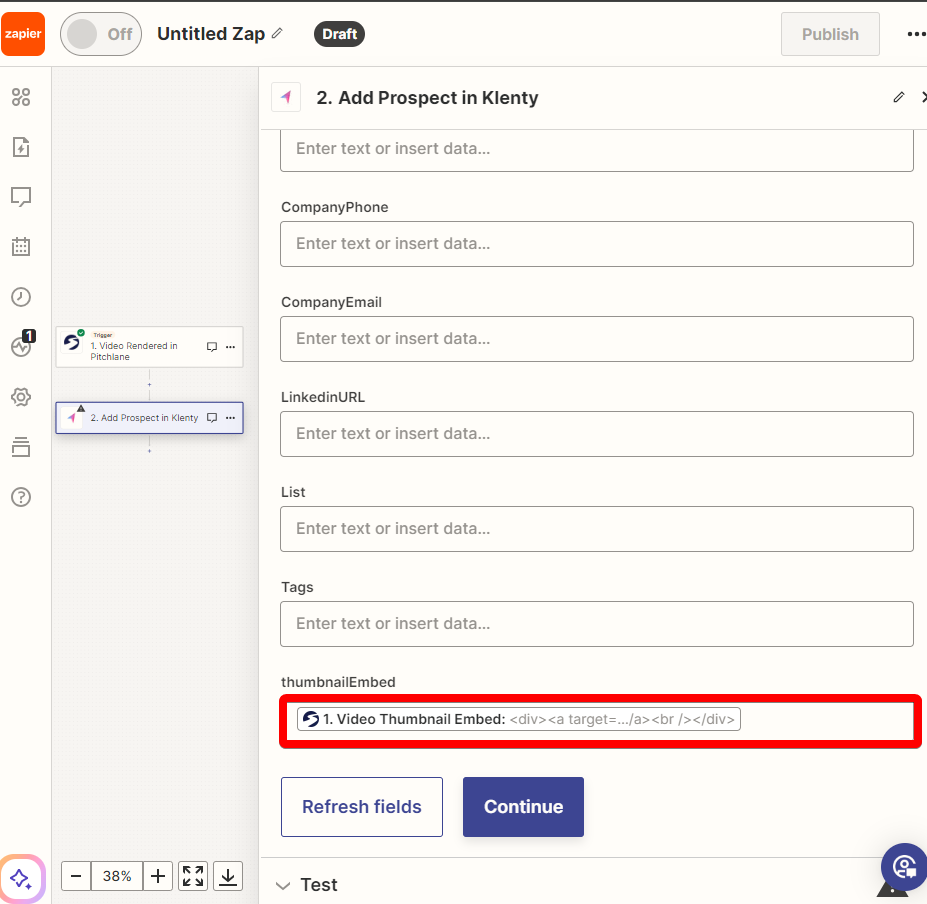
7.) Hit Publish!
8.) Congratulations! Your leads will now automatically get added to Klently when they are rendered in Pitchlane!