1.) Open our Zapier Template https://zapier.com/app/editor/template/1676257
2.) Connect your Pitchlane Account & Select your Pitchlane Campaign

3.) Select the action titled, "2. Find Record in Salesforce" & Attach your Salesforce Account
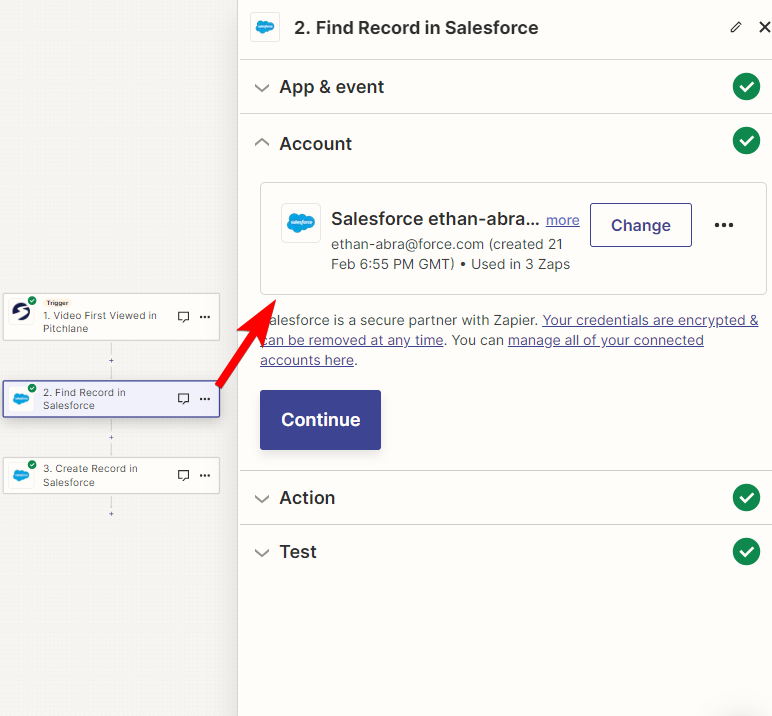
4.) Ensure the fields are mapped accordingly:
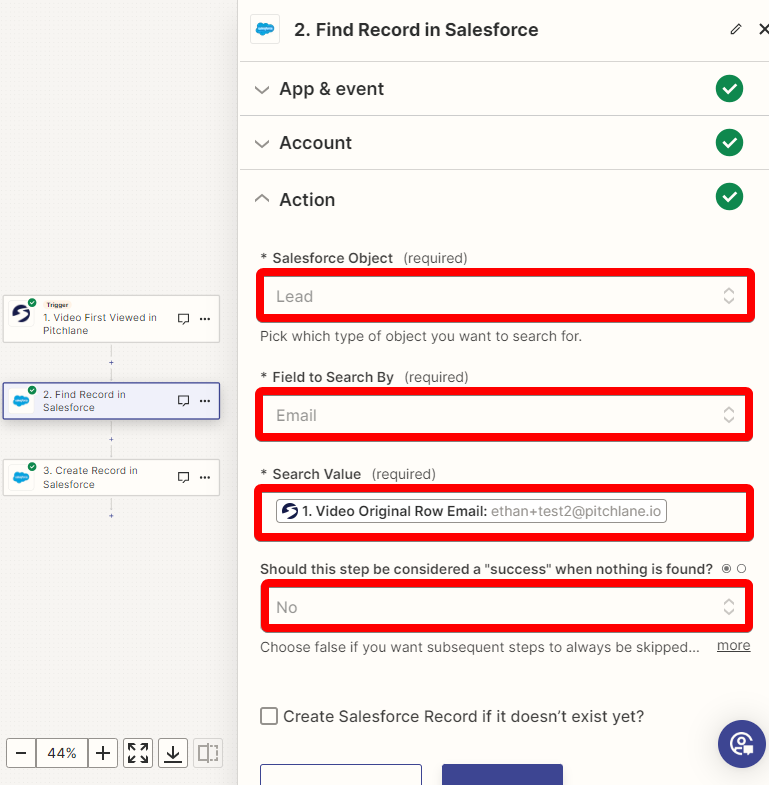
5.) Test the action, and then select the action titled, "3. Create Record in Salesforce". Ensure the fields are mapped accordingly.
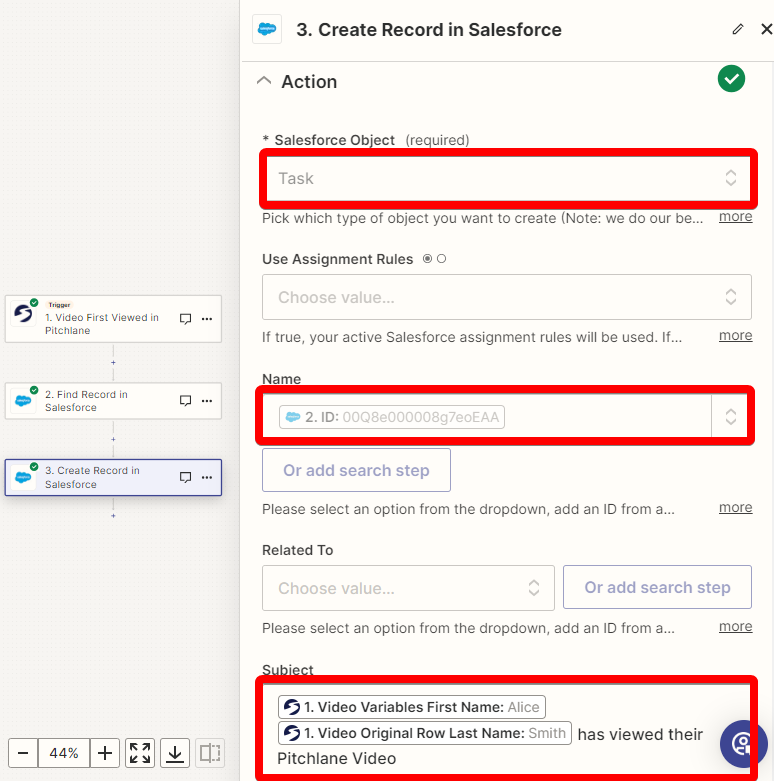
6.) Under the description field, write your desired description message and ensure your task subtype is set to Email.
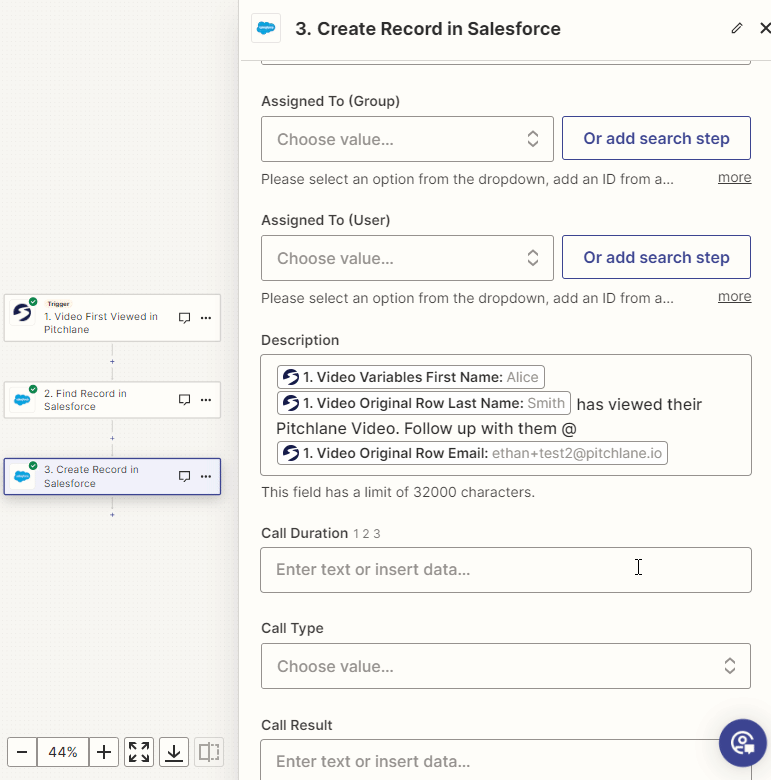
7.) Test and Publish your zap!
