1.) Export your Pitchlane Videos as a CSV File
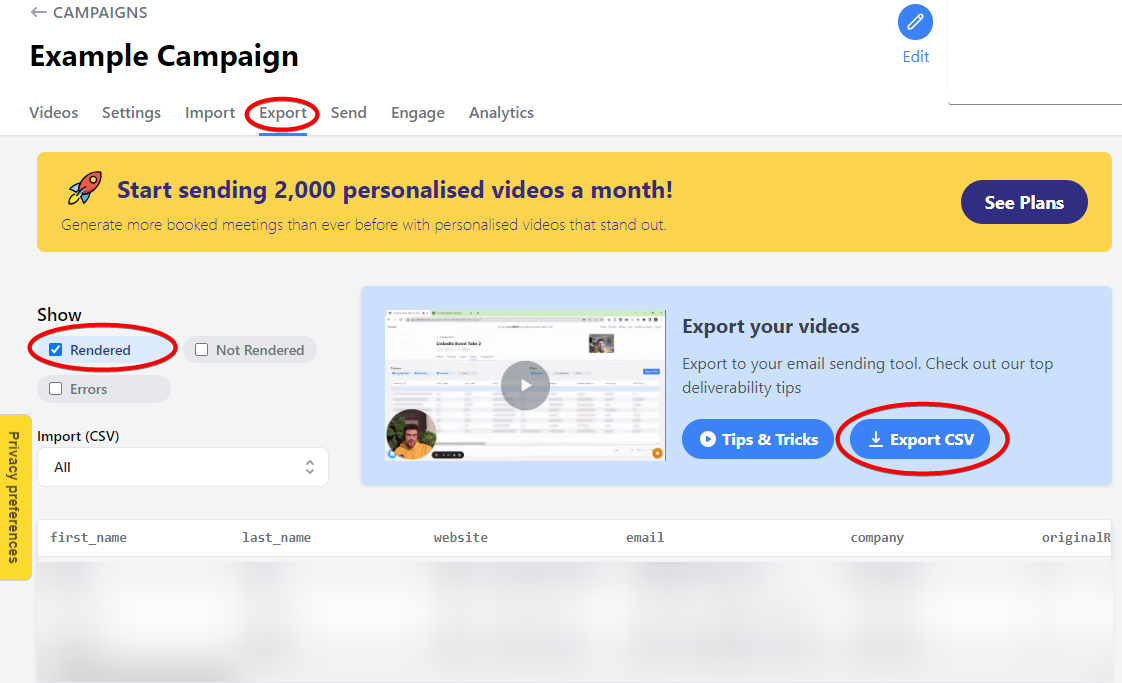
2.) Navigate to "CRM" and select "Prospects" and import Prospects
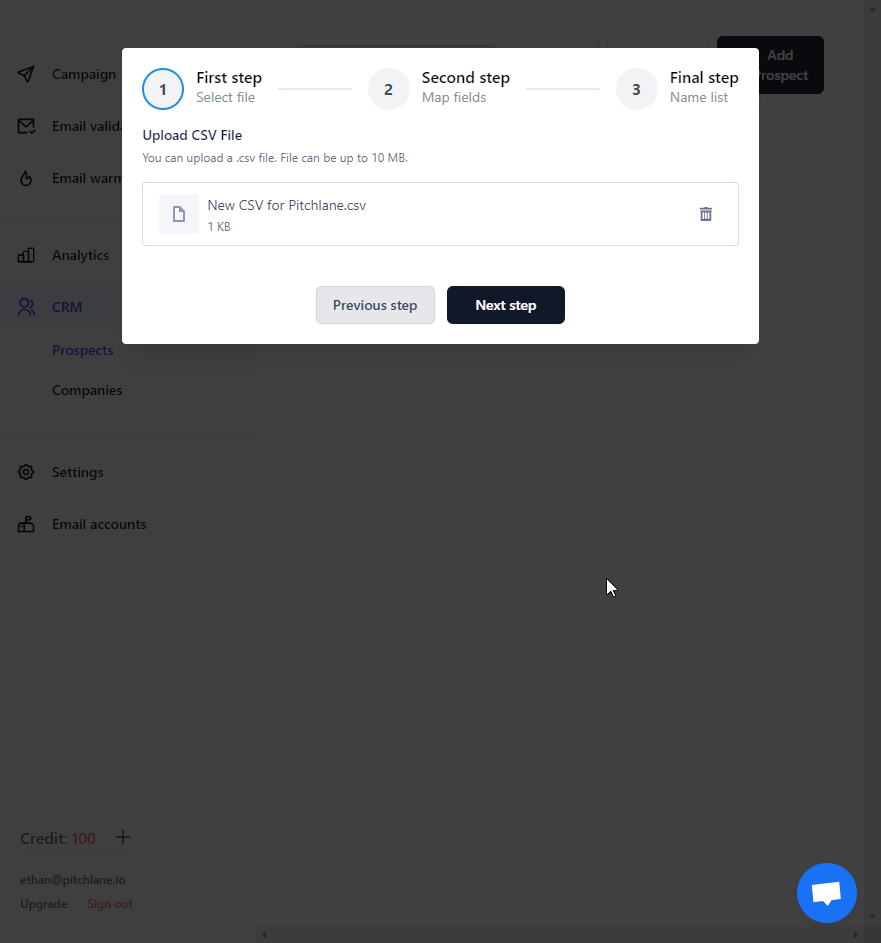
3.) Map the fields accordingly
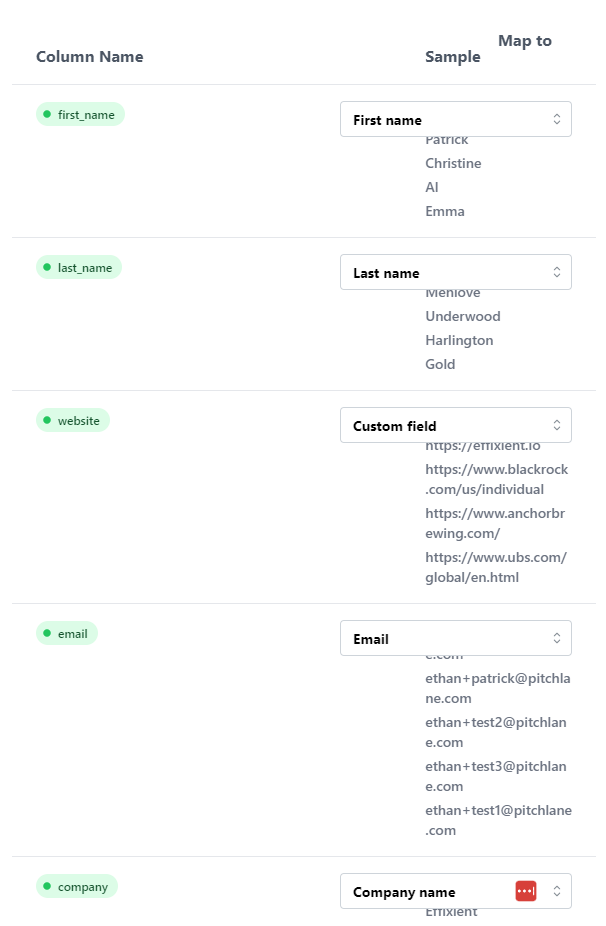
4.) Locate the field titled, "thumbnailEmbed" and select "Custom field"
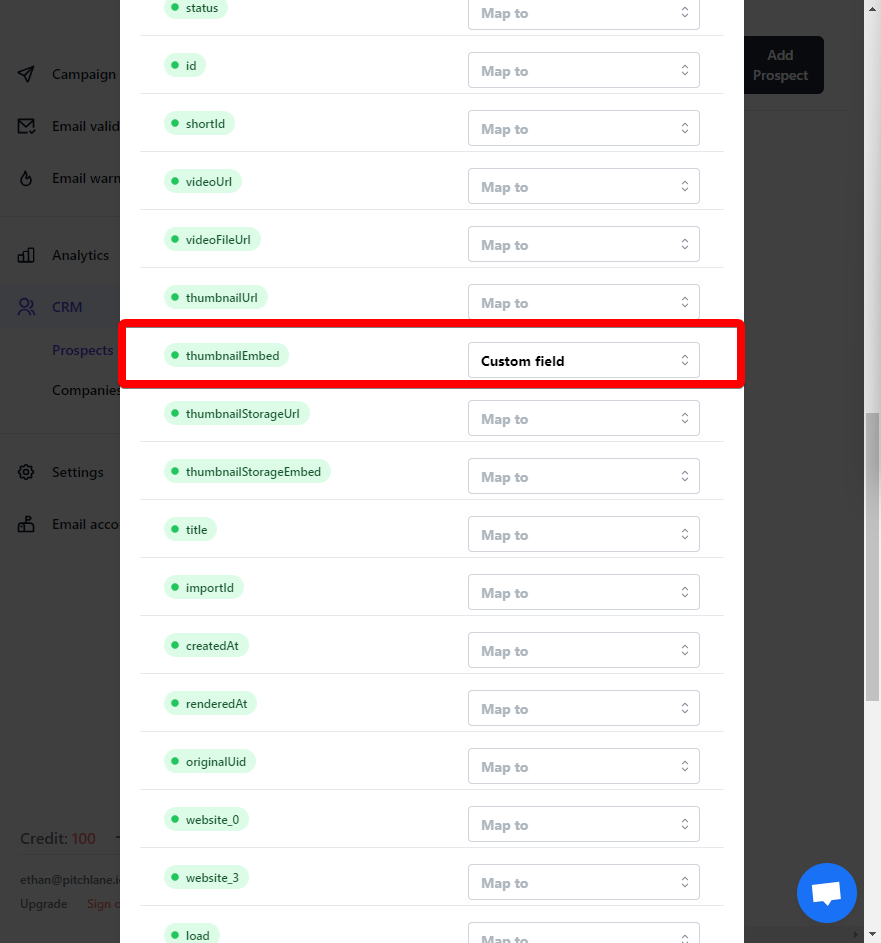
5.) Select, "Next Step" and navigate to the campaign tab
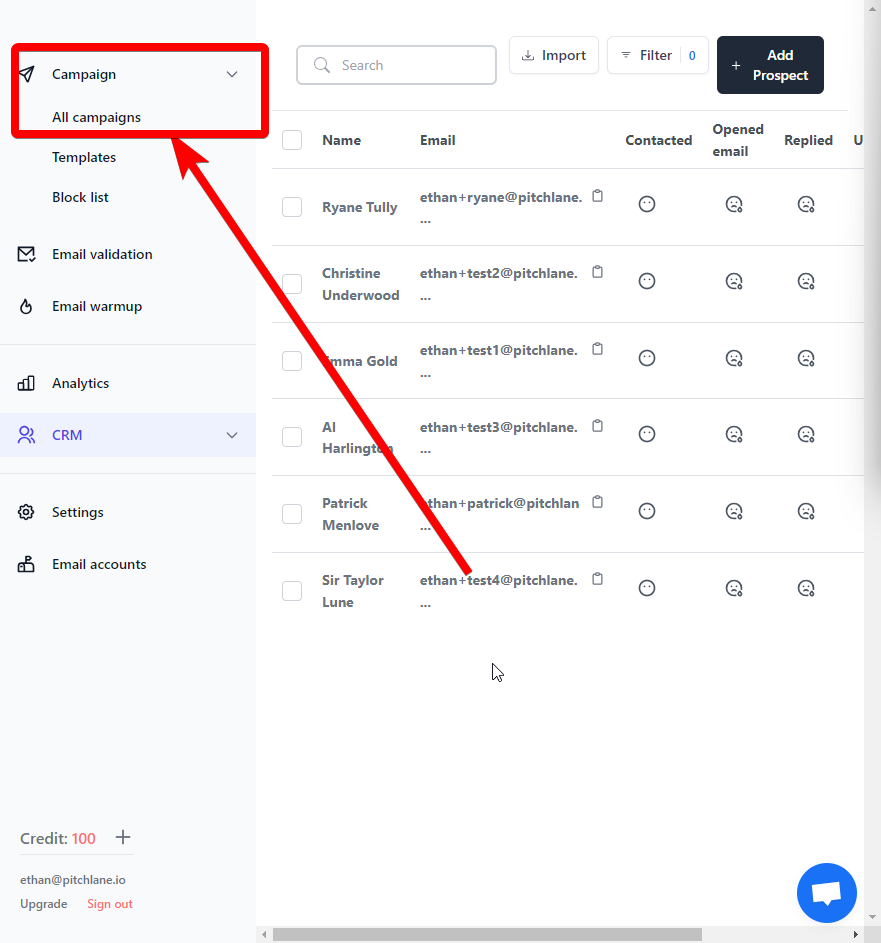
6.) Select "Create New Campaign"
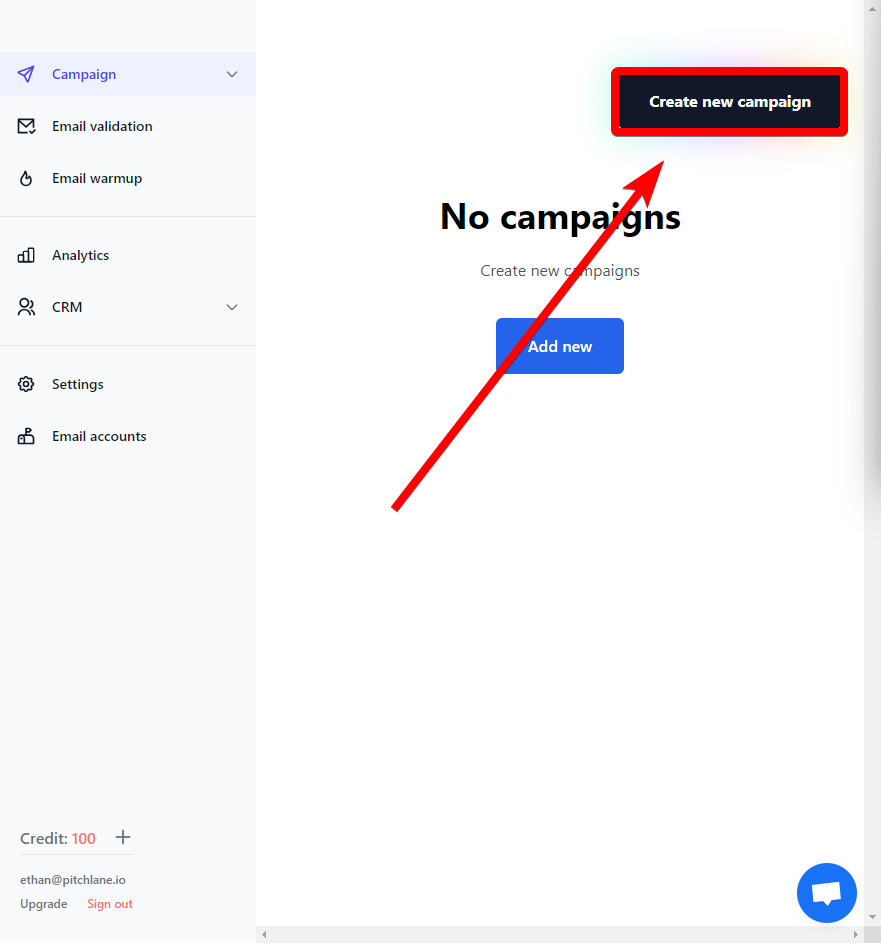
7.) Select your uploaded lead list and select next

8.) Select a blank flow template and add an email action.
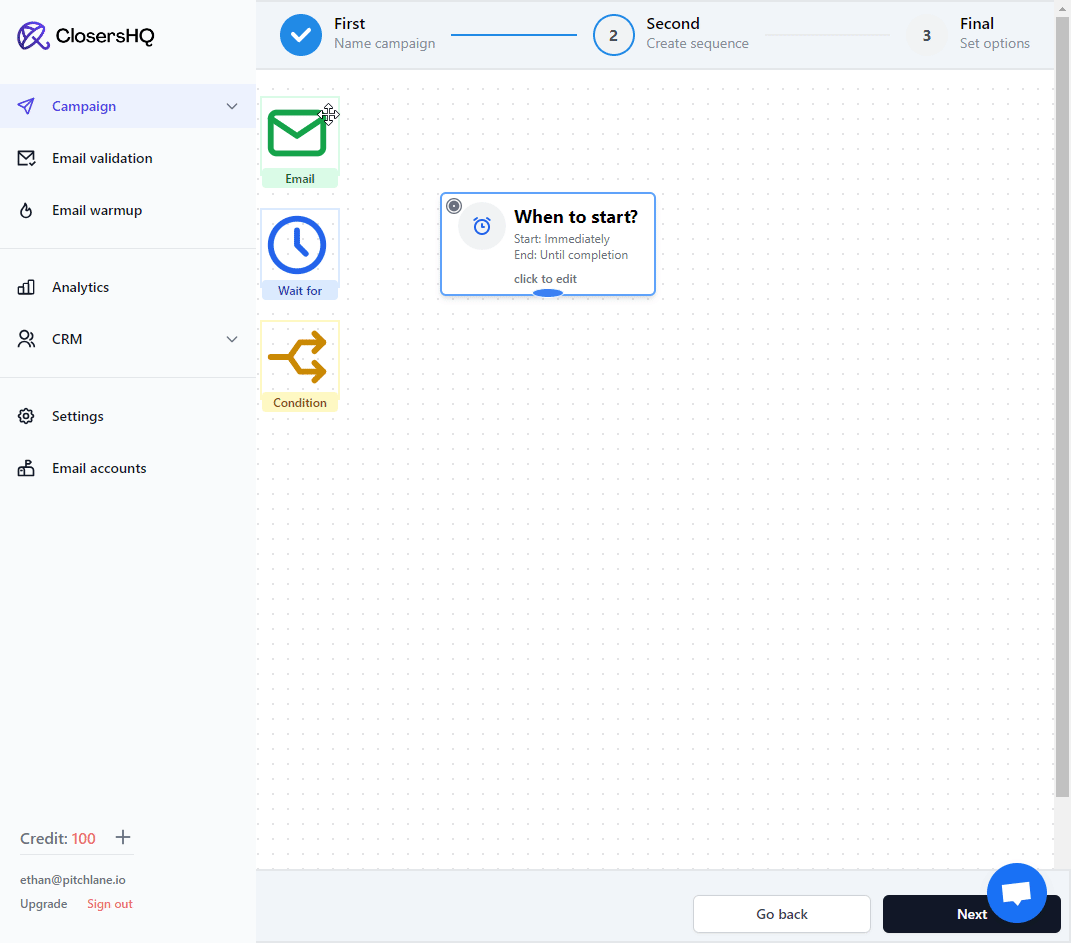
9.) Craft your outreach email
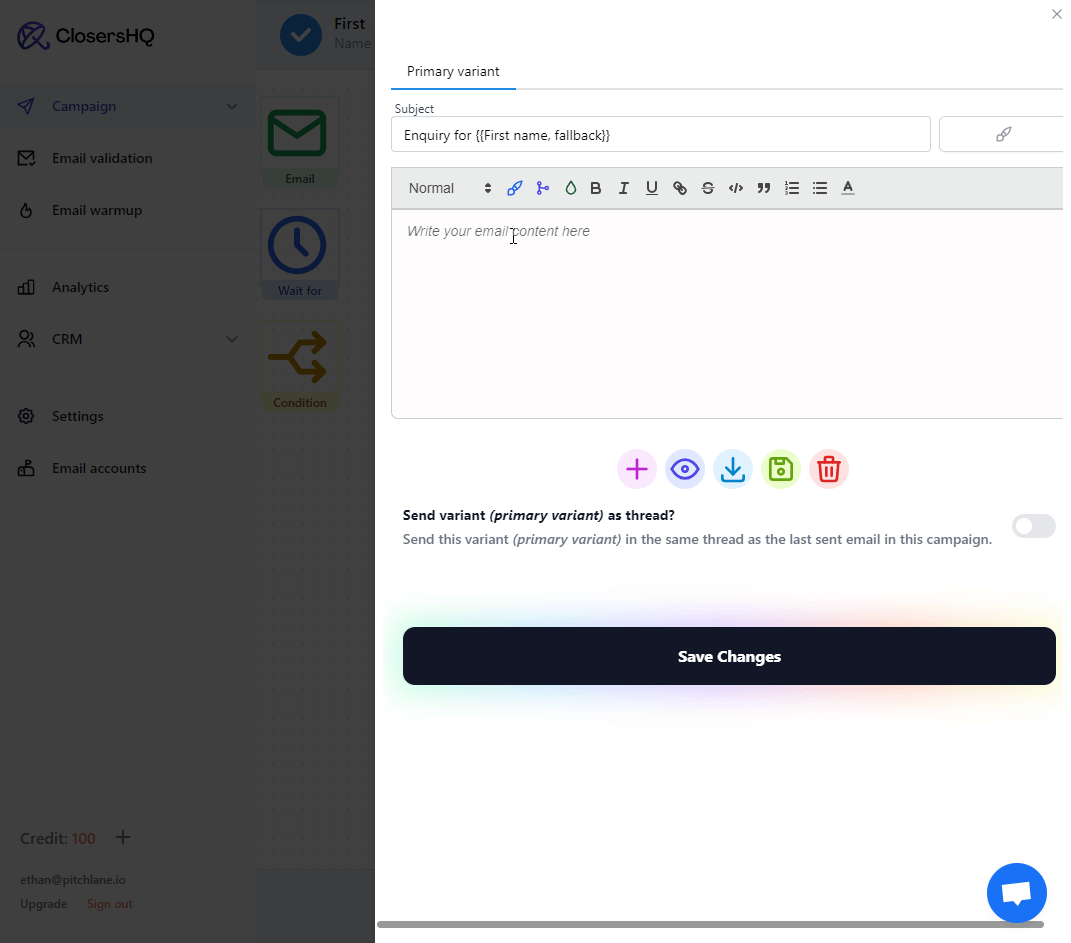
10.) Add your Pitchlane video
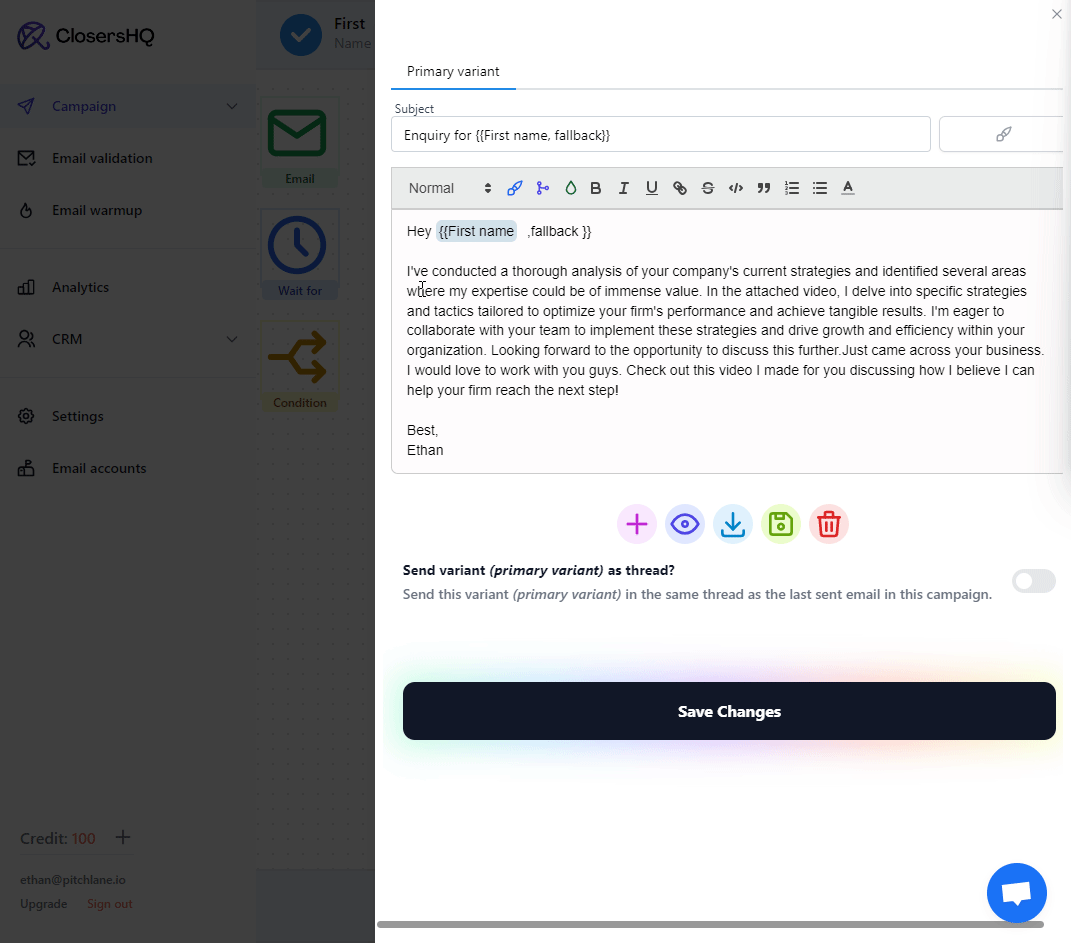
11.) Connect the elements of your campaign and Select, "Next"
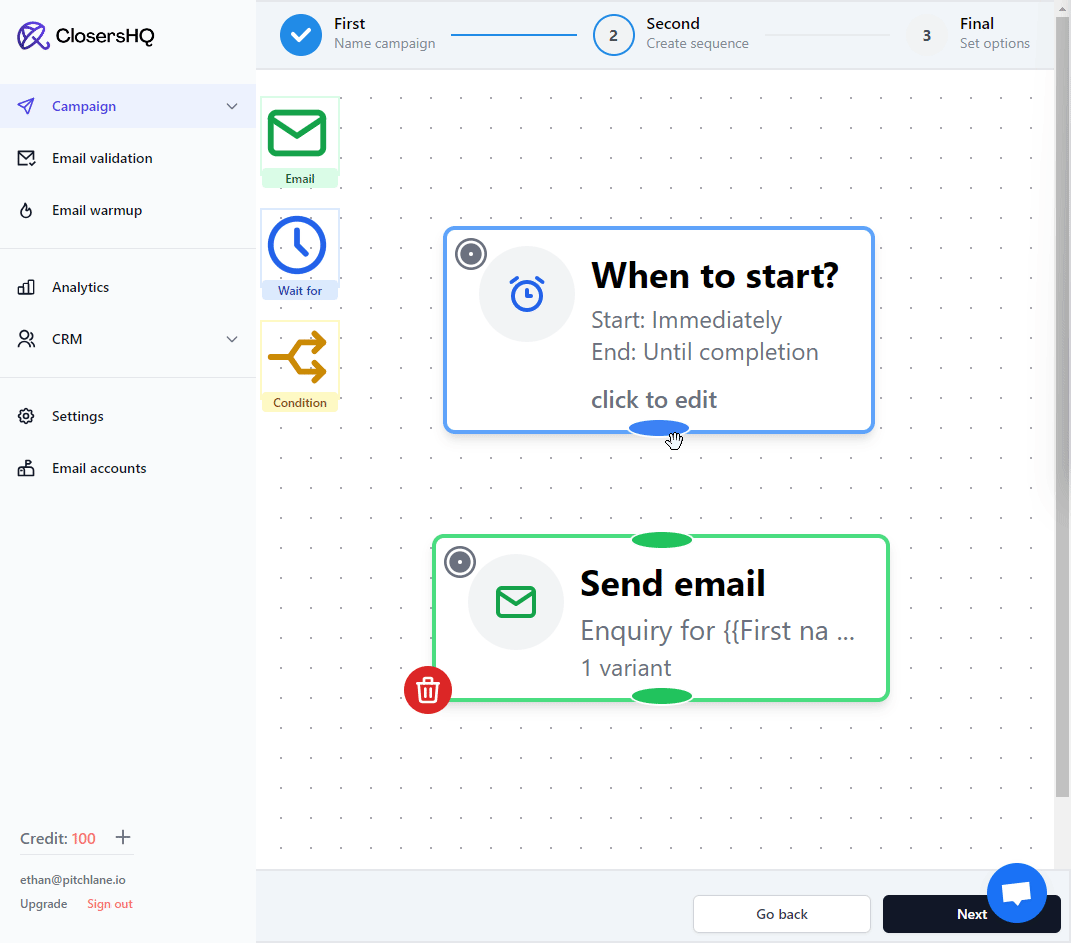
12.) Turn on your campaign and start sending out your outreach!