1.) Start from our Zapier Template: https://zapier.com/app/editor/template/1671560
2.) Use the "Video Rendered" Trigger by selecting it
3.) Connect your Pitchlane account
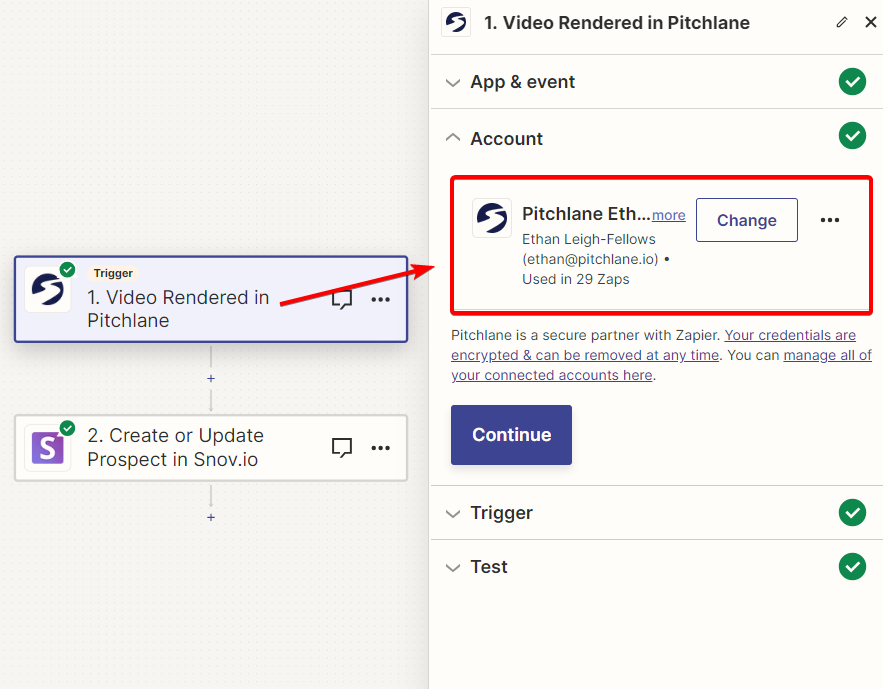
4.) Select the trigger category and then select the campaign you generated your Pitchlane content through
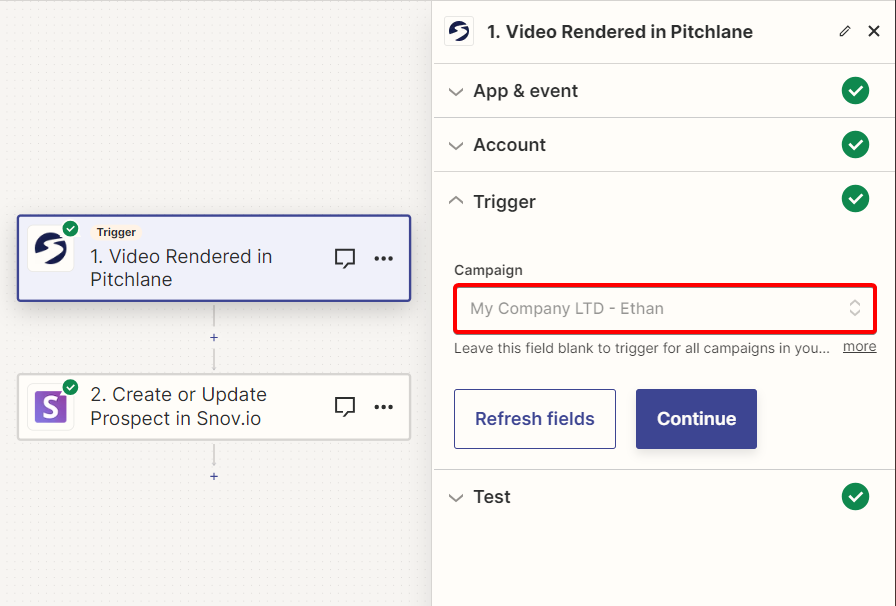
5.) Select a test prospect to use.

6.) Select the Snov.io action, and connect your Snov.io Account. You can find your API key on the settings page in Snov.io NOTE: You are going to need a paid account in order to generate an API key.
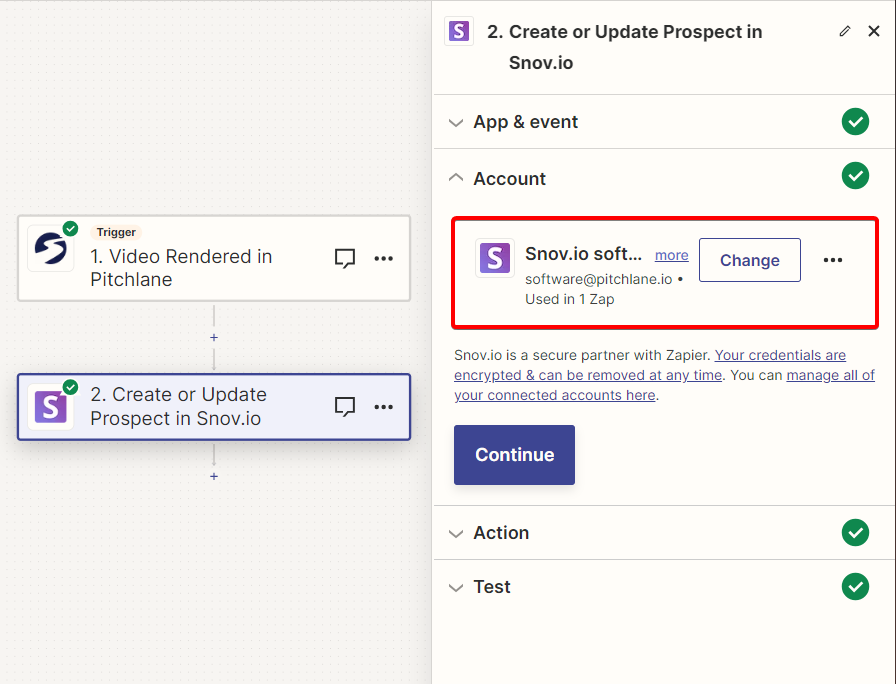
7.) Populate the fields accordingly.
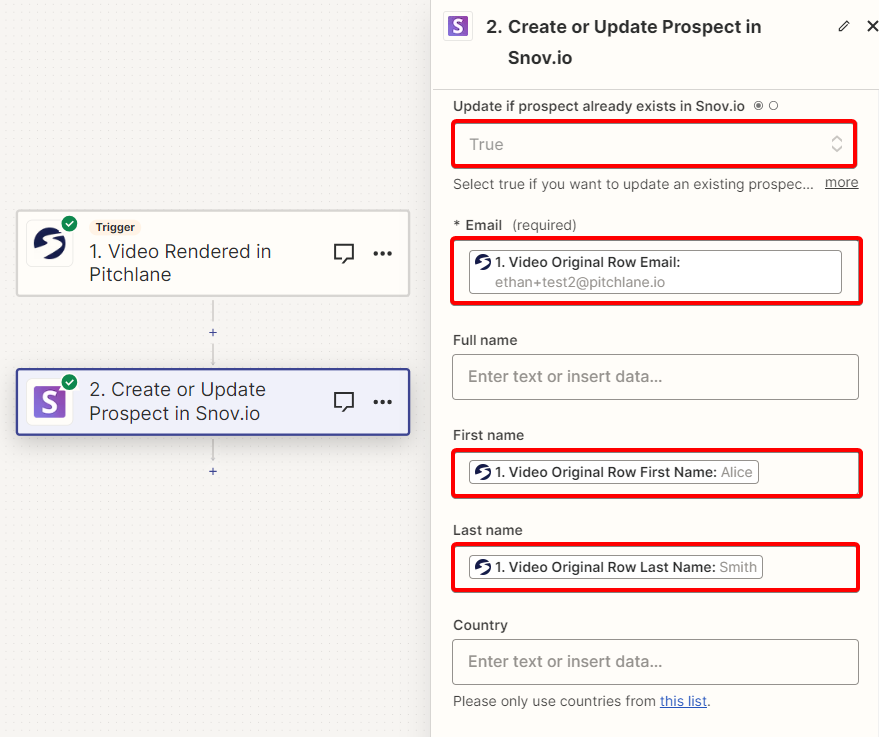
8.) Ensure that the "ThumbnailURL" and "VideoURL" Variables are assigned correctly. If these do not appear, please refer to the previous guide on how to set up Pitchlane with Snov.io
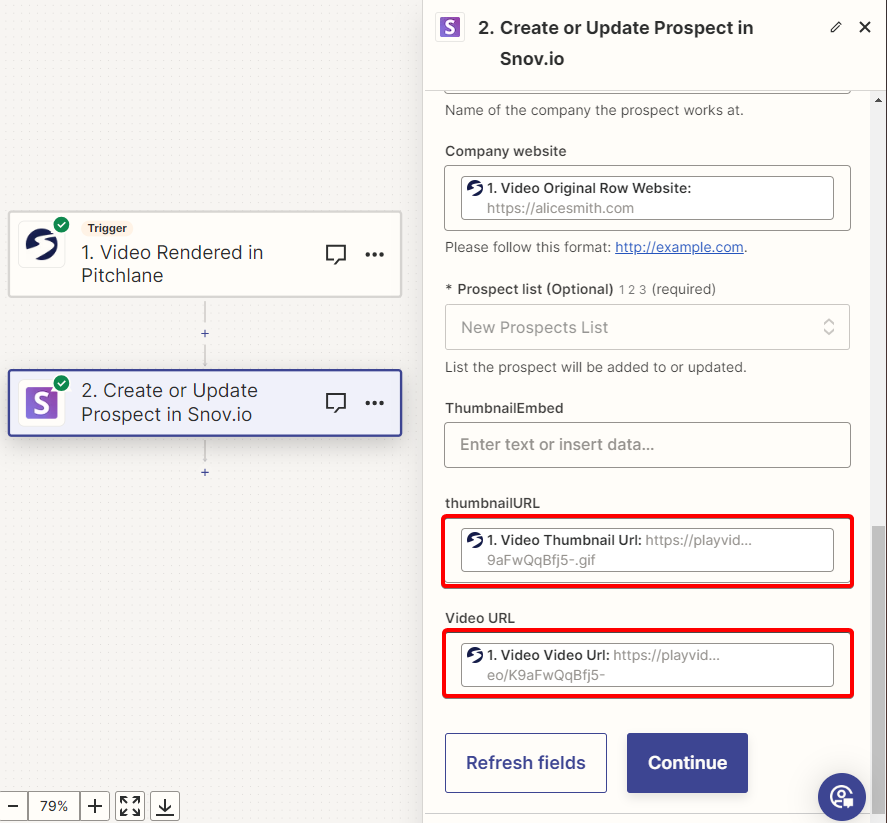
9.) Select Test and then Publish!