Incorporate your Pitchlane videos into your Smartlead campaign through following these steps:
1.) Export Videos: Export your rendered videos from Pitchlane as CSV files.
2.) Create your Campaign: Select the "Create Campaign" Button in the top right
3.) Import CSV: Upload your CSV file
4.) Create Custom Variables: Ensure that "thumbnailEmbed" is set as a custom field, and ensure that the rest of the variables are aligned with each other.
5.) Create your Email and Implement your Pitchlane Videos: through typing {{thumbnailEmbed}} where you want your pitchlane video to appear in your email. Then select "Save & Next"
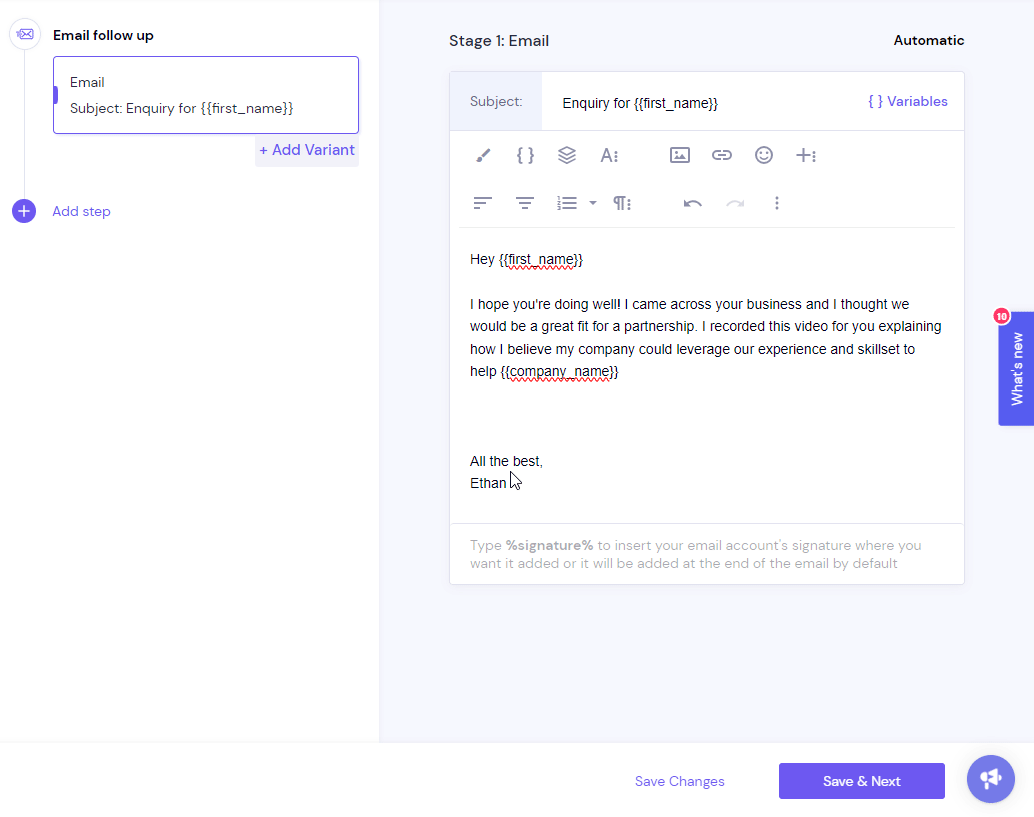
6.) Setup your Campaign: Select the account and time in which you want your videos to be sent
7.) Review your completed emails: Review your emails which will now display your Pitchlane videos!
8.) Start your Campaign: Congratulations! You are now ready to begin your campaign and take advantage of your Pitchlane videos!
Video Guide: