1.) In order to set up scrolling in Pitchlane, navigate to the video recording stage of your campaign.
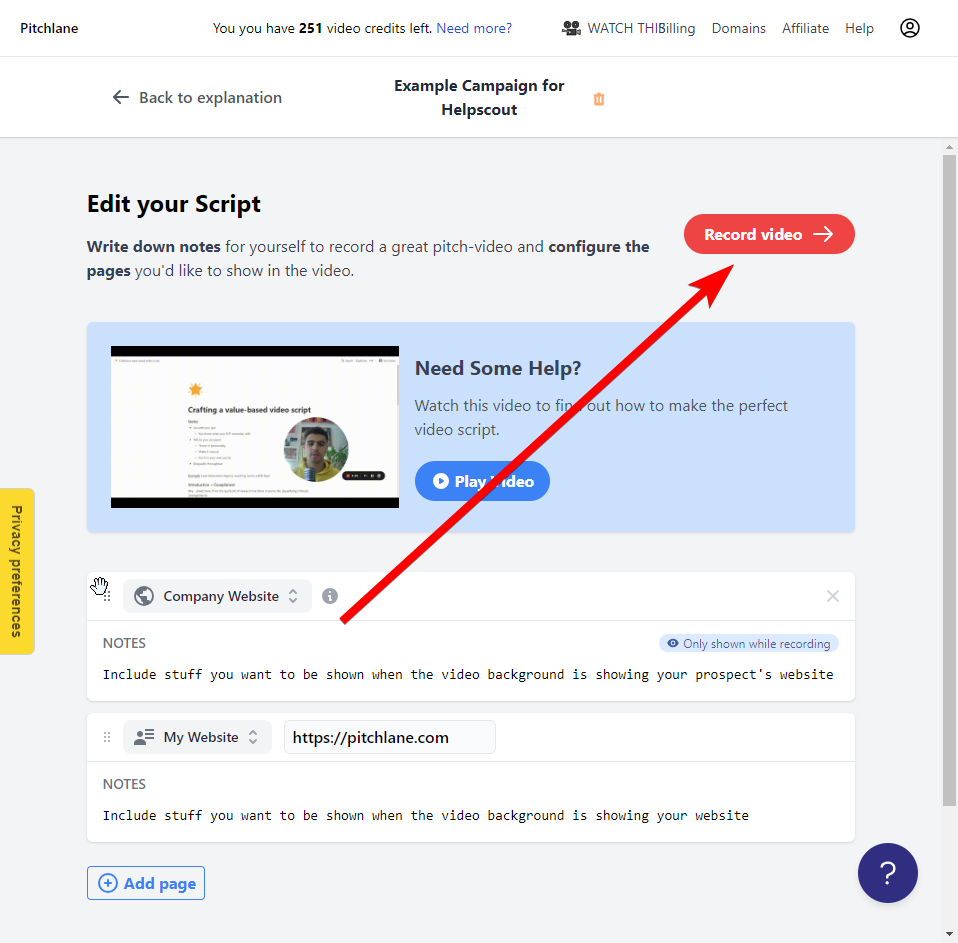
2.) Begin recording your Pitchlane video, and when recording hold the "S" key for when you want the screen to scroll
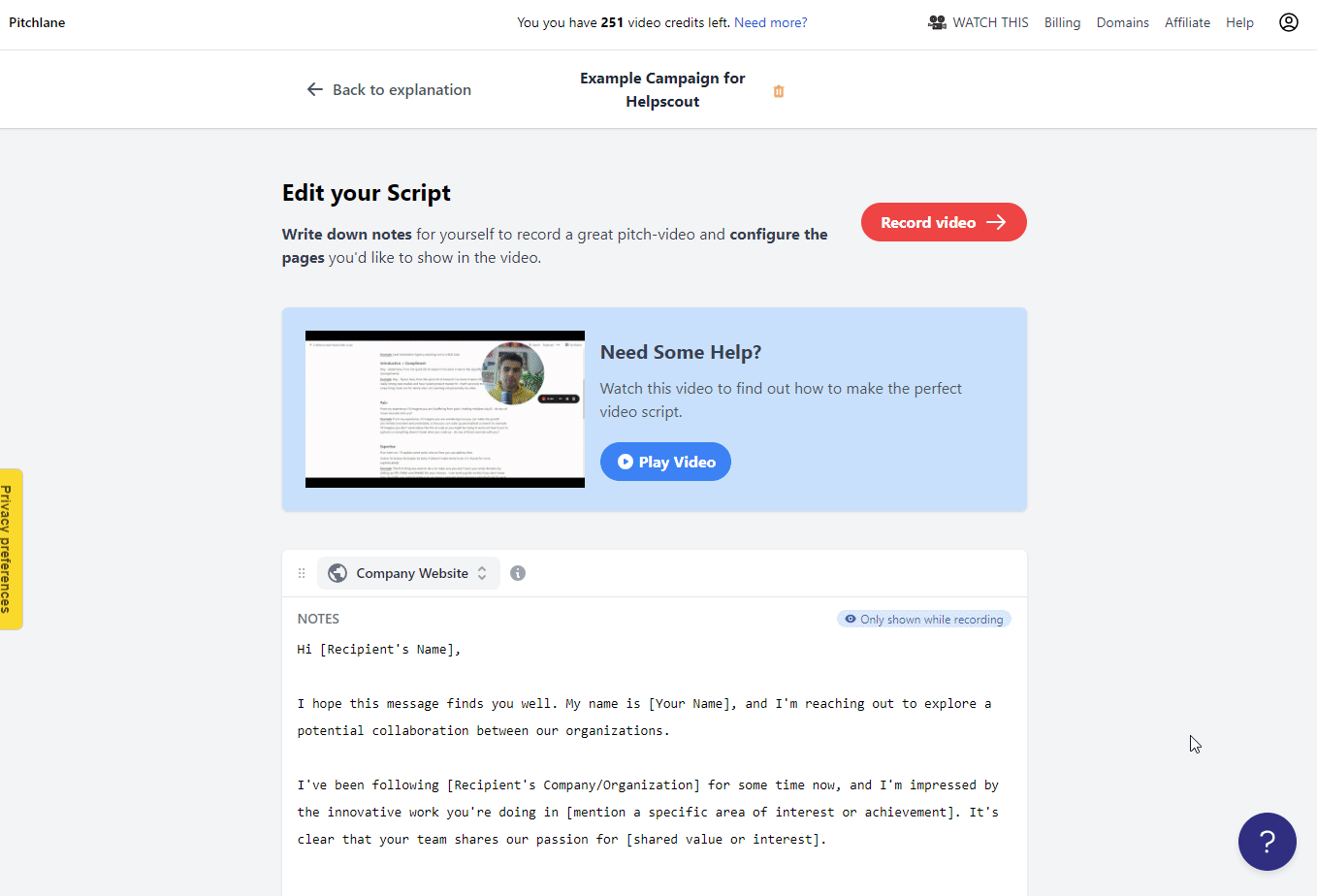
3.) Complete your video. The end result, utilizing the scroll feature, will appear as follows depending on how long you hold the "S" key.
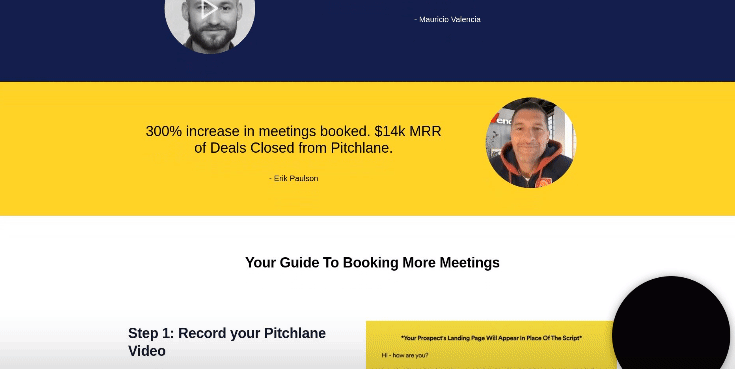
Note: we recommend limiting the scrolling in your video to only include the first few seconds in which you are on a page.