With our updated pricing structure, one credit now grants you two minutes of video usage. Should you need to shorten your video to fit within this timeframe, follow these steps:
1.) Go to your Pitchlane campaign containing the video you wish to trim, and click on the video located in the top right corner. If you have a video recorded outside of Pitchlane that you wish to use, you can skip this step.
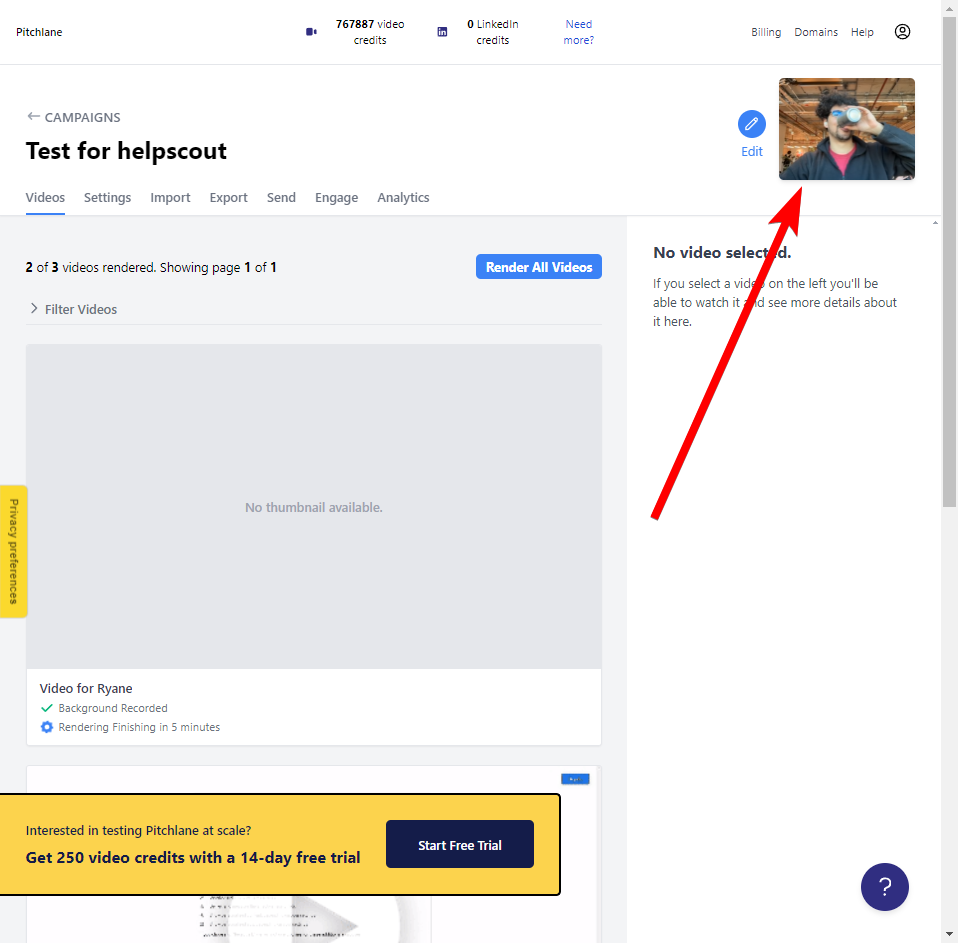
2.) Right-click on the opened window and choose "Save video As."

3.) Visit "https://ezgif.com/video-speed/" and upload your video. Please allow some time for the upload process.
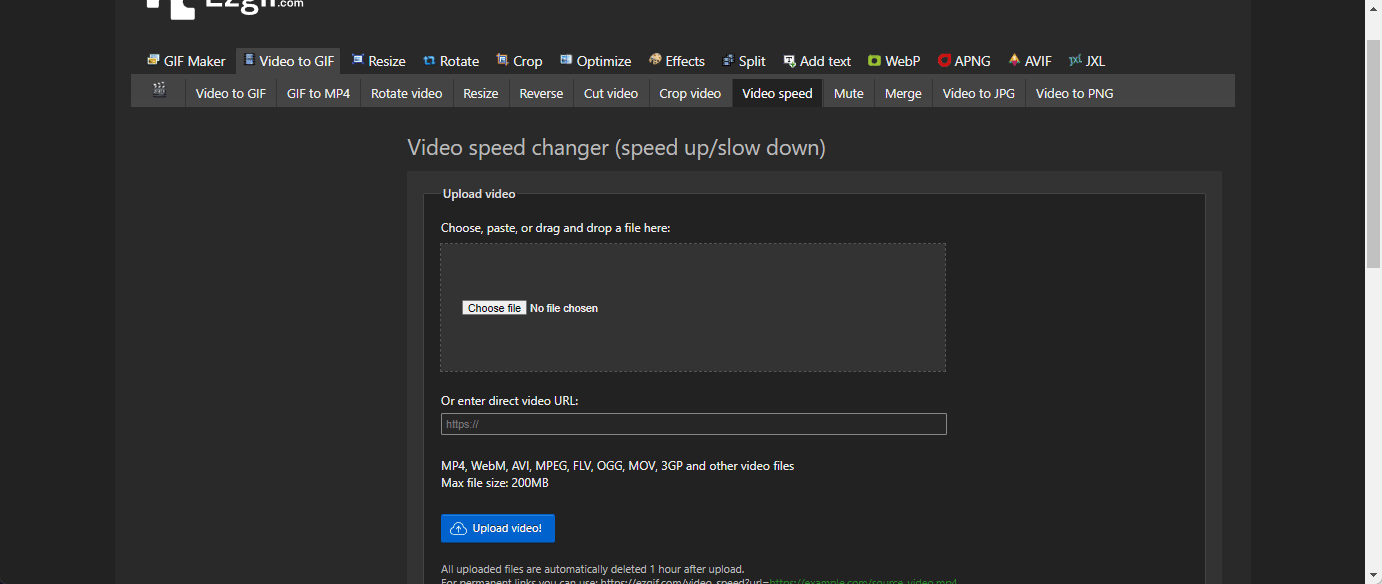
4.) Once uploaded, select the "change speed for sound" option, and make sure to deselect "mute (remove) sound."
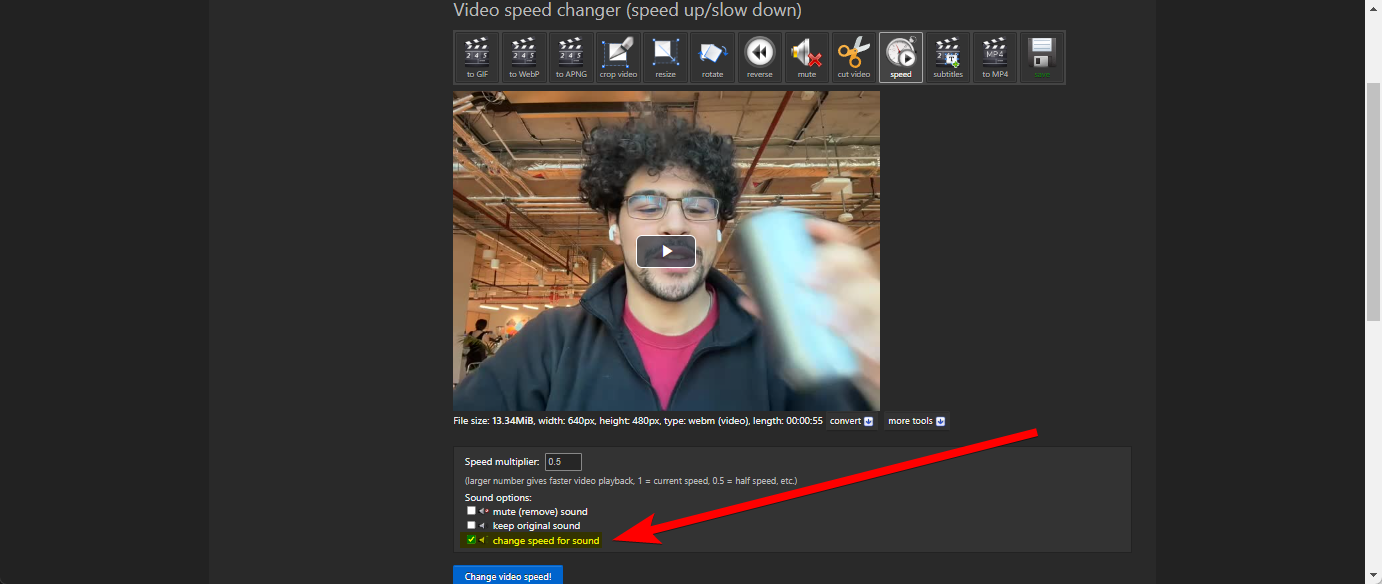
5.) Adjust the "Speed Multiplier" to achieve a duration under two minutes. Refer to the table below for common values.
Warning: We do not suggest going beyond 1.15x anything in excess of this number can make your video appear obviously sped up and could impact its effectiveness.
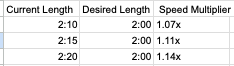
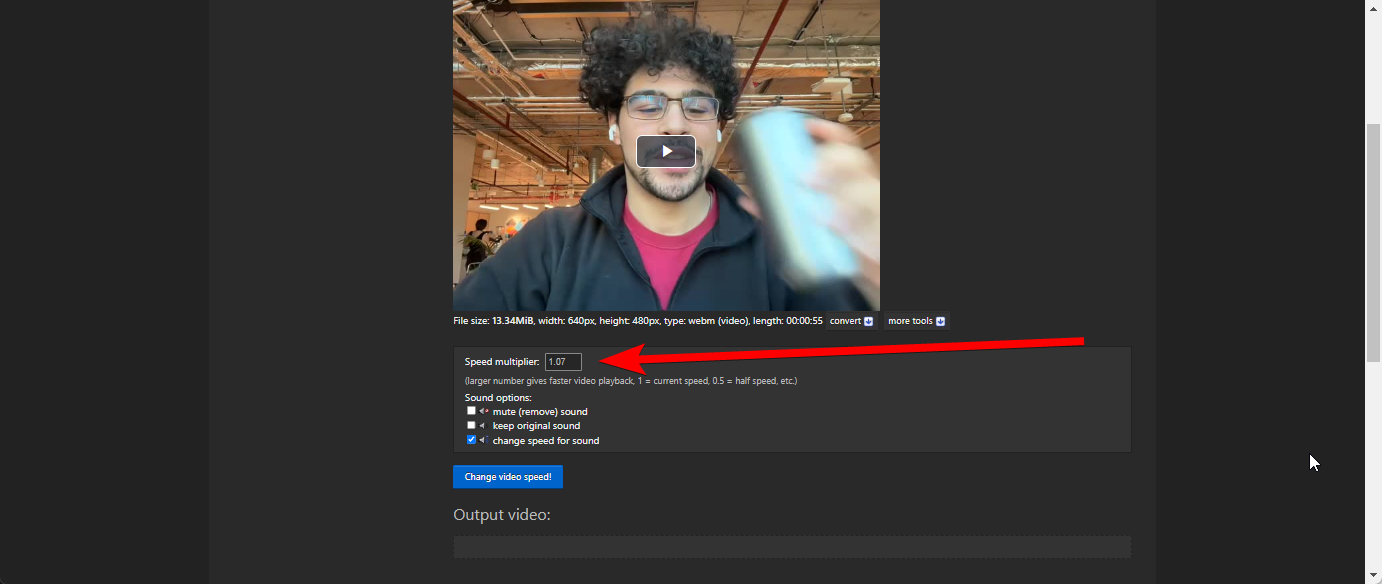
6.) Click "Change Video Speed" after ensuring the video duration is below two minutes, then select "Save."
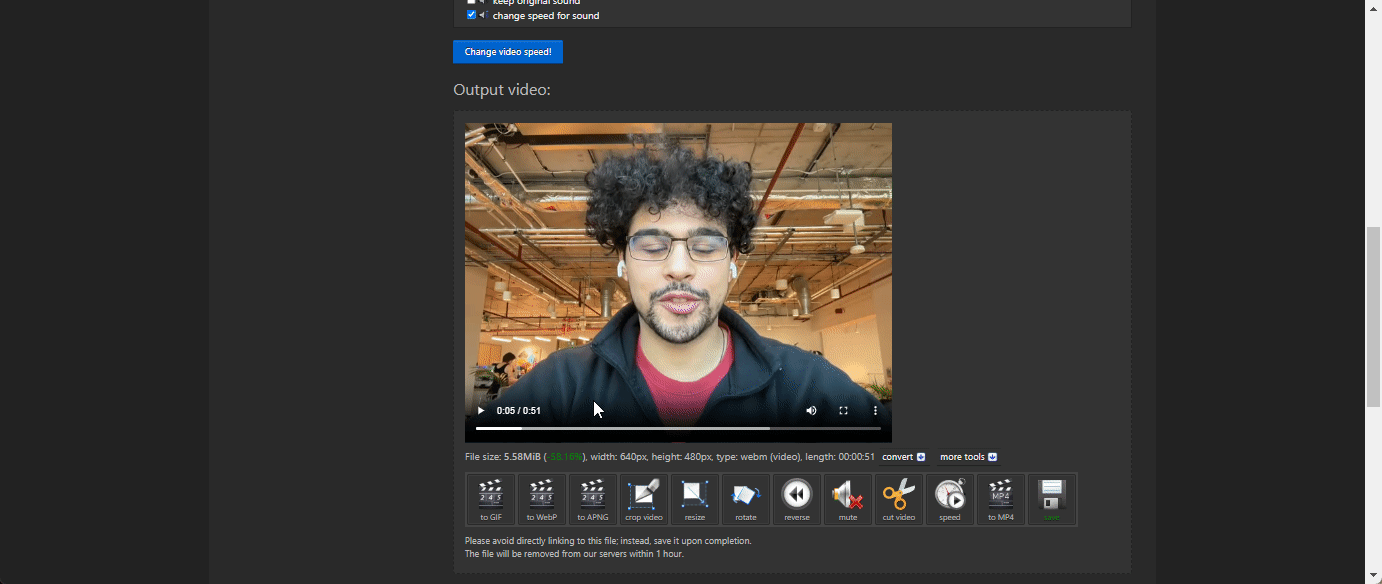
7.) Create a new campaign on Pitchlane.com
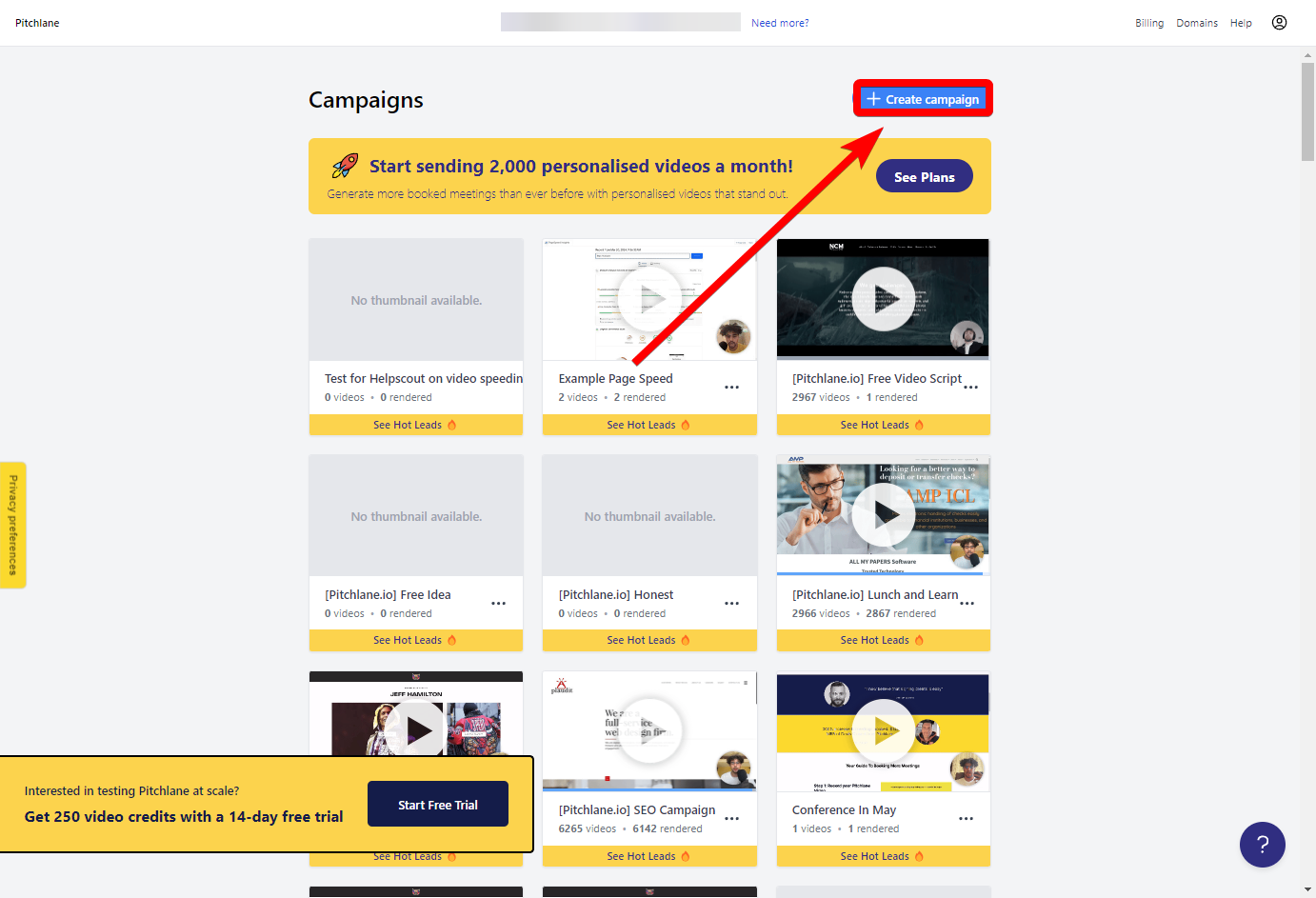
8.) Choose "Upload an Existing Video" and upload the edited video from EZgif.
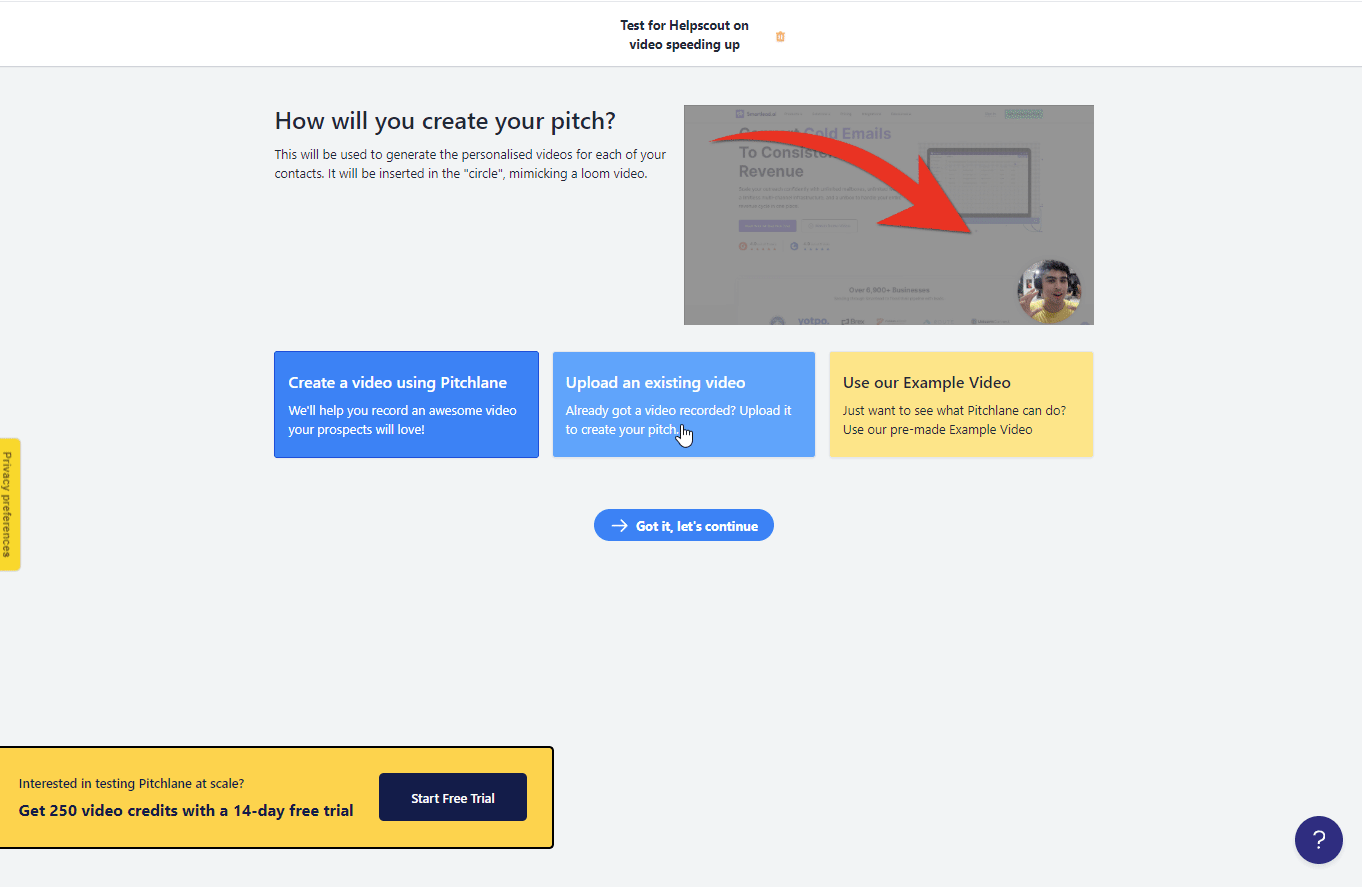
9.) Complete the rest of your campaign setup as usual!