What is Sender Domain Matching?
Usually when you use a Custom Domain like videos.mycompany.com, when you send out cold emails, you would use inboxes on secondary domains like myname@trymycopmany.com.
This means that in your email will be a thumbnail with a link pointing to videos.mycompany.com - since this link is pointing to a different domain, some spam filters may interpret this as a “risky” link.
With sender domain matching, we take advantage of Smartlead’s %sender-domain% variable to host the video on e.g. trymycompany.com. This way, it simply looks like you are sending a link to your own website, reducing the perceived “risk” of the link.
How to set up Sender Domain Matching
In order for sender domain matching to work, you must:
Have Sender Domain Matching enabled on your account
Have added all the domains of your inboxes in Pitchlane as Custom Domains
Have set up the “A” Record at the root of each domain to point to
34.90.0.109.Have set up the Smartlead Integration and enabled Sender Domain matching
Here are the steps to follow:
Contact Pitchlane Support to enable this feature on your account.
Navigate to the Smartlead Integration tab.
Set up the Smartlead Integration as normal, selecting the Smartlead campaign you would like to send videos to and configuring standard and custom variables you would like to use.
Scroll to “Enable Sender Domain Matching” and click the toggle on.

You should see a section like this appear after a few seconds:
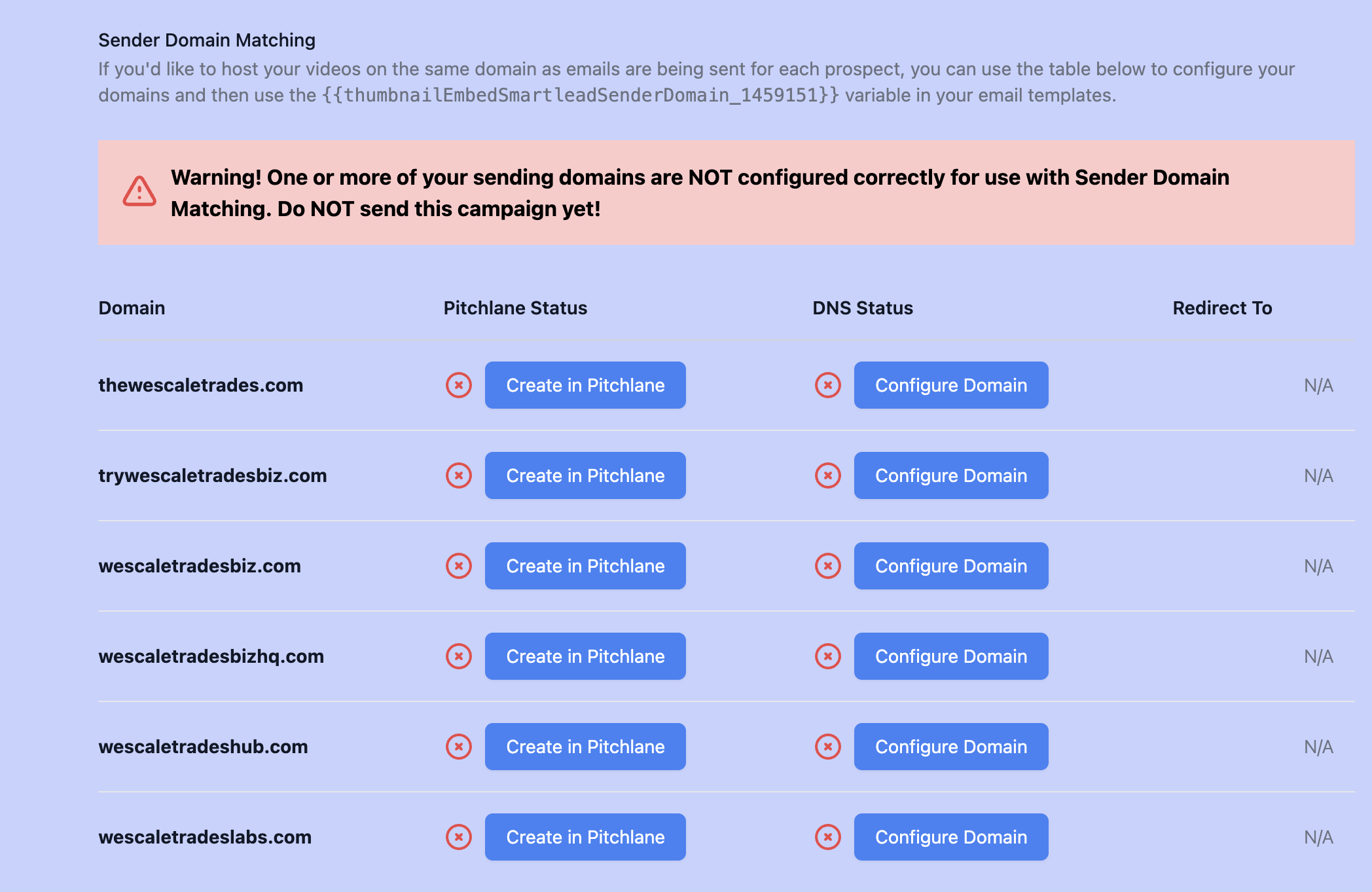
Our integration will automatically pull the Email Accounts that are associated with your campaign, and check if the domains are configured correctly. If they are not, you will be prompted to create the domain in Pitchlane, and then prompted on how to configure the DNS settings on the domain
Once all domains are set up you should see a message confirming that the setup is correct and you are safe to launch your campaign.
Change the {{thumbnailEmbed}} variable in your campaign copy in Smartlead to {{thumbnailEmbedSmartleadSenderDomain}} - add _<campaignId> if you are using SUFFIXED variable export mode (see Custom Variables settings).
