Navigate to Settings
Then open the video domain drop down
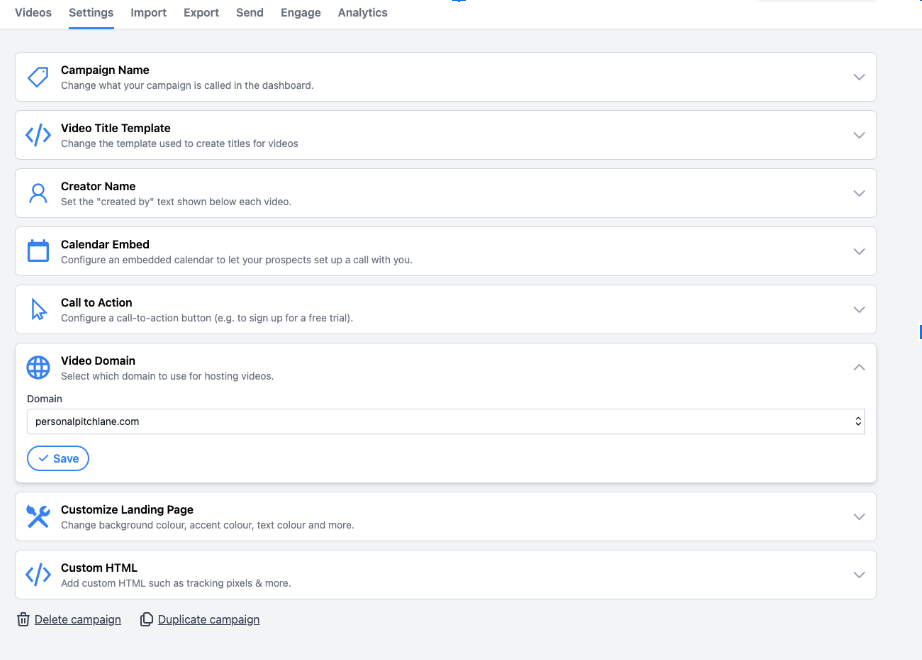
3.) Ensure that the video domain field is populated by your domain. If it is not, simply select the domain and choose your domain and hit save.
4.) If your domain is not there, please ensure you have followed our guide on how to set up custom domains. Which can be found here:
If you have noticed that you are getting a “Connection Not Private” error when loading your Pitchlane videos, you may have incorrectly carried out the setup process for attaching your domain to our systems.
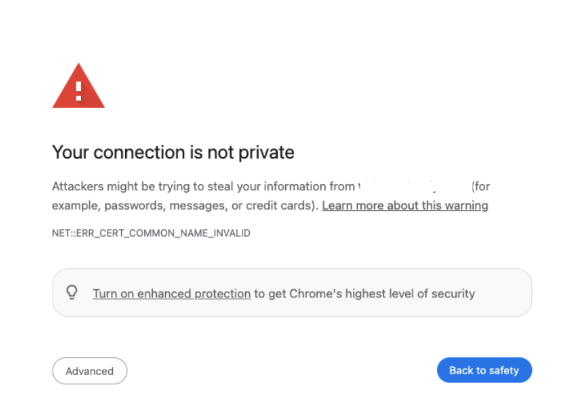
Navigate to the domains setup section of Pitchlane and locate your domain

Open up the whatsmydns.net link. Do all of the locations have an X?
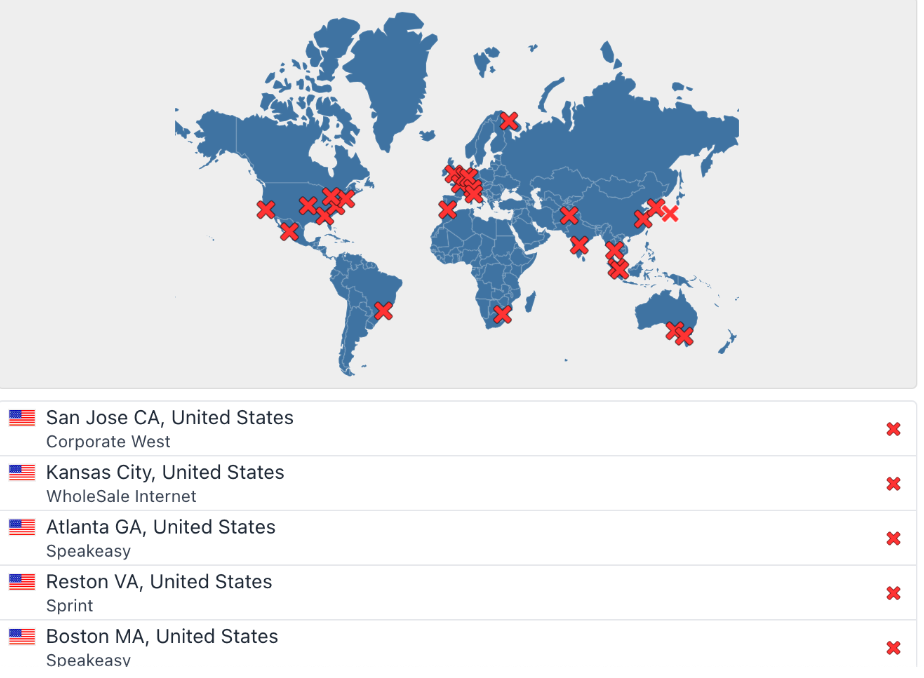
If all of the locations have failed the DNS check this would indicate that there was a problem during the set up. One of the most common mistakes has been to input “pitchlane.video.yourcustomdomain.com” . In reality you should just input “pitchlane.video”. Once this fix has been made and it has taken a bit to adjust, you should see your DNS update on the whatsmydns.net link to indicate a correct setup. If this does not work please contact support who will be more than happy to help you resolve any problems.