What is AutoFollowUp?
To understand what AutoFollowUp is and how you can leverage it check out this guide: https://help.pitchlane.com/article/126-what-is-autofollowup
1.) Create a new Cadence called "AutoFollowUp" In Klenty
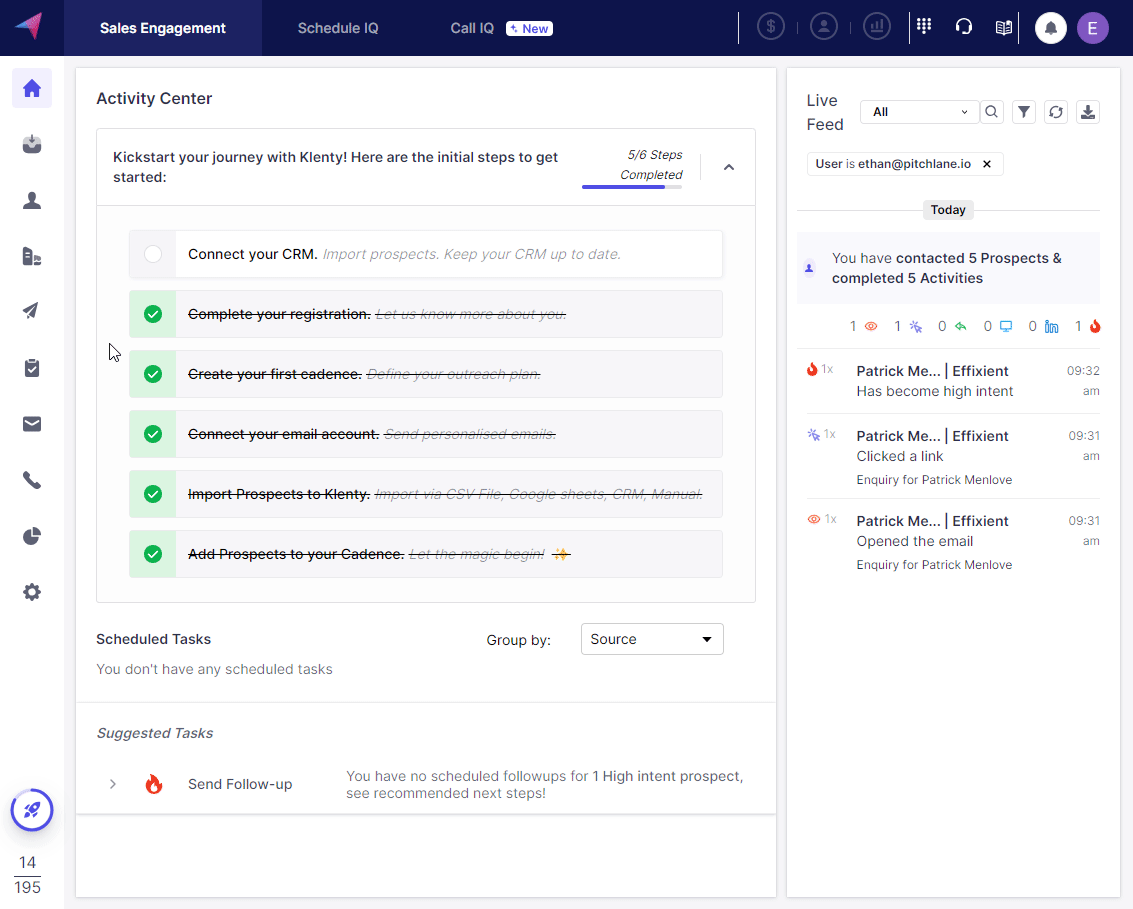
2.) Craft your AutoFollowUp Message - ensure it is set as an "automated email"
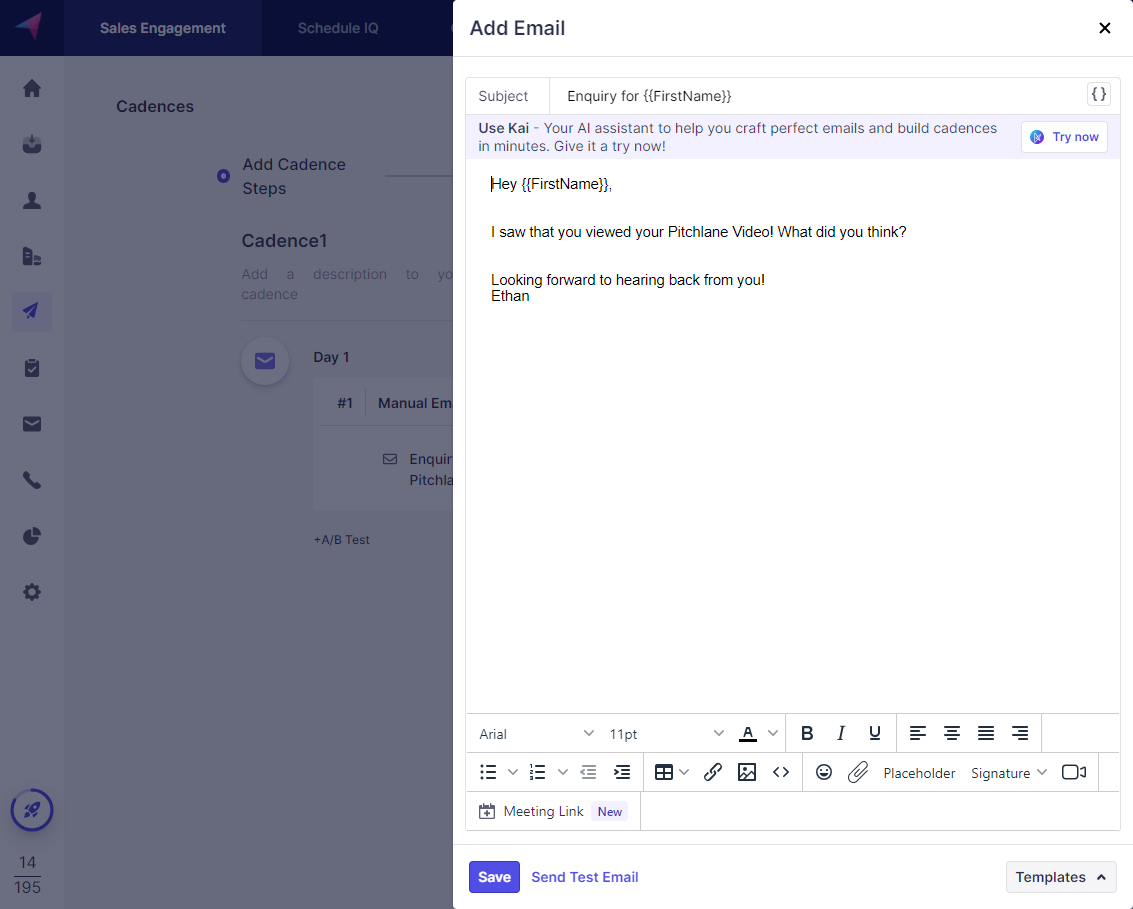
3.) Confirm your preferences, and exit the cadence.
4.) Open our Zapier Template: https://zapier.com/app/editor/template/1680517
5.) Link your Pitchlane account
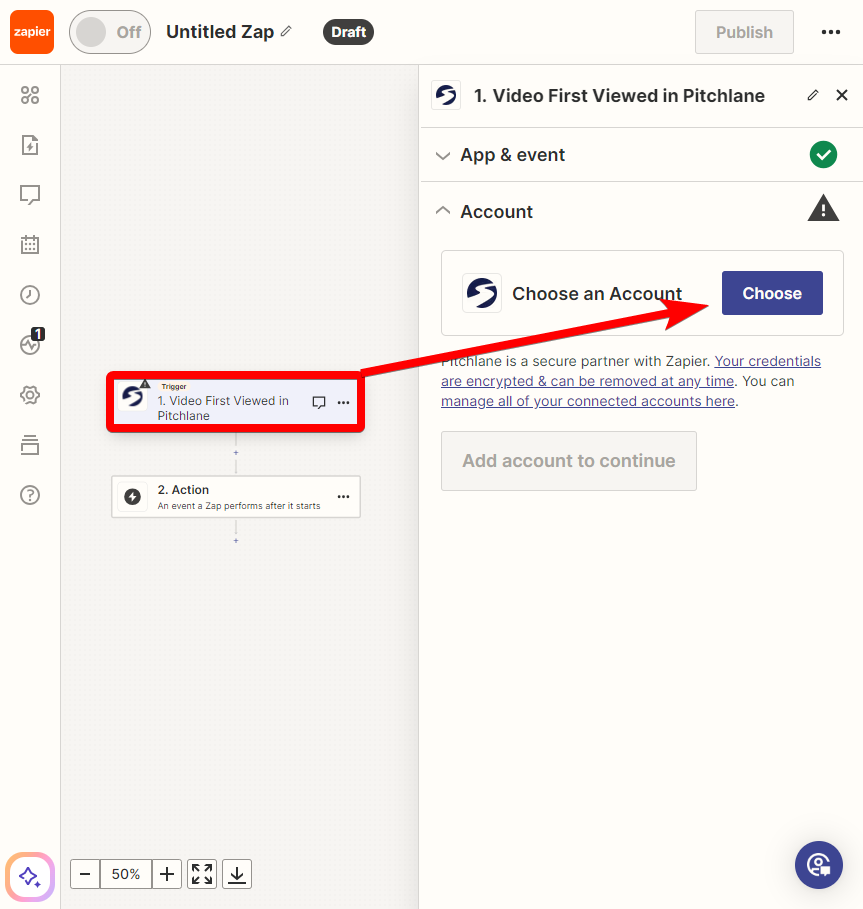
6.) Select your Pitchlane Campaign
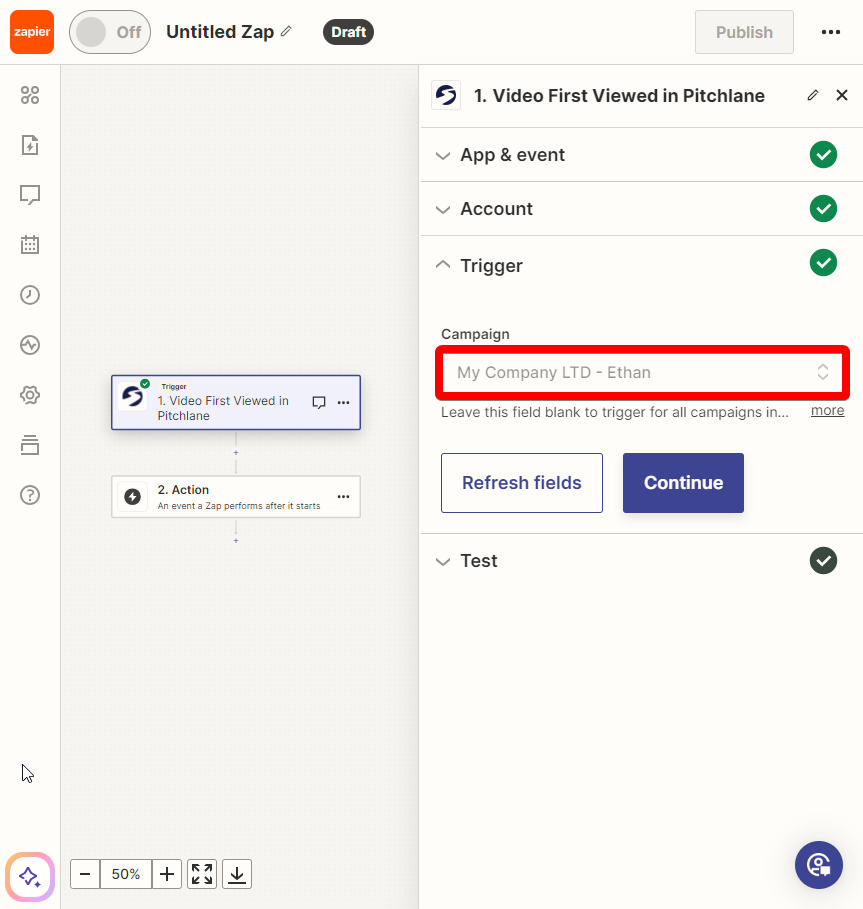
7.) Link your Klenty Account
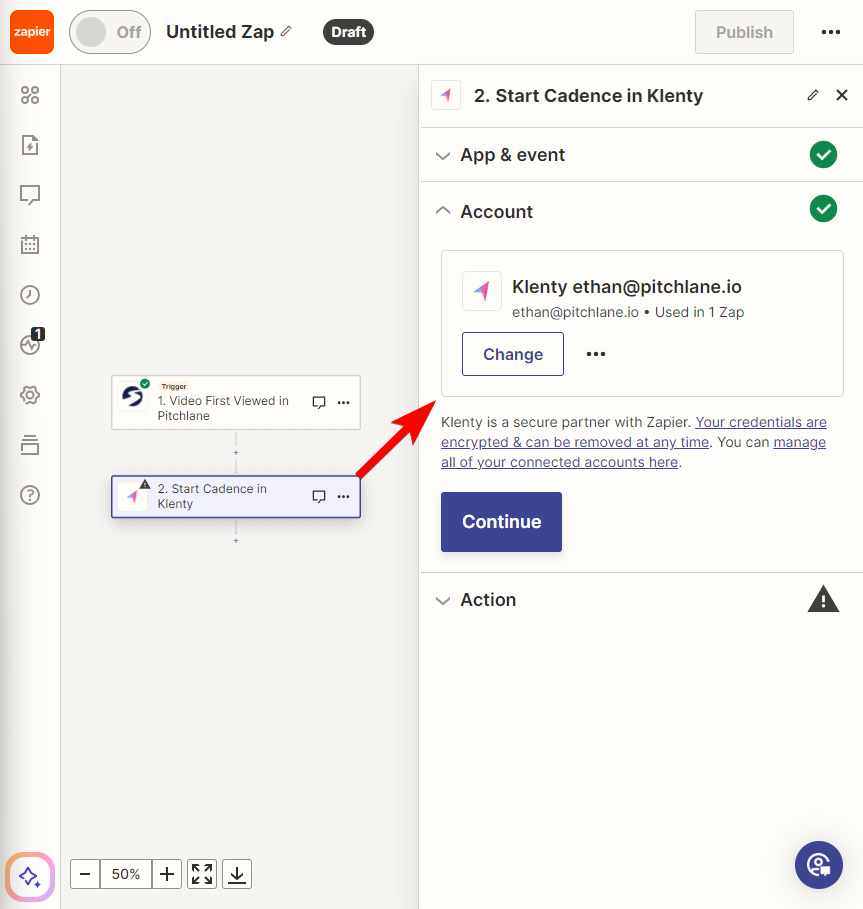
8.) Select your Klenty AutoFollowUp Cadence
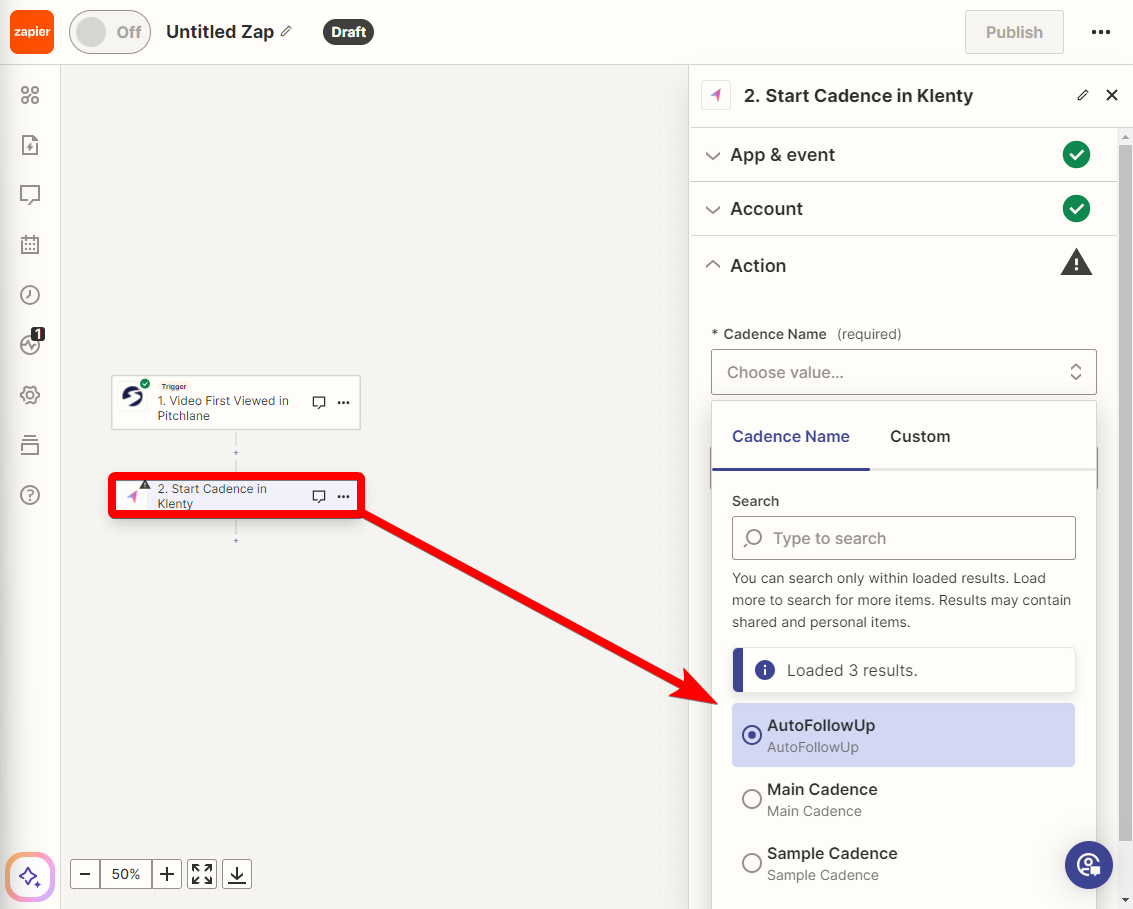
9.) Map the prospect email field accordingly
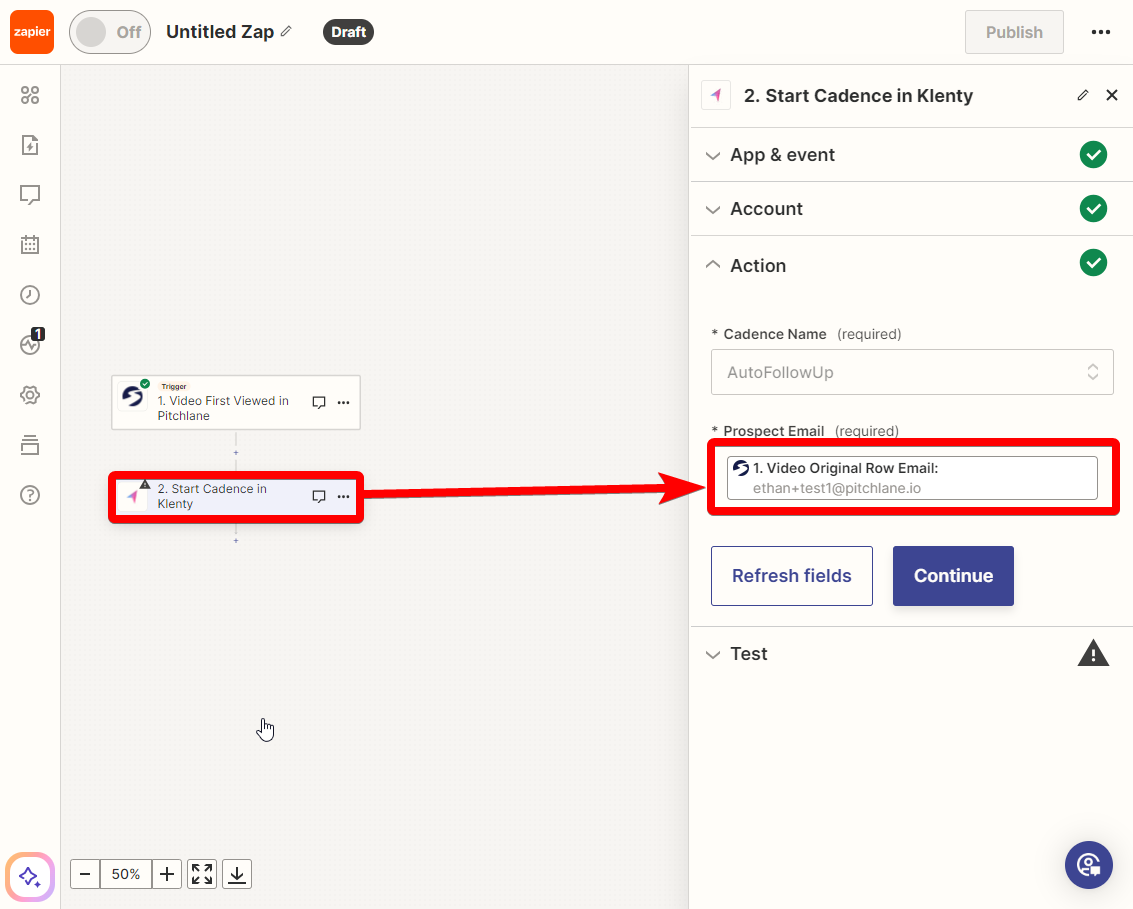
10.) Hit Publish!
11.) Congratulations! Your AutoFollowUp sequence is now set up!
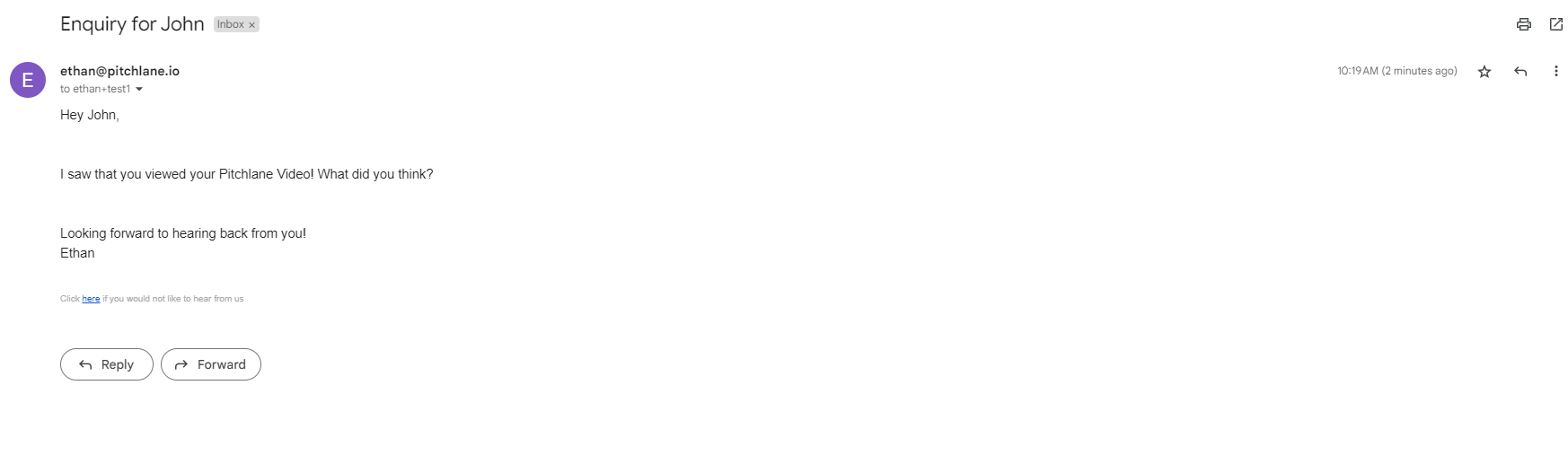
Video Guide
Additional AutoFollowUp Tools
1.) If a lead books directly via Calendly or Savvycal on the Pitchlane Video Page, this Zap automatically pauses the campaign and blocks any follow-up going through.
Calendly: https://zapier.com/app/editor/template/1680523
SavvyCal: https://zapier.com/app/editor/template/1680528
Open up our Zapier Template
Ensure your Calendly/Savvycal Account is Linked
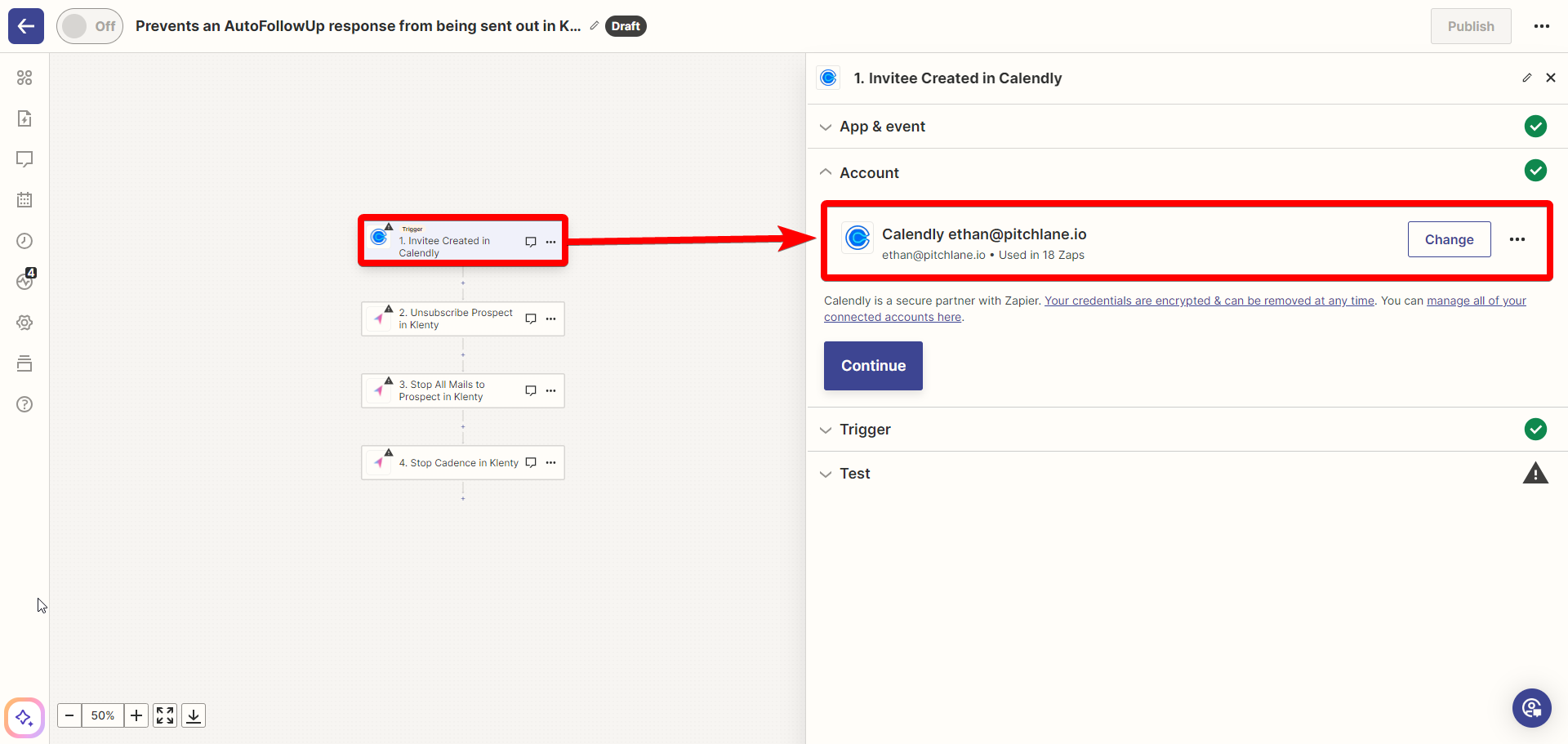
Select the Action titled, "Unsubscribe Prospect in Klenty"
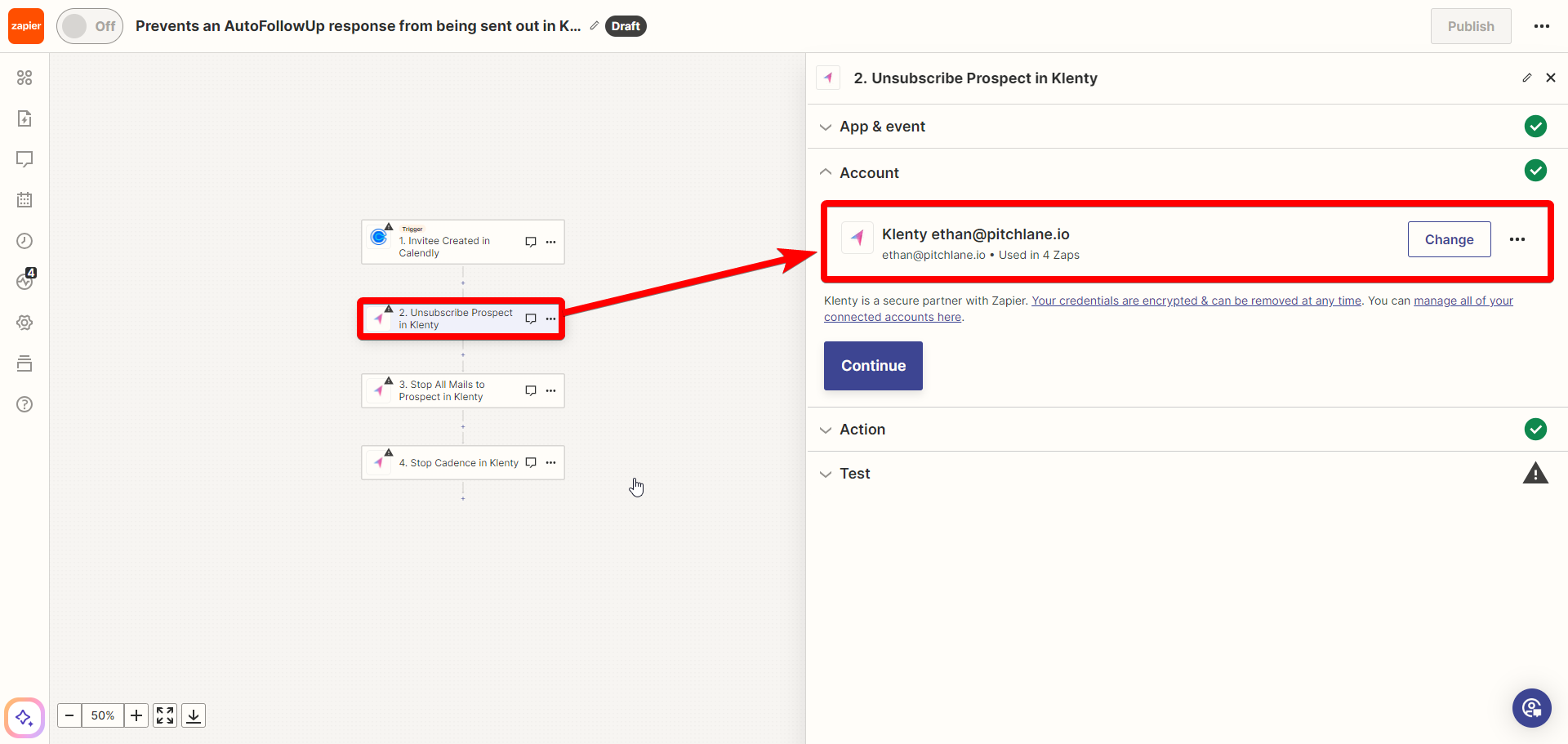
Ensure that the fields are populated correctly
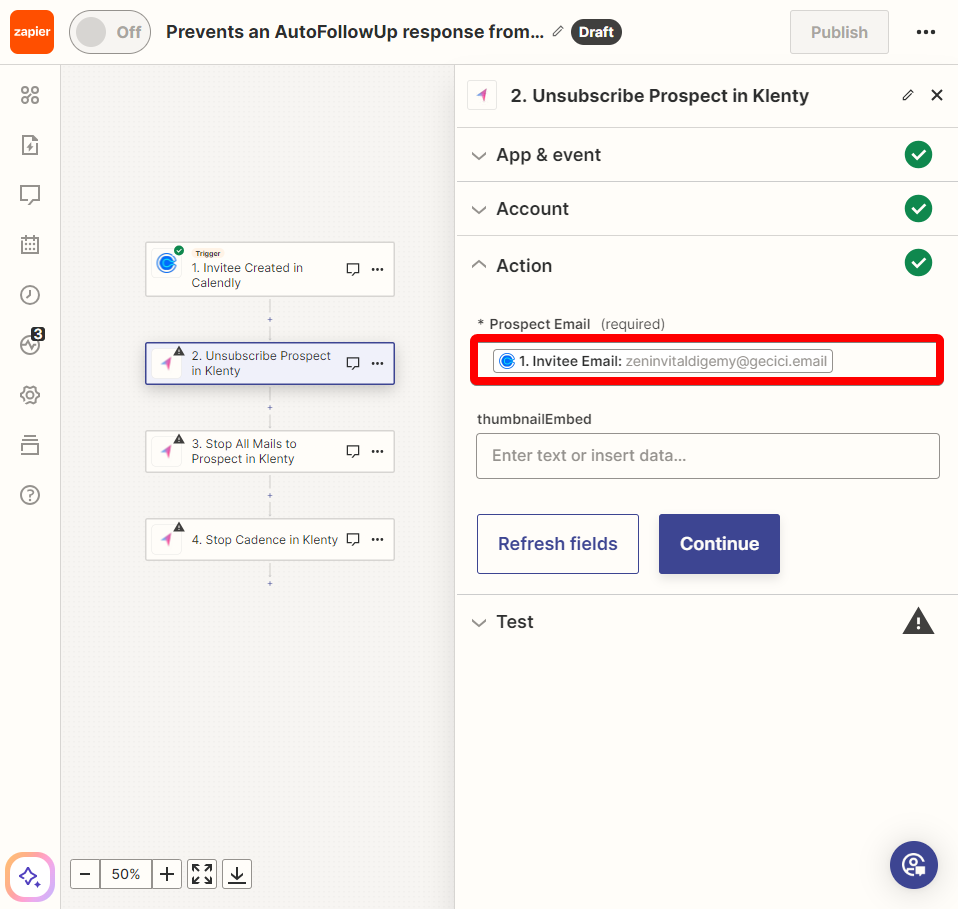
Select the next action titled, "Stop All Mails to Prospect" and ensure that the fields are mapped correctly
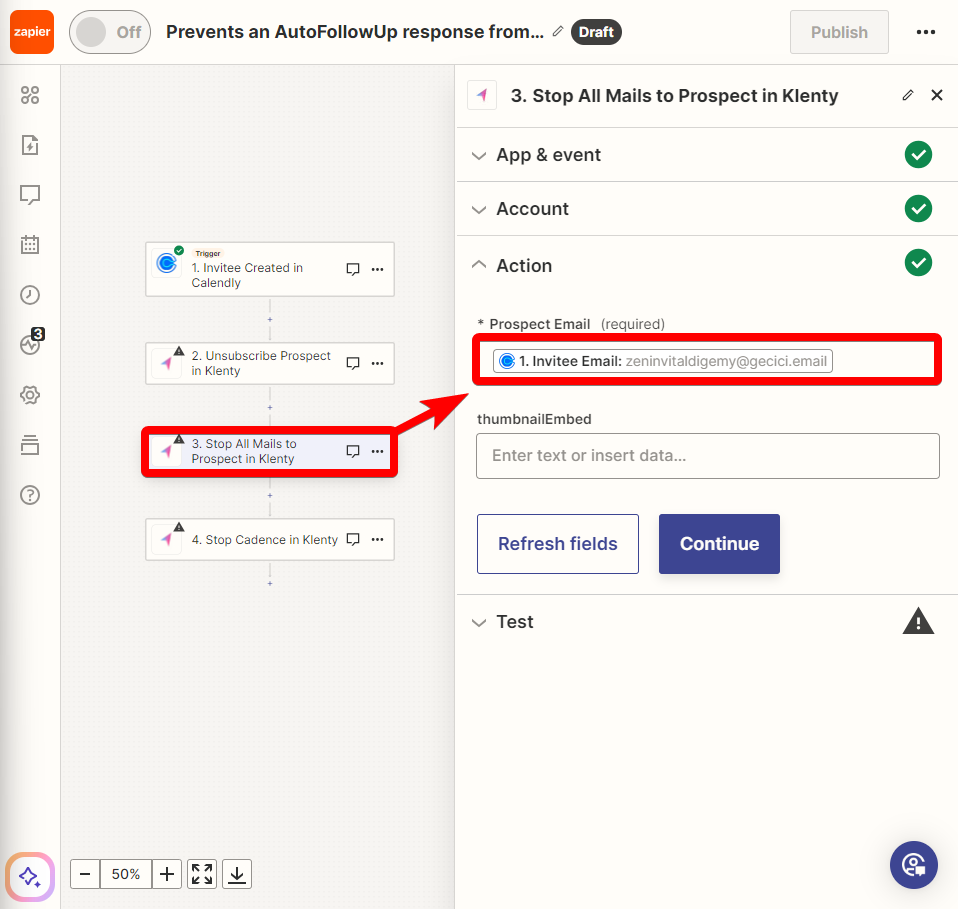
Select the final action and ensure that the fields are populated correctly.
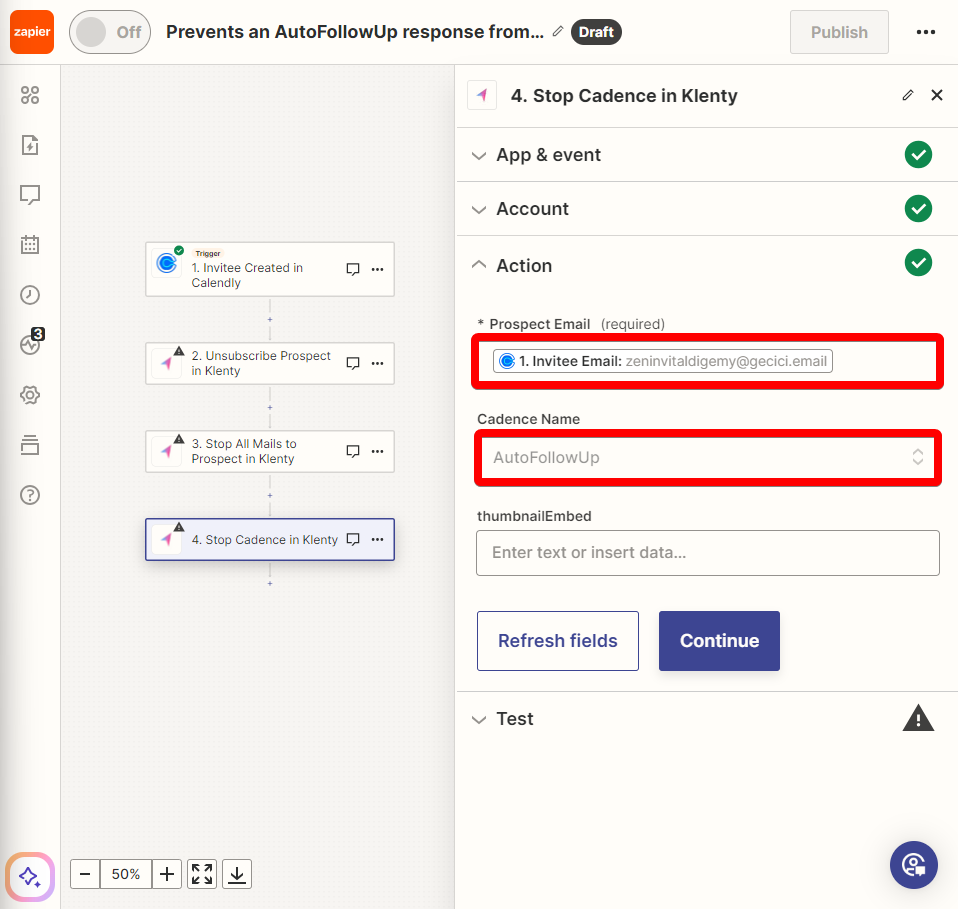
Click continue and hit Publish!
