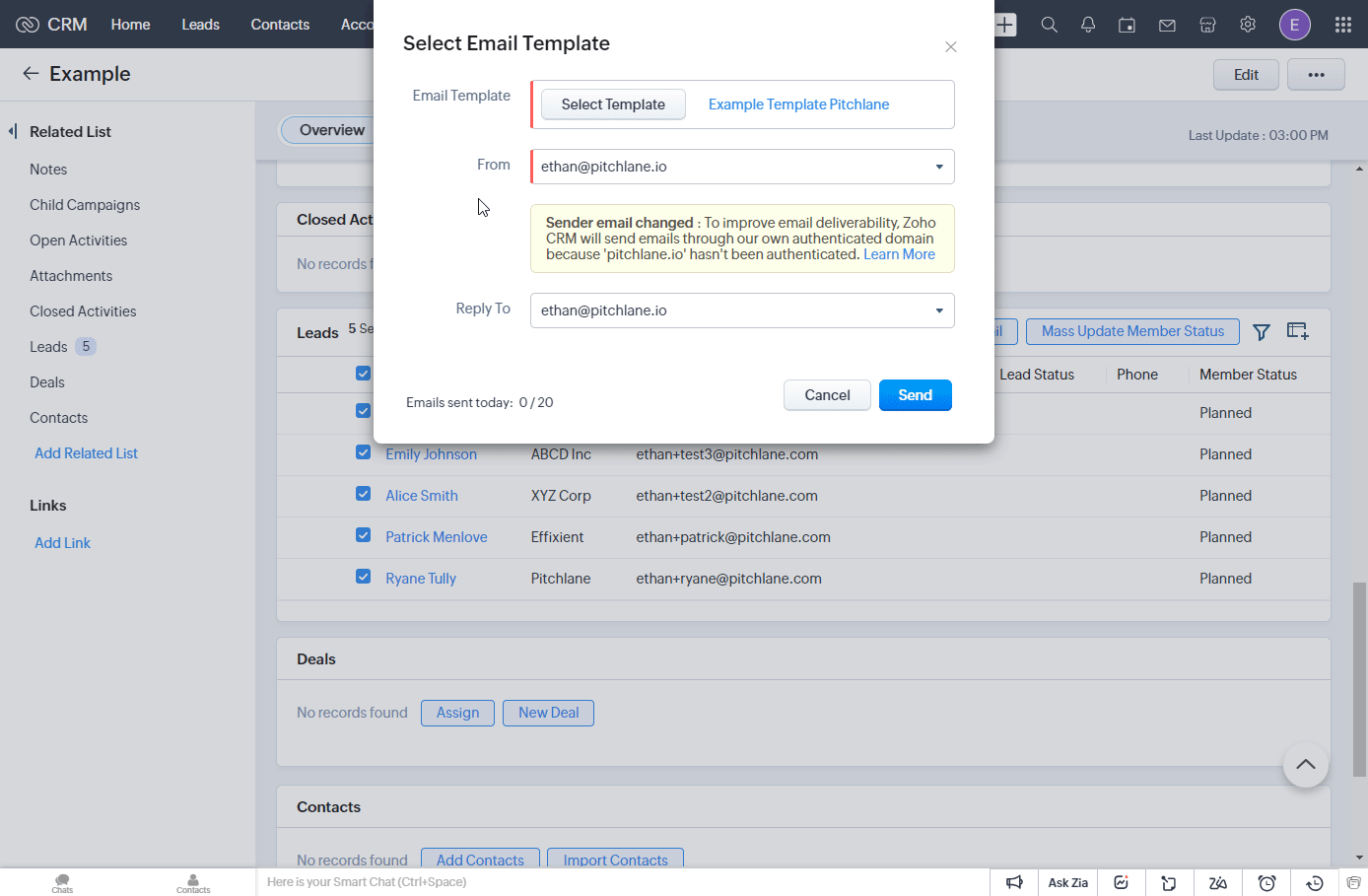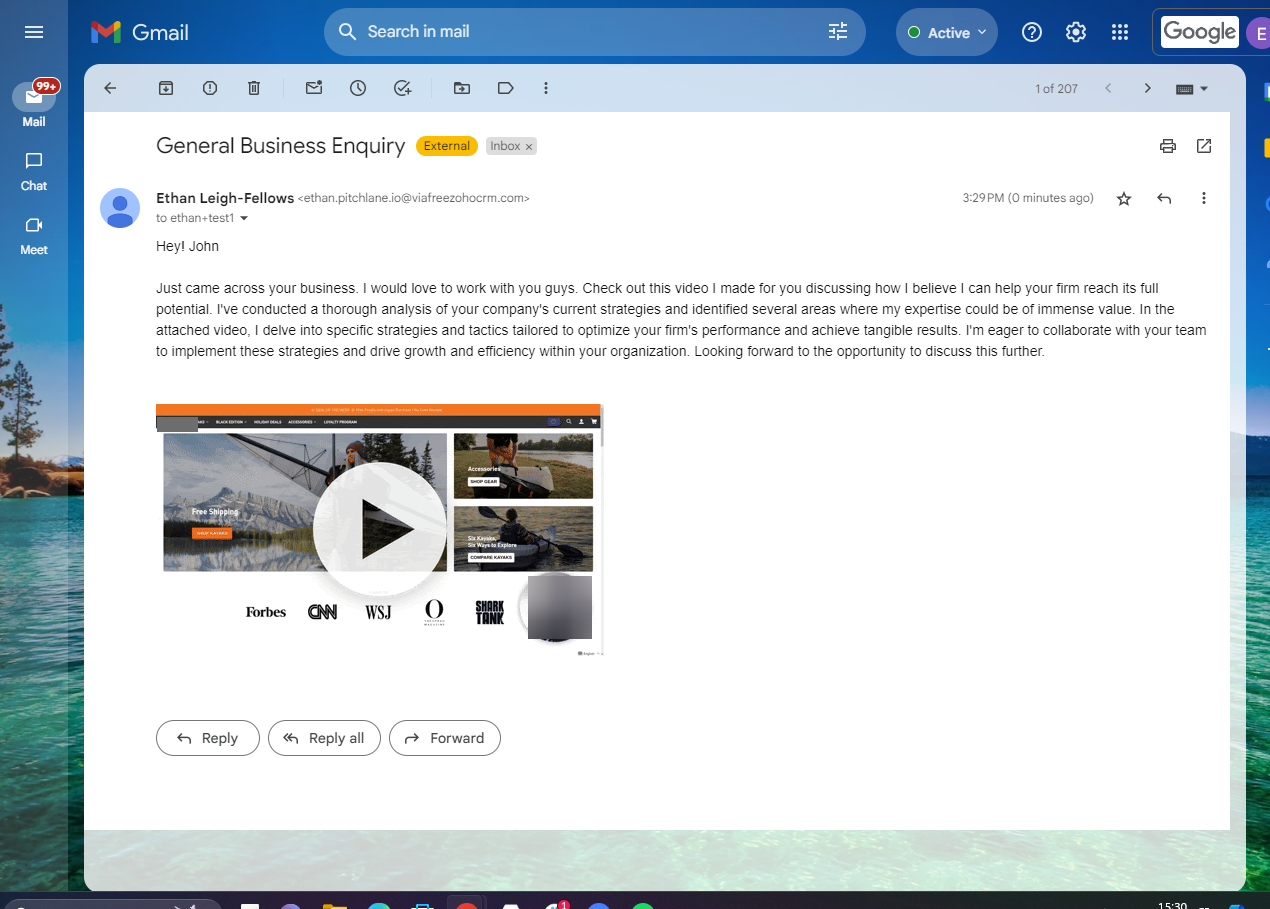1.) Export your Pitchlane Videos as a CSV File
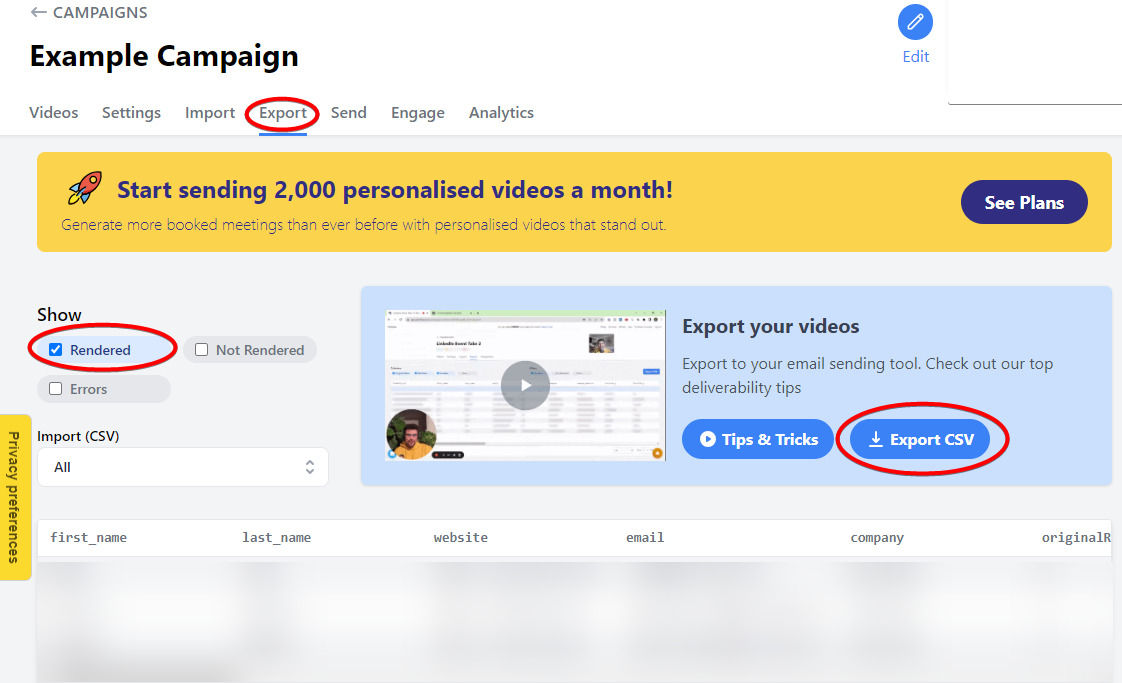
2.) Select the "Leads" tab and select "Import Leads"
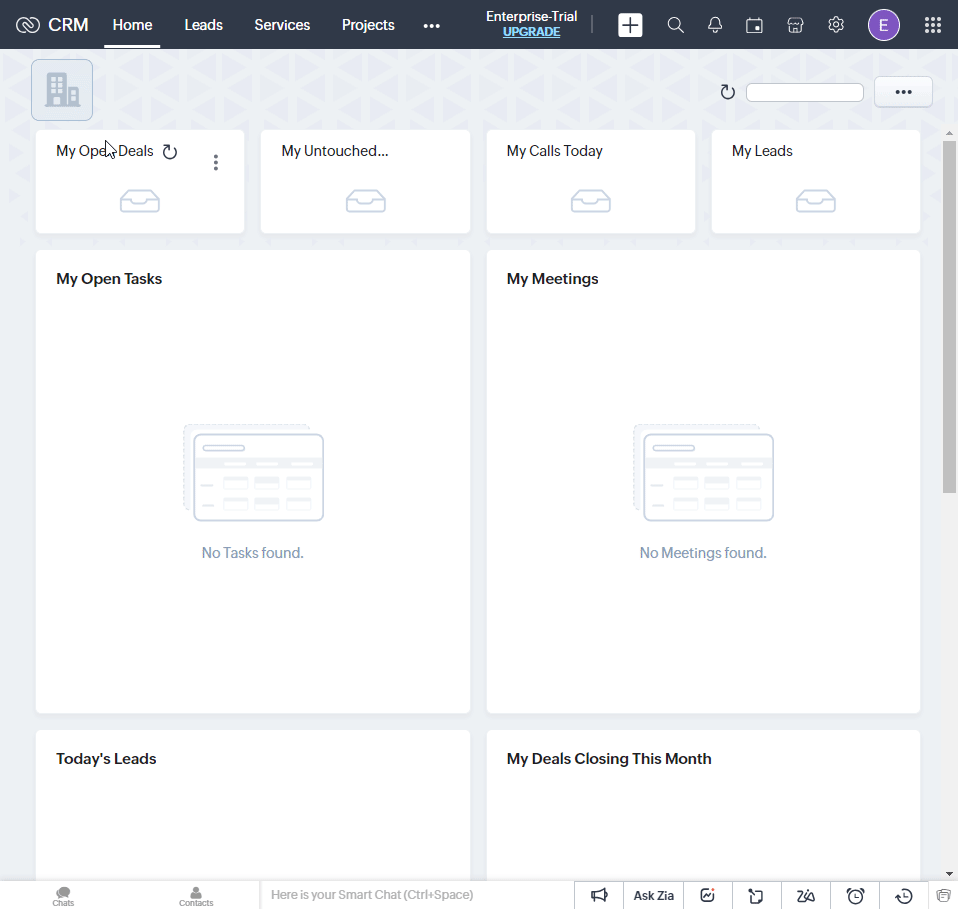
3.) Drop in your Pitchlane CSV File!
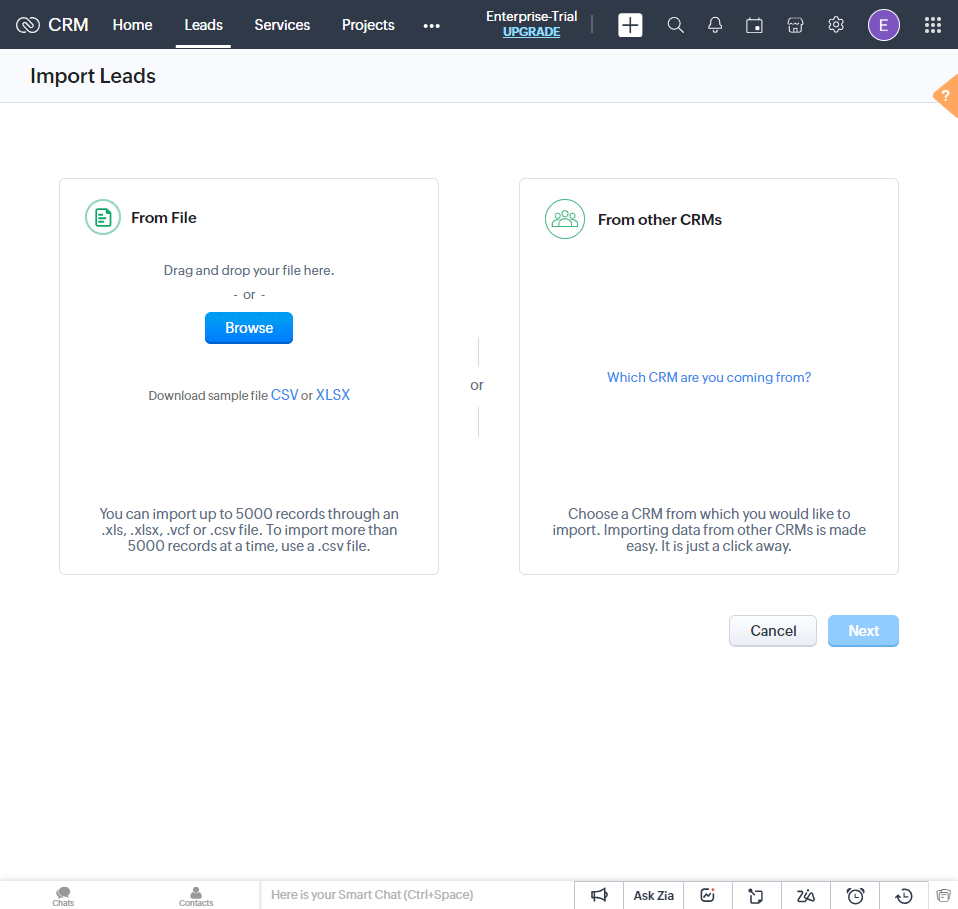
4.) Map your Pitchlane Data to your ZOHO Fields. Note: Not all fields have to be mapped.
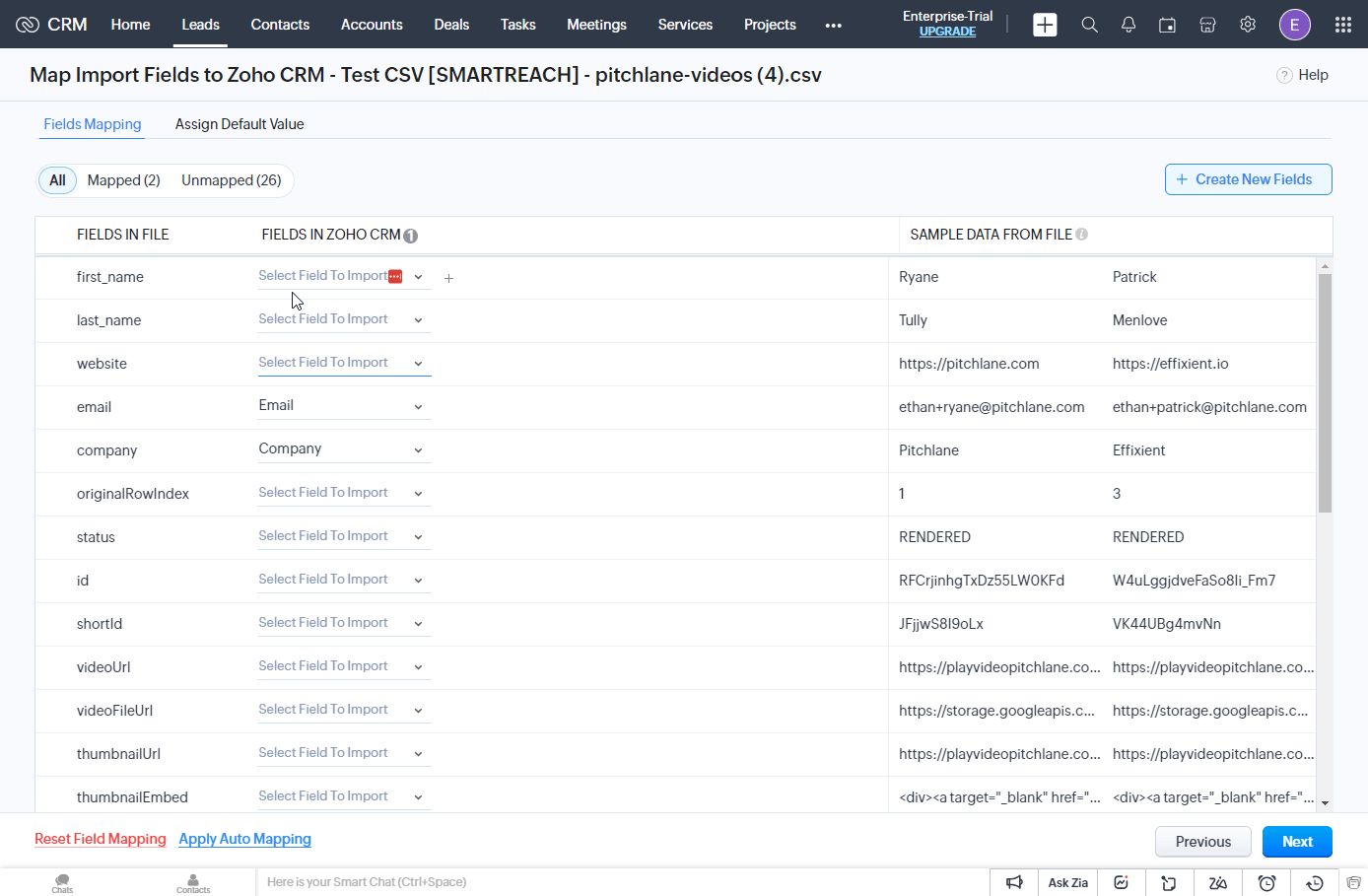
5.) Select "Create New Fields" and Ensure "thumbnailUrl" & "videoUrl" are mapped correctly.
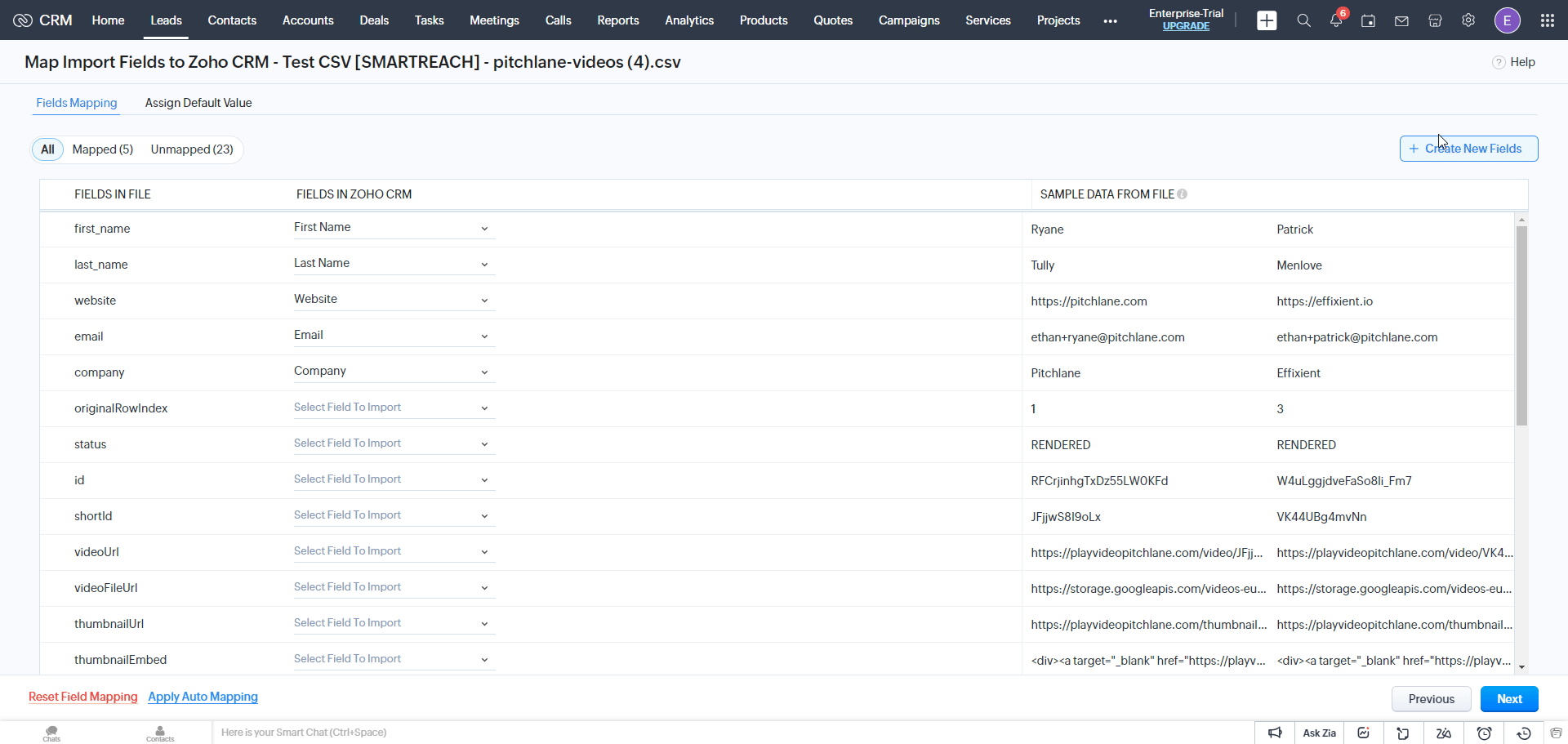
6.) Select Next, and Press Finish

7.) Return to the leads tab to see your newly imported leads from Pitchlane.
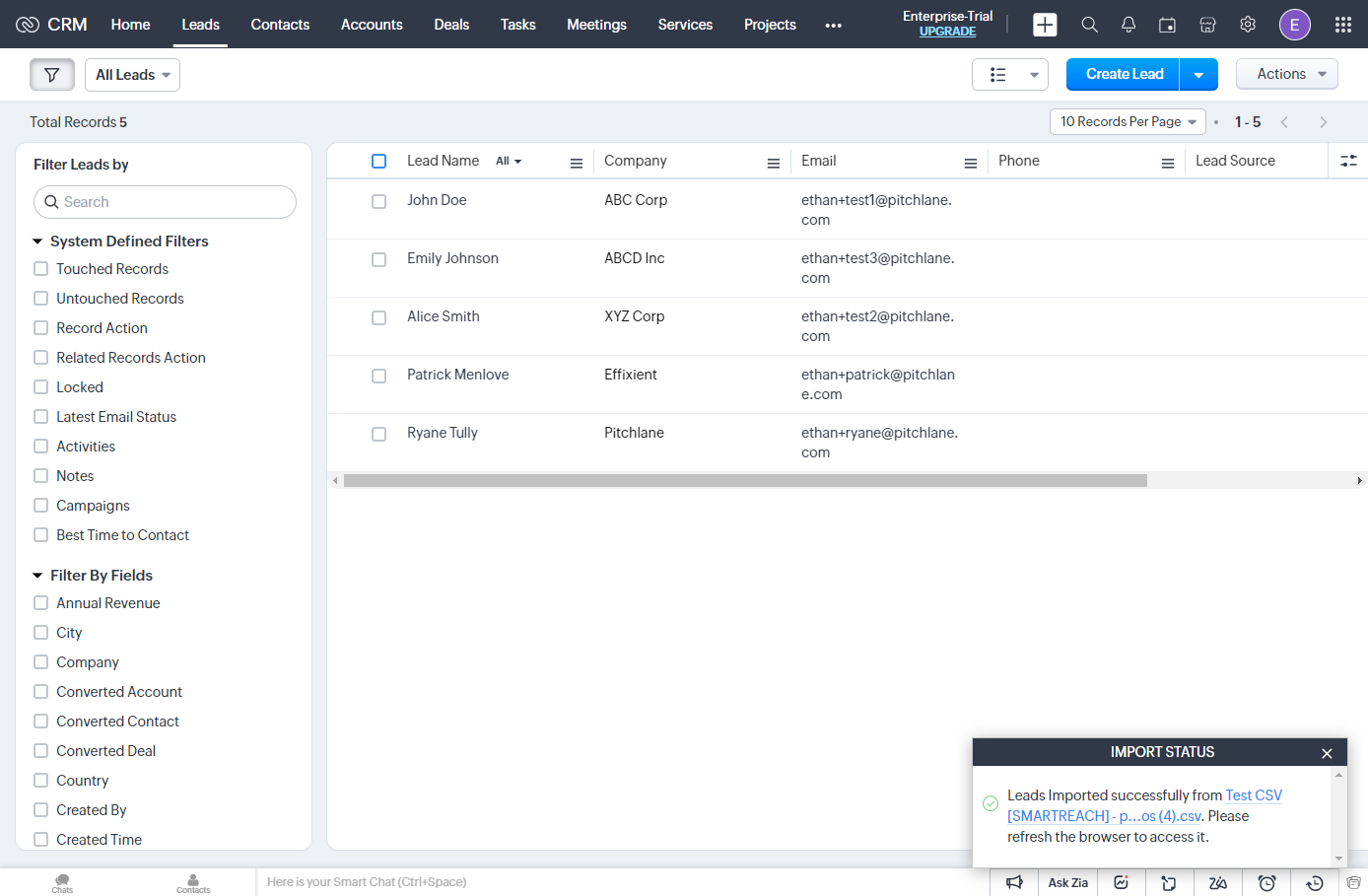
8.) Select all your leads & add them to a new campaign.
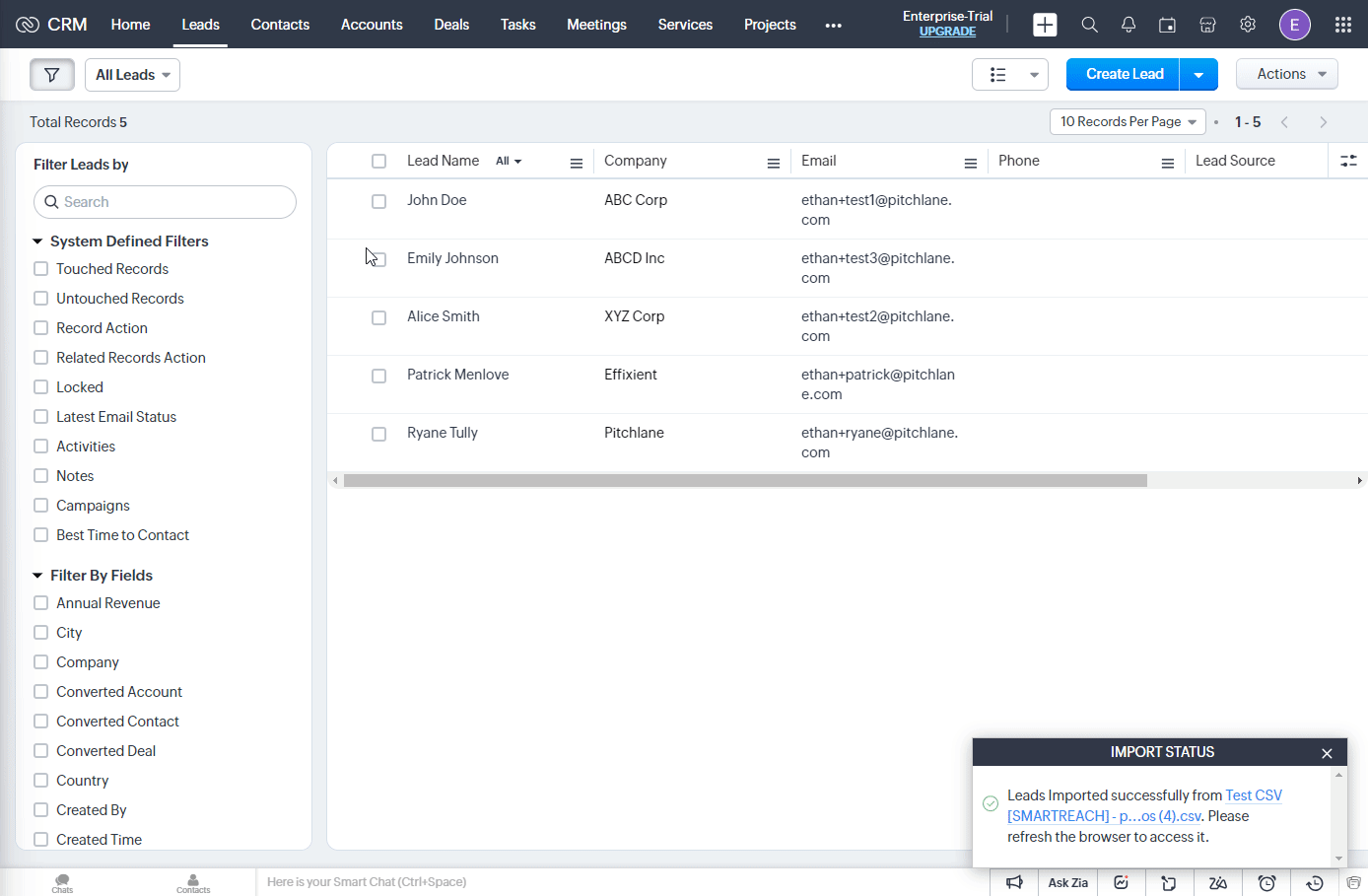
9.) Open your new campaign, select all of your leads, and select "Send Email"
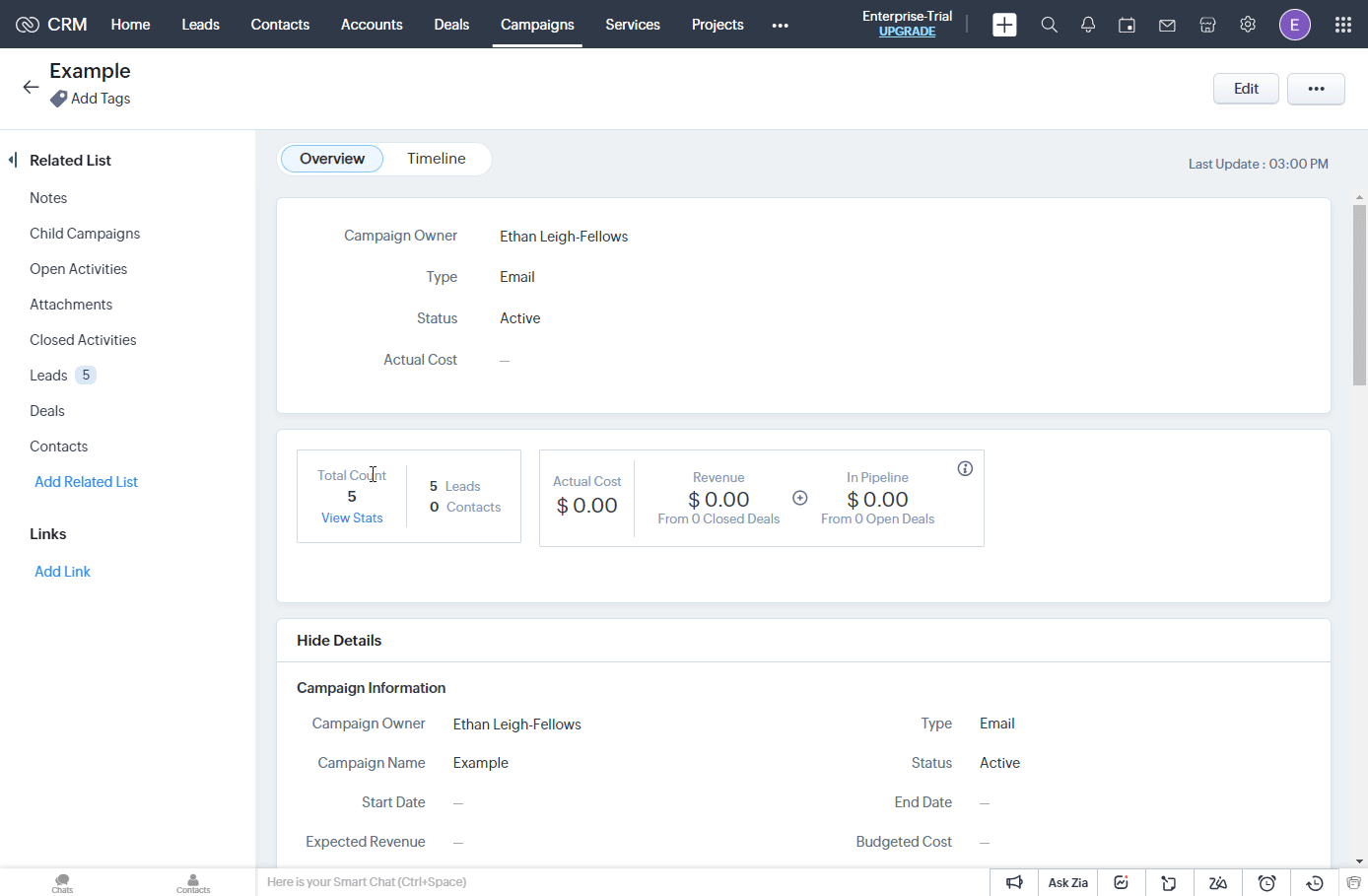
10.)Select "Create Template" and select "Insert HTML/Markup"
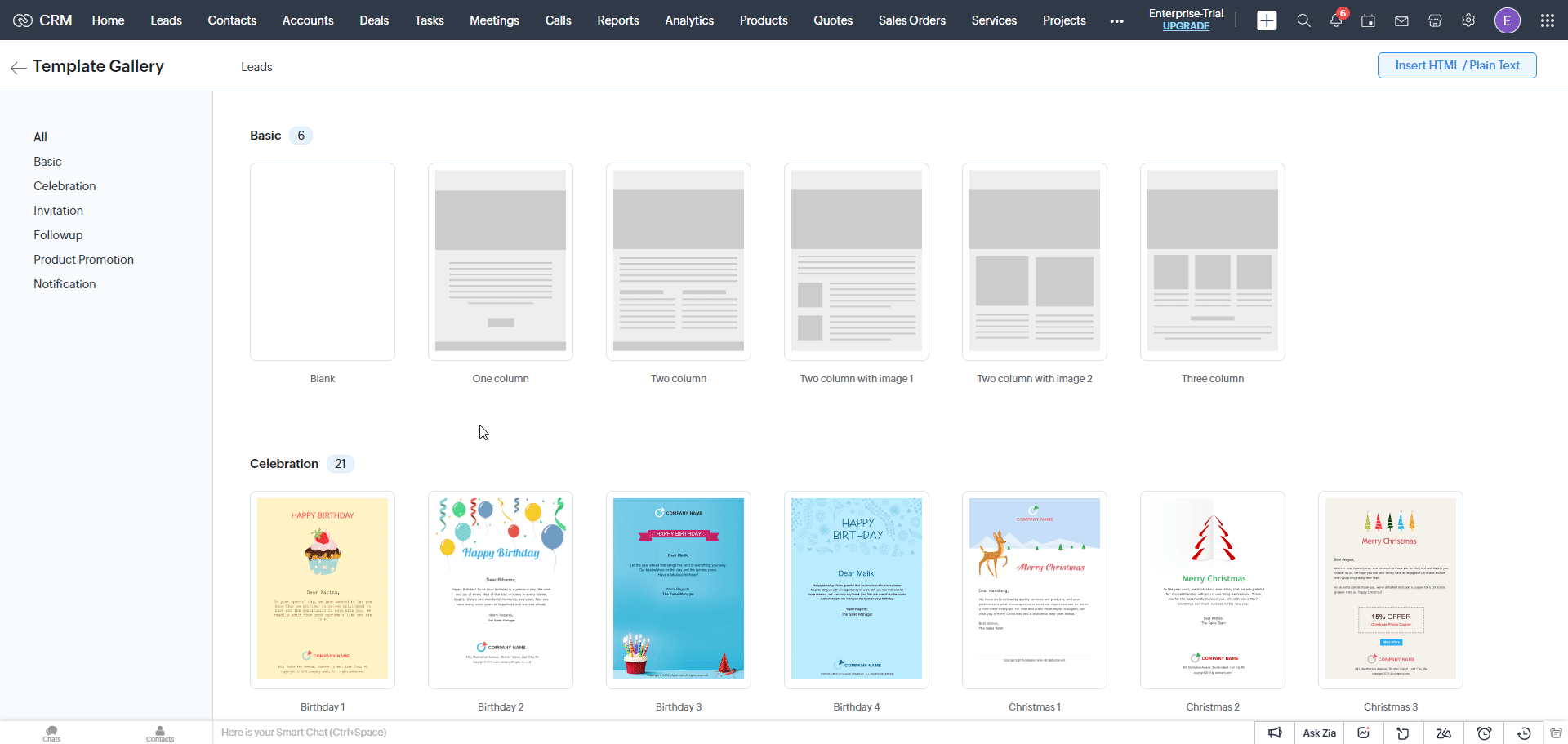
11.) Craft your outreach message
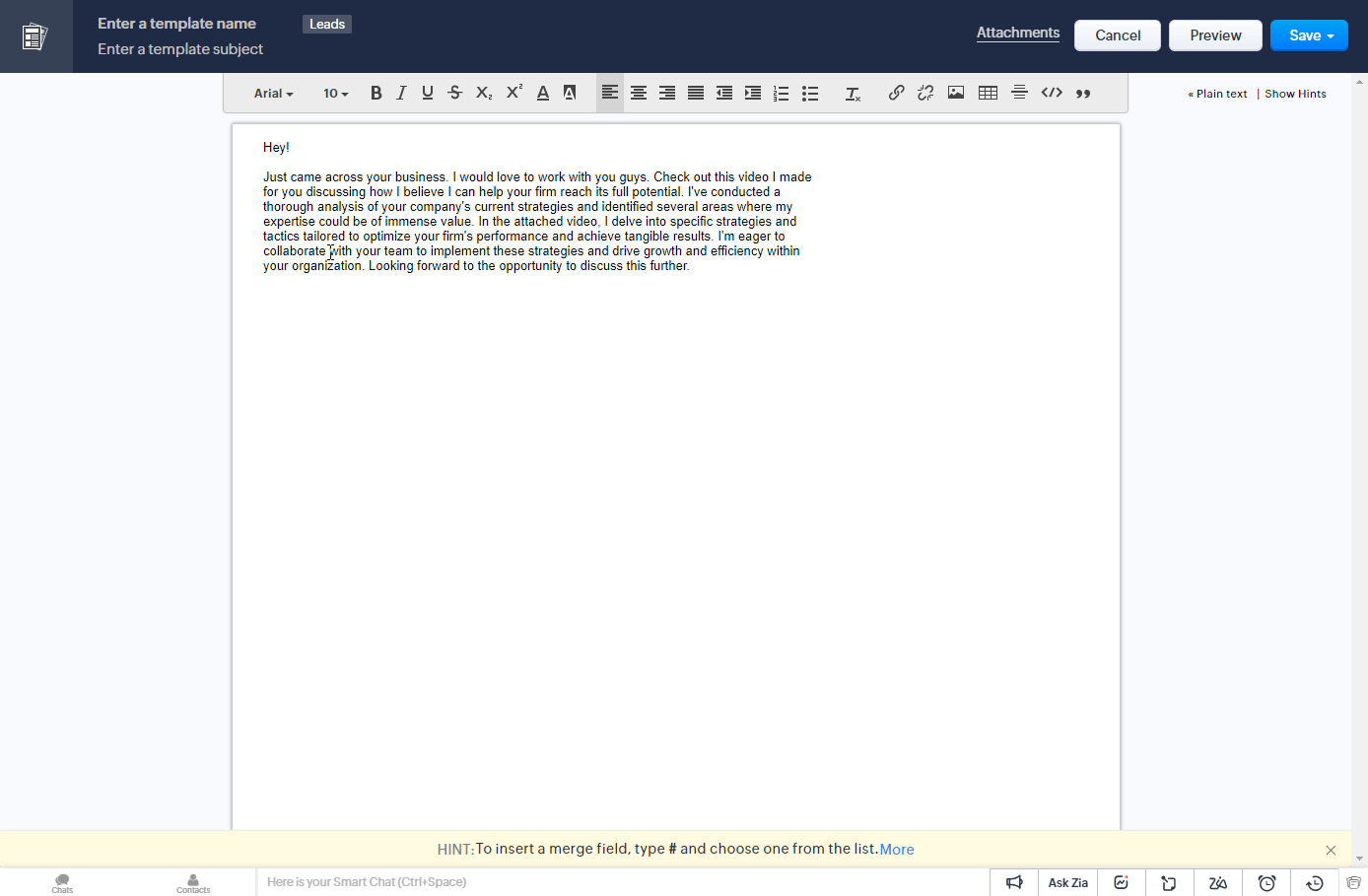
12.) Once you have decided where you would like your Pitchlane Video to appear select the edit HTML button and copy and paste the following code:
Copy the following code:
<div>
<a target="_blank" href="${Leads.videoUrl}">
<img style="margin:0px;box-sizing:border-box;padding:0px;width:100%;max-width:300px;height:auto" src="${Leads.thumbnailUrl}" alt="Video for ${Leads.First Name}" >
</a>
<br />
</div>
When pasting in the code, you will need to paste it without formatting.
Apple Computers: Cmd + Shift + V
Windows Computers: Ctrl + Shift + V
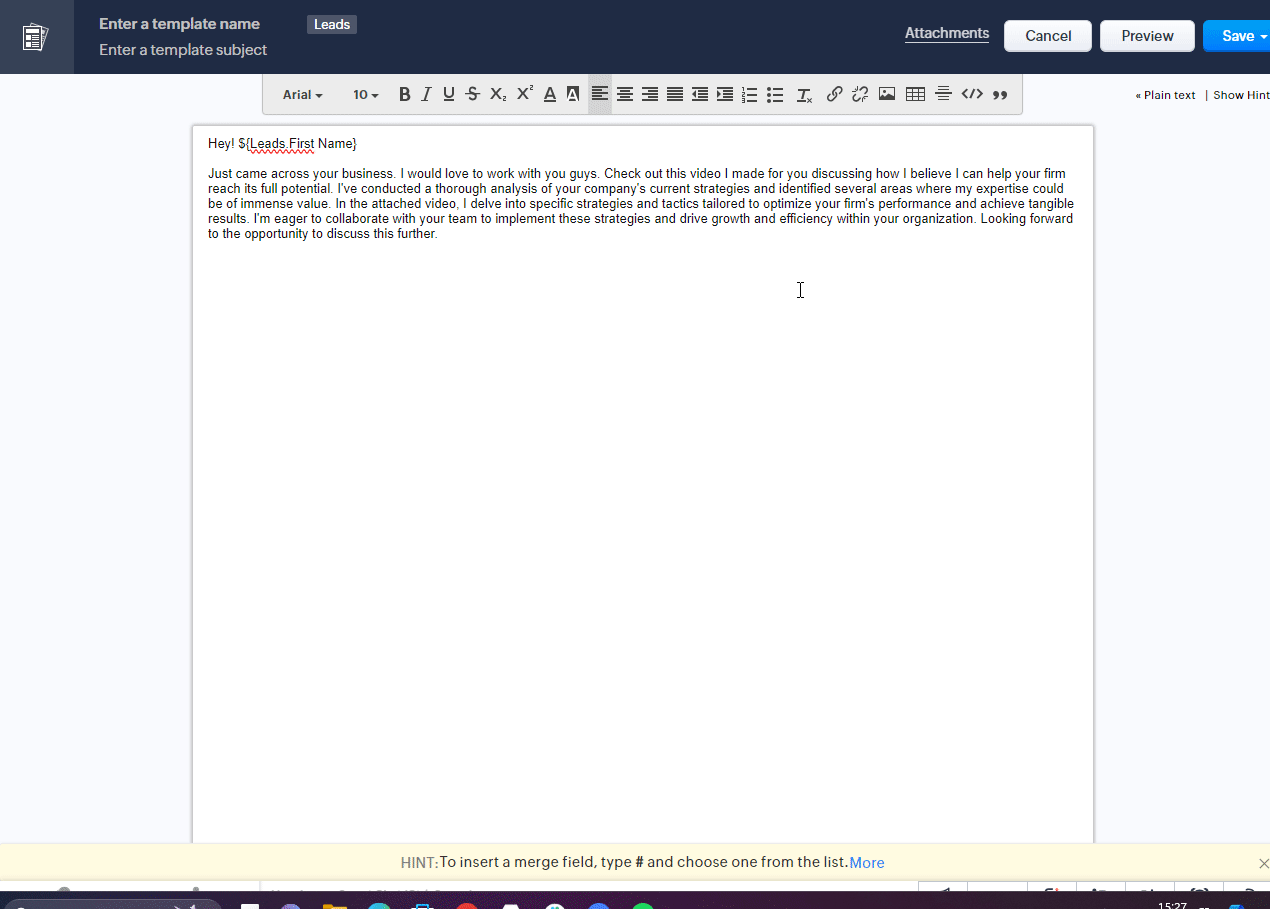
13.) Select "Save" and navigate back to your campaign. Select your new template!
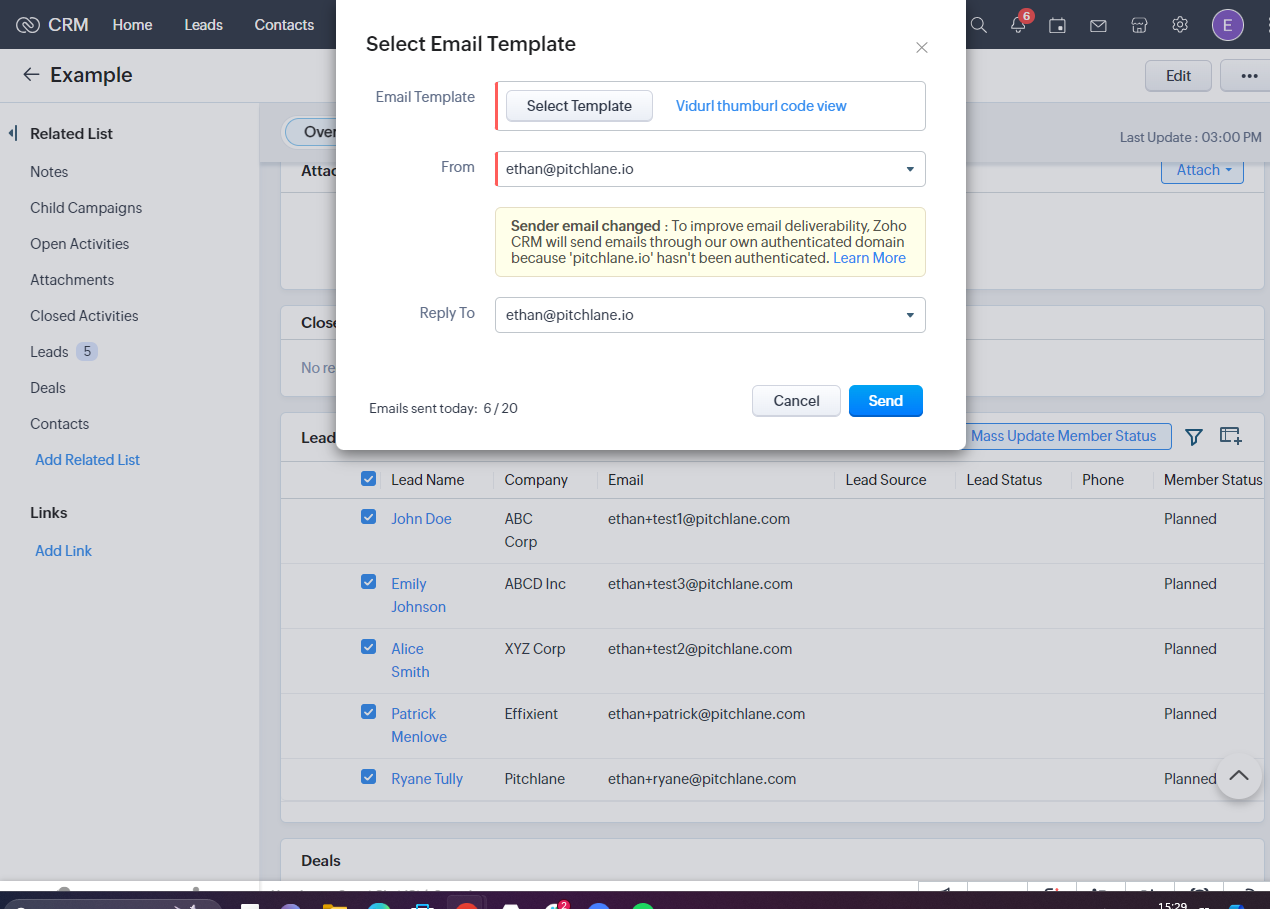
14.) Send your emails!